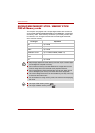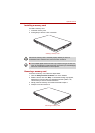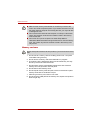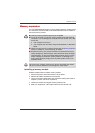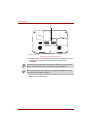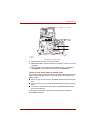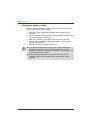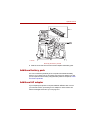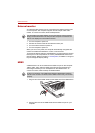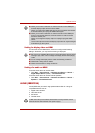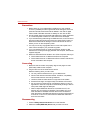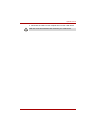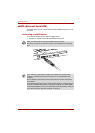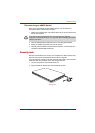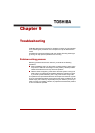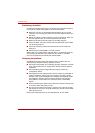8-12 User’s Manual
Optional Devices
External monitor
An external analog monitor can be connected to the external monitor port
on the computer. The computer supports VGA and Super VGA video
modes. To connect a monitor, follow the steps below.
1. Turn the computer's power off.
2. Connect the monitor cable to the external monitor port.
3. Turn the external monitor’s power on.
4. Turn the computer's power on.
When you turn on the power, the computer automatically recognizes the
monitor and determines whether it is color or monochrome.
To change the display settings, press Fn+F5. If you disconnect the monitor
before you turn the computer off, be sure to press Fn+F5 to switch to the
internal display. Refer to Chapter 5, The Keyboard, for details on using hot
keys to change the display setting.
HDMI
A HDMI monitor can be connected to the HDMI out port on the computer.
1080p, 1080i, 720p, 576p and 480p signal formats are supported, but
actual signal formats you can use depends on the HDMI monitor. To
connect a monitor, follow the steps as detailed below:
1. Plug one end of the HDMI cable into the HDMI port of the HDMI device.
Connecting a HDMI cable
2. Plug the other end of the HDMI cable into the HDMI out port on your
computer.
The hibernation and sleep feature can be used with an external monitor.
Simply enable hibernation and sleep and the computer will maintain the
data as it is displayed on the external monitor.
As the port operation of all HDMI (High-Definition Multimedia Interface)
monitors has not been confirmed, some HDMI monitors may not function
properly.
Satellite