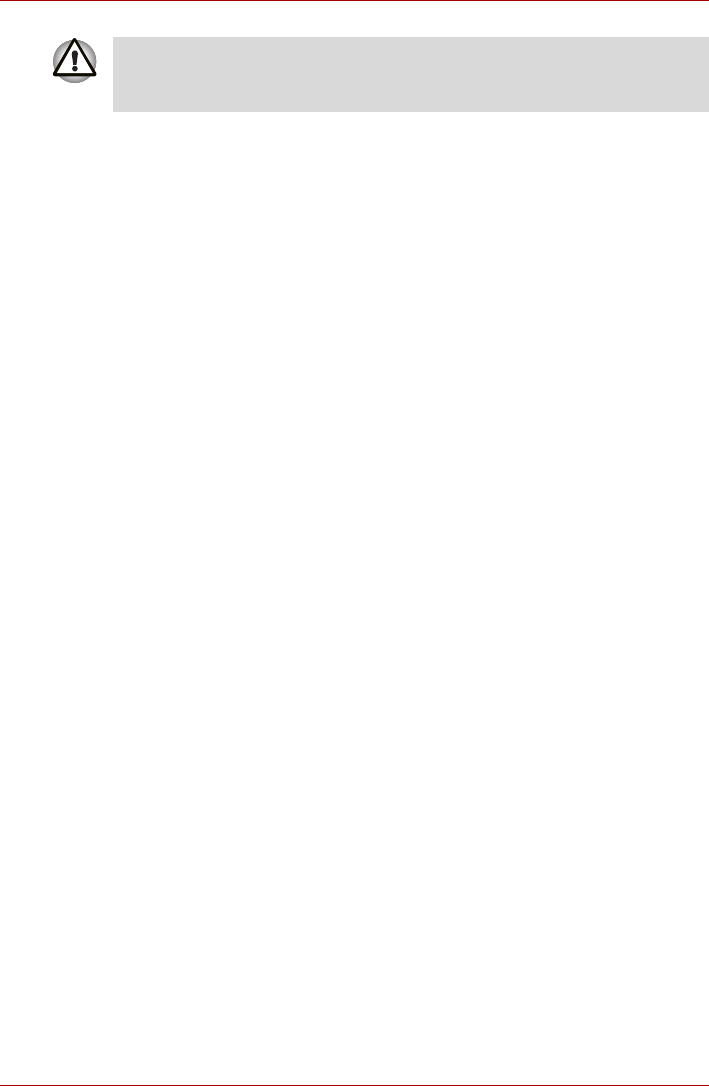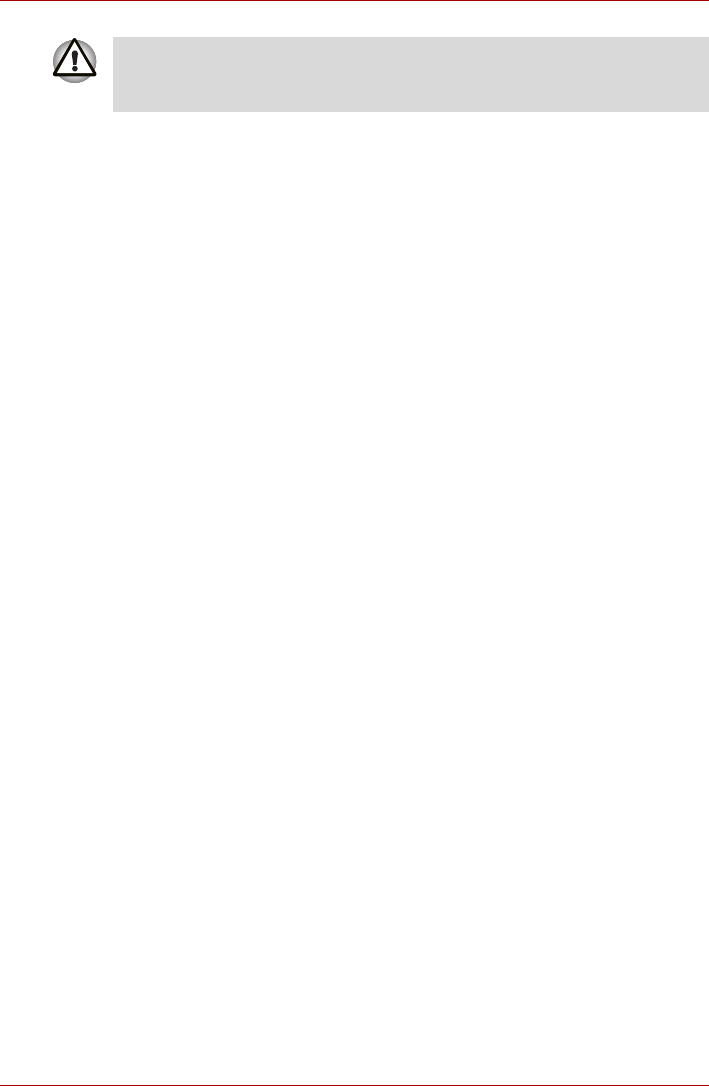
User’s Manual 4-11
Operating Basics
Starting the USB Sleep and Charge Utility
To start the utility, click Start Æ All Programs Æ TOSHIBA Æ Utilities Æ
USB Sleep and Charge.
Enabling USB Sleep and Charge
This utility can be used to enable and disable the USB Sleep and Charge
function. Check the "USB Sleep and Charge" checkbox. In the default
state, this function is disabled. Power supply mode settings
There are several USB Sleep and Charge function modes. "Mode 4
(Default)" should normally be used. Set one of the other modes (try from
"Mode 3" to "Mode 1")
*1
if the charge function cannot be used in "Mode 4
(Default)". This function may not be able to be used with some connected
external devices even if the appropriate mode is selected. In this situation,
uncheck the "USB Sleep and Charge" checkbox and stop using this
function.
*1 Some mode may not be displayed in the list.
Battery Settings
This utility can be used to specify the lower limit of remaining battery life for
USB Sleep and Charge. Move the slider bar to specify the lower limit. If the
remaining battery life falls before the setting, the "USB Sleep and Charge"
function will be stopped. Unchecking the "Enable under Battery Mode"
checkbox sets the utility to only charge when the AC adaptor is connected.
Metal paper clips or hair pins/clips will generate heat if they come into
contact with USB ports. Do not allow USB ports to come into contact with
metal products, such as when carrying the computer in your bag.