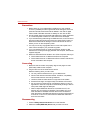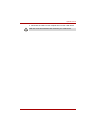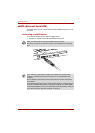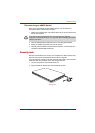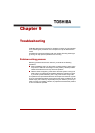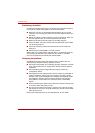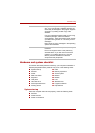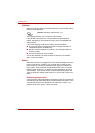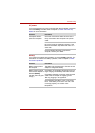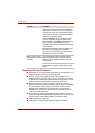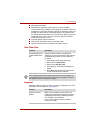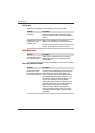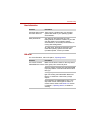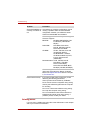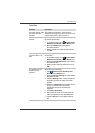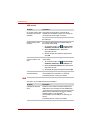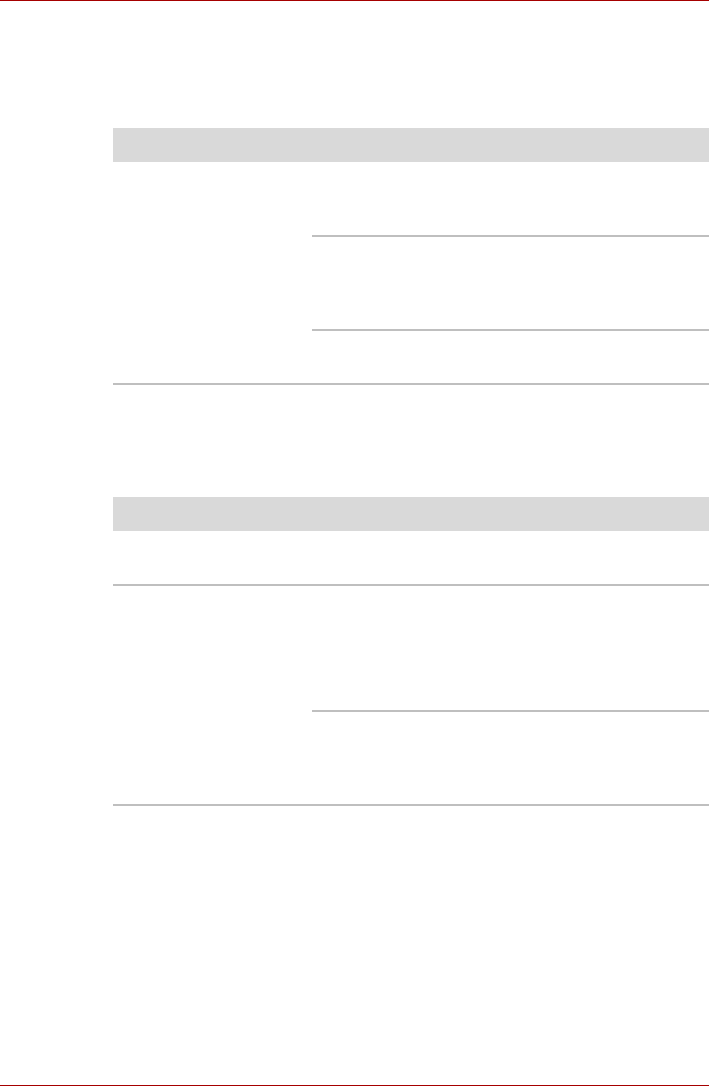
User’s Manual 9-5
Troubleshooting
AC power
If you have trouble turning on the computer with the AC adaptor connected,
check the Battery indicator. Refer to Chapter 6, Power and Power-Up
Modes for more information.
Battery
If you suspect a problem with the battery, check the Battery indicator. For
information on indicator and battery operation, refer to Chapter 6, Power
and Power-Up Modes.
Problem Procedure
AC adaptor doesn’t
power the computer
Check the connections. Make sure the cord is
firmly connected to the computer and a power
outlet.
Check the condition of the cord and terminals. If
the cord is frayed or damaged, replace it. If the
terminals are soiled, wipe them with cotton or a
clean cloth.
If the AC adaptor still does not power the
computer, contact your dealer.
Problem Procedure
Battery doesn't power
the computer
The battery may be discharged. Connect the AC
adaptor to charge the battery.
Battery doesn’t charge
when the AC adaptor is
attached (Battery
indicator does not glow
orange.)
If the battery is completely discharged, it will not
begin charging immediately. Wait a few minutes.
If the battery still does not charge, make sure the
outlet of the AC adaptor is supplying power.
Test it by plugging in an appliance.
Check whether the battery is hot or cold to the
touch. If the battery is too hot or too cold, it will
not charge properly. Let it reach room
temperature.