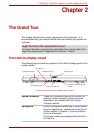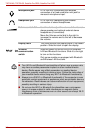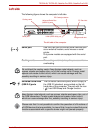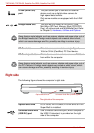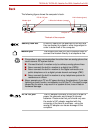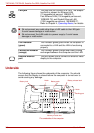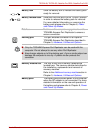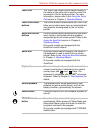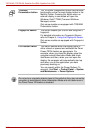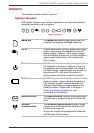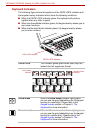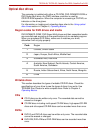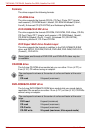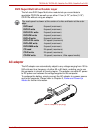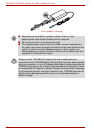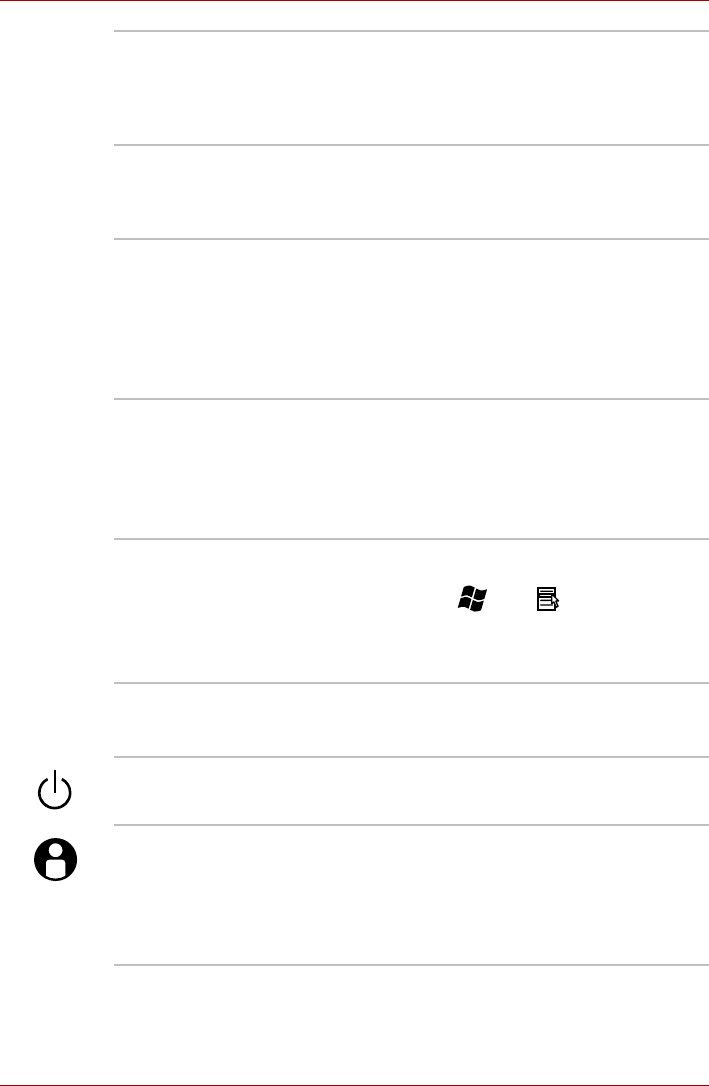
User’s Manual 2-9
TECRA A9, TECRA S5, Satellite Pro S200, Satellite Pro A150
Touch Pad The Touch Pad mouse control device located in
the center of the palm rest is used to control the
movement of the on-screen pointer. For more
information, please refer to the Using the Touch
Pad section in Chapter 4, Operating Basics.
Touch Pad control
buttons
The control buttons located below the Touch Pad
allow you to select menu items or manipulate text
and graphics as designated by the on-screen
pointer.
AccuPoint control
buttons
Control buttons below the keyboard let you select
menu items or manipulate text and graphics
designated by the on-screen pointer. Refer to the
Using the AccuPoint section in Chapter 4,
Operating Basics.
Only some models are equipped with the
AccuPoint control buttons.
AccuPoint A pointer control device located in the center of
the keyboard is used to control the on-screen
pointer. Refer to the Using the AccuPoint section
in Chapter 4, Operating Basics.
Only some models are equipped with the
AccuPoint.
Keyboard The internal keyboard provides the embedded
numeric overlay keys, dedicated cursor control
overlay keys, and and Keys. The
keyboard is compatible with the IBM
®
enhanced
keyboard. Refer to Chapter 5, The Keyboard, for
details.
Stereo speakers The speakers emit sound generated by your
software as well as audio alarms, such as low
battery condition, generated by the system.
Power button Press this button to turn the computer’s power on
and off.
TOSHIBA Assist
button
Press this button to launch the program
automatically. When power-off, Sleep Mode and
Hibernation Mode, press this button to start the
computer and launch the program.
Only some models are equipped with TOSHIBA
Assist button.