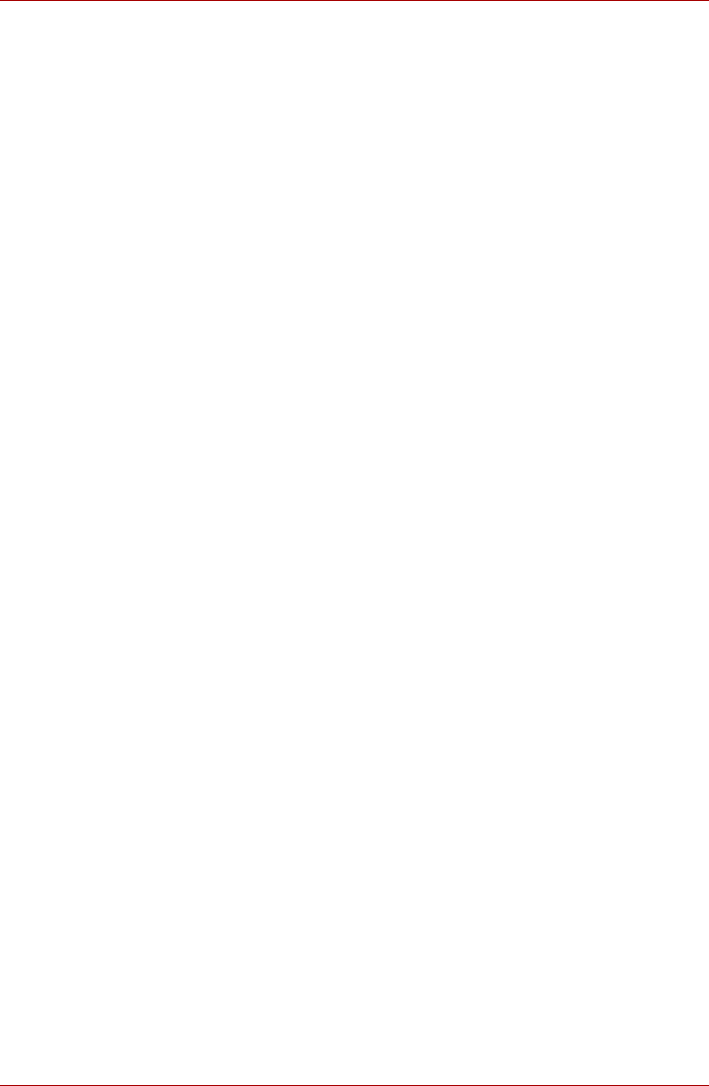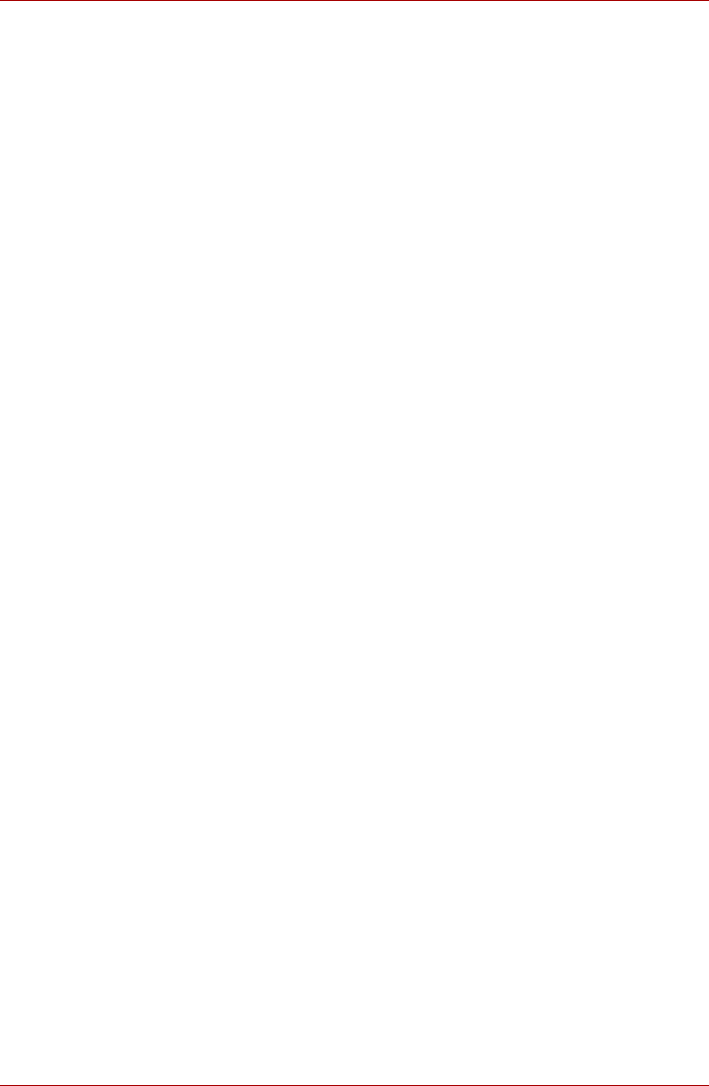
4-6 User’s Manual
TECRA A9, TECRA S5, Satellite Pro S200, Satellite Pro A150
How to Delete the Fingerprint Data
Saved fingerprint data is stored in special non-volatile memory inside the
fingerprint sensor. Therefore, if you give the computer to someone else, or
dispose of it in any way, the following process is recommended to delete
your fingerprint information:
1. To run this program, click Start -> All Programs -> Protector Suite QL
-> Control Center.
2. The Protector Suite Software screen is displayed.
3. Click Fingerprints and click Delete.
4. Click Settings and click Fingerprint Storage Inspector.
5. The Fingerprint Storage Inspector screen will be displayed. If
fingerprint data is displayed as part of the list, simply select all of this
information and then Remove.
6. Check whether all of the fingerprint data was deleted on the
Fingerprint Storage Inspector screen.
In use, please be aware of the following limitations of the fingerprint sensor:
■ A warning message will be displayed when recognition is abnormal or
recognition is not successful within a fixed duration.
■ The fingerprint sensor compares and analyzes the unique
characteristics in a fingerprint. However, there may be instances that
certain users are unable to register their fingerprints due to insufficient
unique characteristics in their fingerprints.
■ The recognition success rate may differ from user to user.
■ Toshiba does not guarantee that this fingerprint recognition technology
will be error-free.
■ Toshiba does not guarantee that the fingerprint sensor will recognize
the enrolled user or accurately screen out unauthorized users at all
times. Toshiba is not liable for any failure or damage that might arise out
of the use of this fingerprint recognition software or utility.