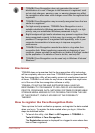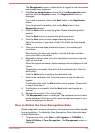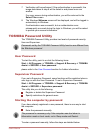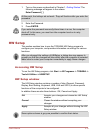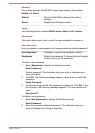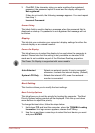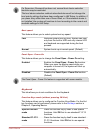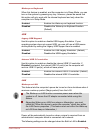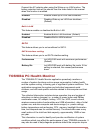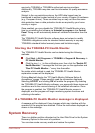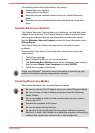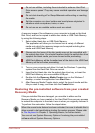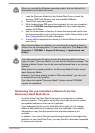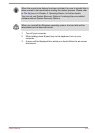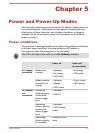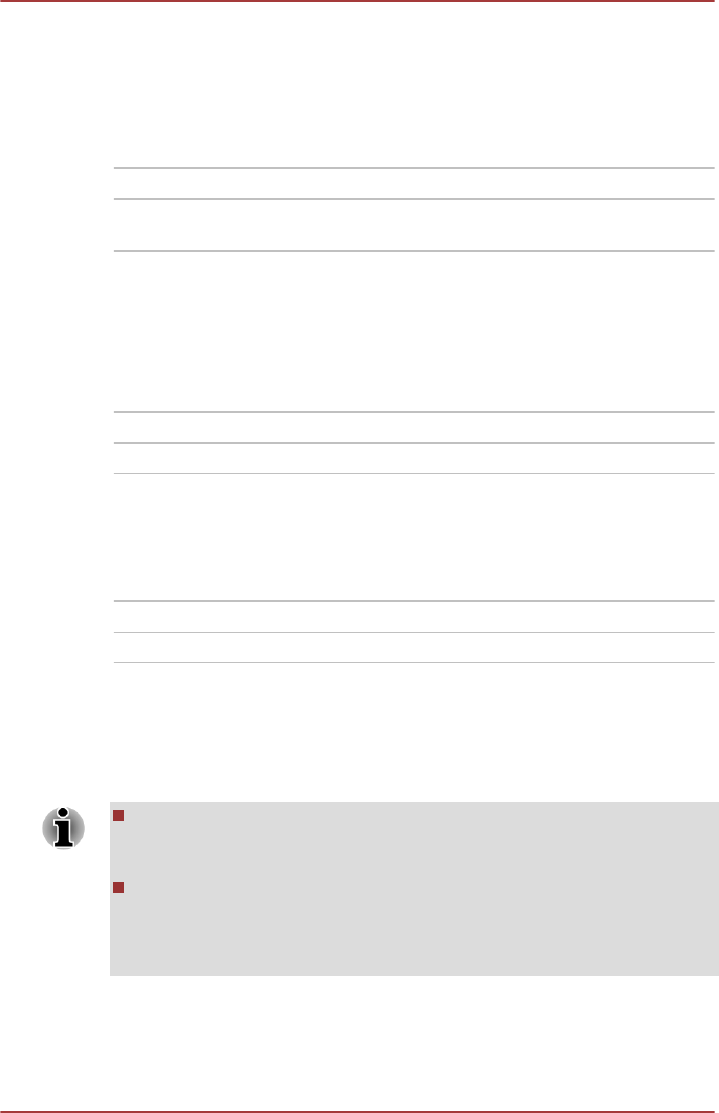
Wake-up on Keyboard
When this feature is enabled, and the computer is in Sleep Mode, you can
turn on the system by pressing any key. However, please be aware that
this option will only work with the internal keyboard and only when the
computer is in Sleep Mode.
Enabled Enables the Wake-up on Keyboard function.
Disabled Disables the Wake-up on Keyboard function.
(Default)
USB
Legacy USB Support
Use this option to enable or disable USB Legacy Emulation. If your
operating system does not support USB, you can still use a USB mouse
and keyboard by setting the Legacy USB Support item to enabled.
Enabled Enables the USB Legacy Emulation. (Default)
Disabled Disables the USB Legacy Emulation.
Internal USB 3.0 controller
Use this option to enable or disable the internal USB 3.0 controller. If
Disabled is selected, the internal USB 3.0 port(s) on the computer will
work as USB 2.0 port(s), which will save power.
Enabled Enables the internal USB 3.0 controller. (Default)
Disabled Disables the internal USB 3.0 controller.
LAN
Wake-up on LAN
This feature lets the computer's power be turned on from shutdown when it
receives a wake-up packet (Magic packet) from the LAN.
The Wake-up on LAN function consumes power even when the
system is off. Leave the AC adaptor connected while using this
feature.
Regarding Wake-up on LAN from sleep or hibernation, you must
check the "Allow the device to wake the computer" check box within
the LAN Device properties. (This feature does not effect the Wake-up
on LAN from sleep or hibernation.)
Power will be automatically turned on when a signal is received from an
administrator's computer which is connected via a network.
The following settings can be changed when the Built-in LAN is Enabled.
User's Manual
4-19