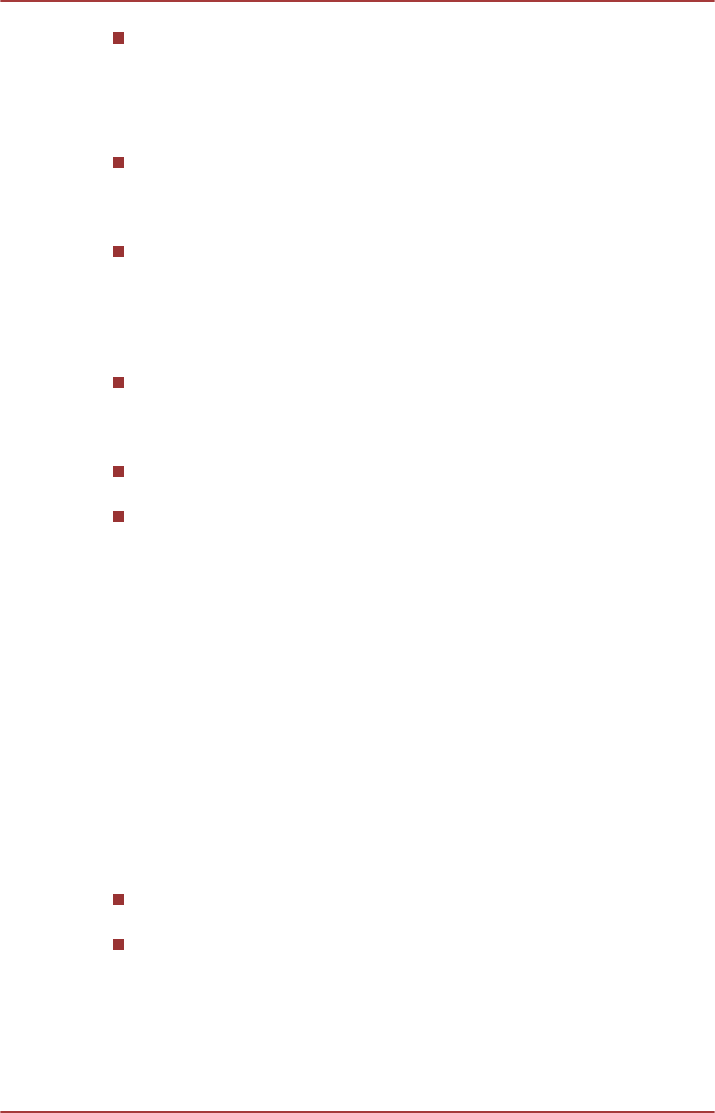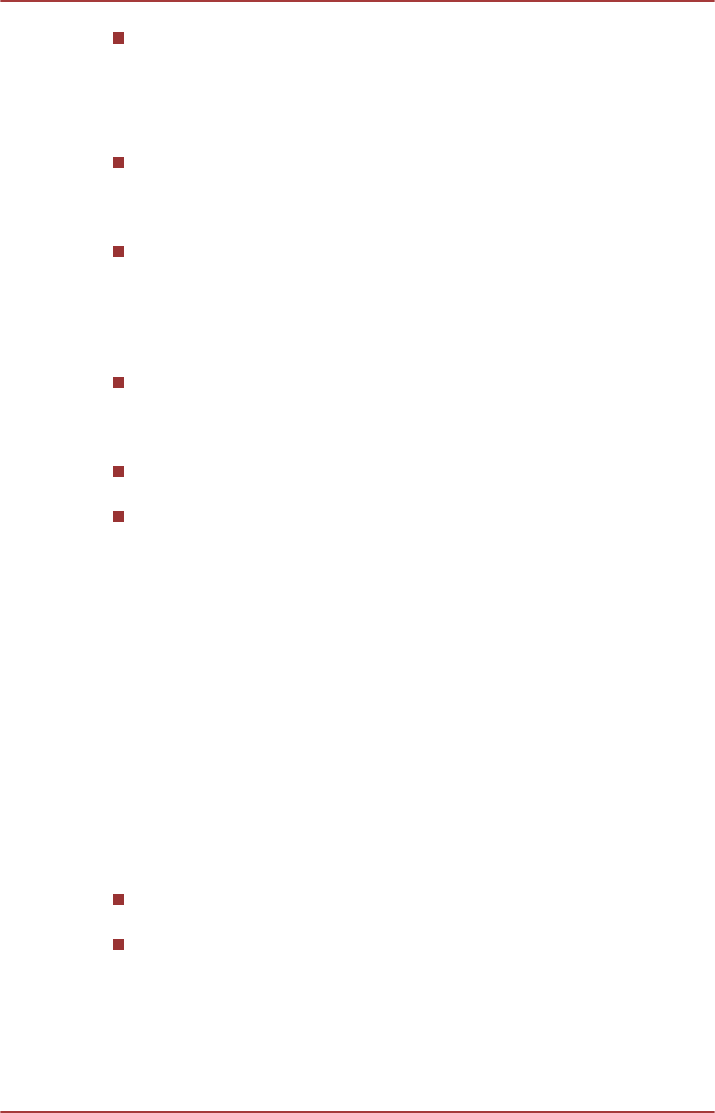
This software can playback MPEG2, MP4, and WTV files created by
Corel Digital Studio for TOSHIBA. Playback may not function properly
if you use the files other than these types.
Display Devices & Audio
TOSHIBA VIDEO PLAYER will only run when "Colors" is set to "True
Color (32 bit)". Click Start -> Control Panel -> Appearance and
Personalization -> Display -> Adjust resolution, click "Advanced
settings", select "Monitor" tab, set "colors" to "True color (32 bit)".
If the DVD-Video image is not displayed on an external display or
television, stop the TOSHIBA VIDEO PLAYER, and change the
screen resolution. To change the screen resolution, click Start ->
Control Panel -> Appearance and Personalization -> Display ->
Adjust resolution. However, video cannot be output to some external
displays and televisions due to output or playback conditions.
When viewing DVD-Video on an external display or TV, change the
display device before playing. DVD-Video can be played only on
internal LCD displays or external displays. In Clone mode (Dual View),
TOSHIBA VIDEO PLAYER may not function properly.
Do not change the screen resolution while running the TOSHIBA
VIDEO PLAYER.
Do not change the display device while running the TOSHIBA VIDEO
PLAYER.
Starting TOSHIBA VIDEO PLAYER
Use the following procedure to start TOSHIBA VIDEO PLAYER.
1.
Insert an DVD-Video in the optical disc drive while Windows
®
7 is
running.
When a DVD-Video disc is set in the DVD drive (for models with DVD
drive), TOSHIBA VIDEO PLAYER may start automatically.
2. Select Start -> All Programs -> TOSHIBA -> Media &
Entertainment -> TOSHIBA VIDEO PLAYER to start TOSHIBA
VIDEO PLAYER.
Operating TOSHIBA VIDEO PLAYER
Notes on Using TOSHIBA VIDEO PLAYER.
Screen display and available features may vary amongst DVD-Videos
and scenes.
If the menu is opened in the Display Area using the Control window's
Top Menu or Menu buttons, touch pad and mouse menu operations
may not be able to be used.
User's Manual
3-17