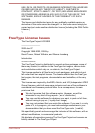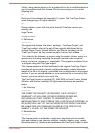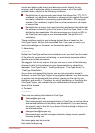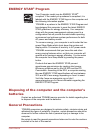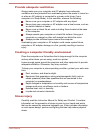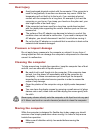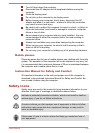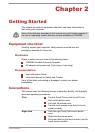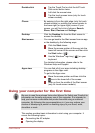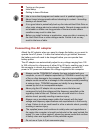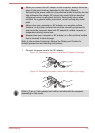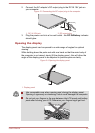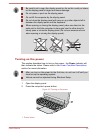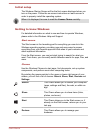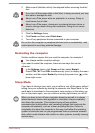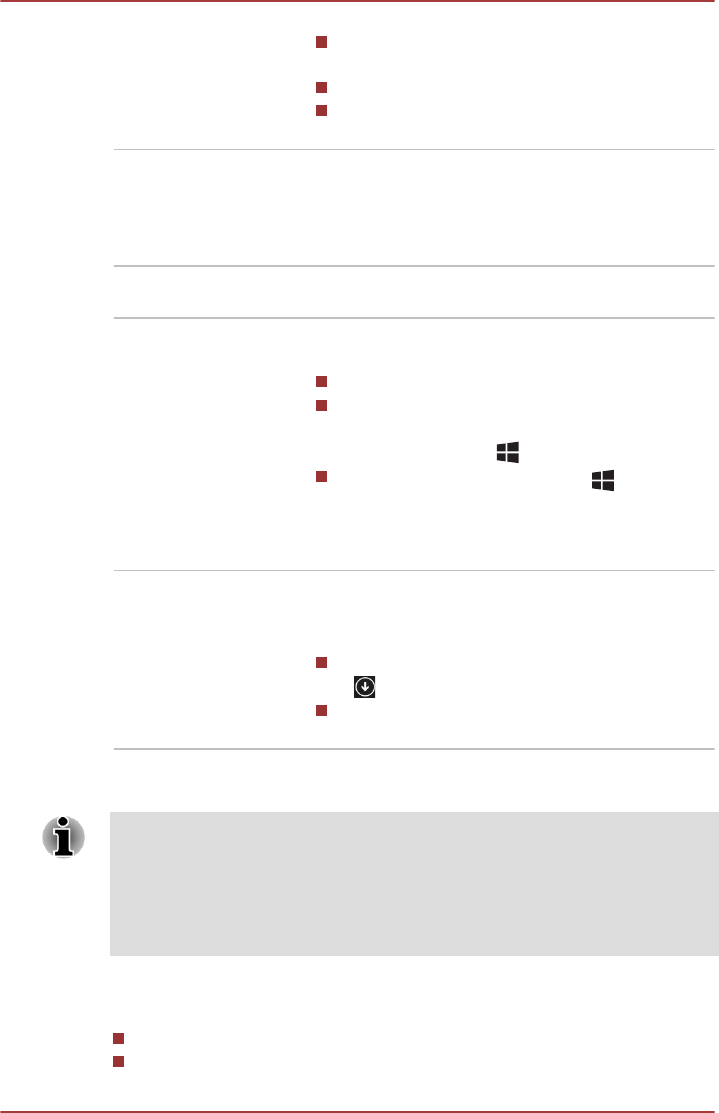
Double-click Tap the Touch Pad or click the left Touch
Pad control button twice.
Left click the mouse twice.
Tap the touch screen twice (only for touch
screen models).
Charm By swiping in from the right edge (only for touch
screen models) or pointing the mouse pointer to
the lower-right (or upper-right) corner of your
screen, you will find a list of charms: Search,
Share, Start, Devices and Settings.
Desktop Click the Desktop tile from the Start screen to
access the desktop.
Start screen You can go back to the Start screen from an app
or the desktop by the following ways:
Click the Start charm.
Move the mouse pointer all the way into the
lower-left corner of the screen and then click
the Start button ( ) .
Use the Windows
®
logo key ( ) on your
keyboard.
For detailed information, please refer to the
Windows Help and Support.
Apps view You can find all of your apps including desktop
programs in the Apps view.
To get to the Apps view:
Move the mouse pointer and then click the
icon in the lower-left of the screen.
Slide up from the middle of the Start screen
(only for touch screen models).
Using your computer for the first time
Be sure to read the enclosed Instruction Manual for Safety and Comfort for
information on the safe and proper use of this computer. It is intended to
help you be more comfortable and productive while using a notebook
computer. By following the recommendations in it you may reduce your
chance of developing a painful or disabling injury to your hand, arms,
shoulders or neck.
This section provides basic information to start using your computer. It
covers the following topics:
Connecting the AC adaptor
Opening the display
User's Manual
2-2