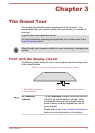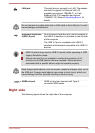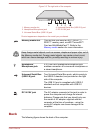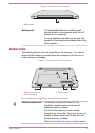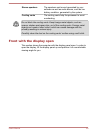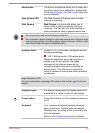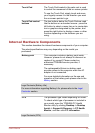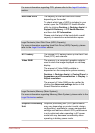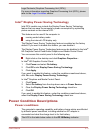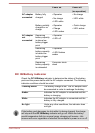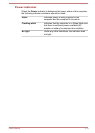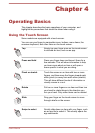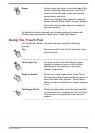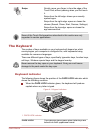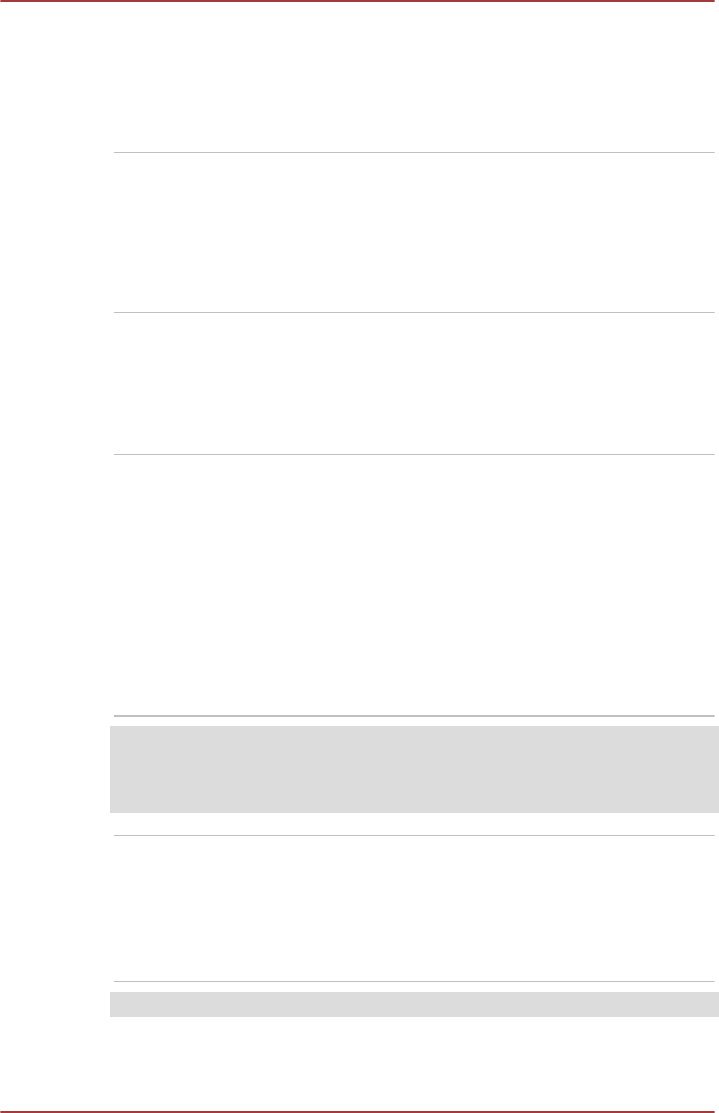
Touch Pad The Touch Pad located in the palm rest is used
to control the movement of the on-screen pointer.
To use the Touch Pad, simply touch and move
your fingertip across it in the direction you want
the on-screen pointer to go.
Touch Pad control
buttons
The two buttons below the Touch Pad are used
like the buttons on a standard mouse - press the
left button to select a menu item or to manipulate
text or graphics designated by the pointer, and
press the right button to display a menu or other
function depending on the software you are
using.
Internal Hardware Components
This section describes the internal hardware components of your computer.
The actual specifications may vary depending on the model you
purchased.
Battery pack This computer includes a battery pack inside.
However, please do not attempt to dismount or
replace it by yourself. Please contact an
authorized TOSHIBA service provider, if
necessary.
The rechargeable lithium-ion battery pack
provides power to the computer when the AC
adaptor is not connected.
For more detailed information on the use and
operation of the battery pack please refer to the
Battery section.
Legal Footnote (Battery Life)
For more information regarding Battery Life, please refer to the Legal
Footnotes section.
CPU The processor type varies depending on model.
To check which type of processor is included in
your model, open the TOSHIBA PC Health
Monitor utility by clicking Desktop -> Desktop
Assist -> Support & Recovery -> PC Health
Monitor, and then click PC Information.
Legal Footnote (CPU)
User's Manual 3-9