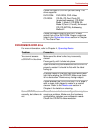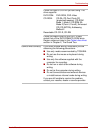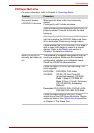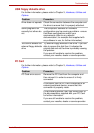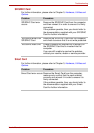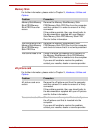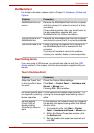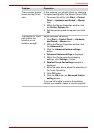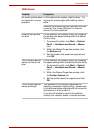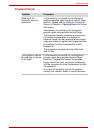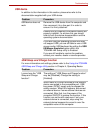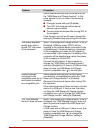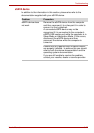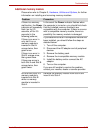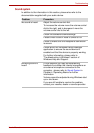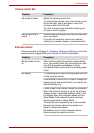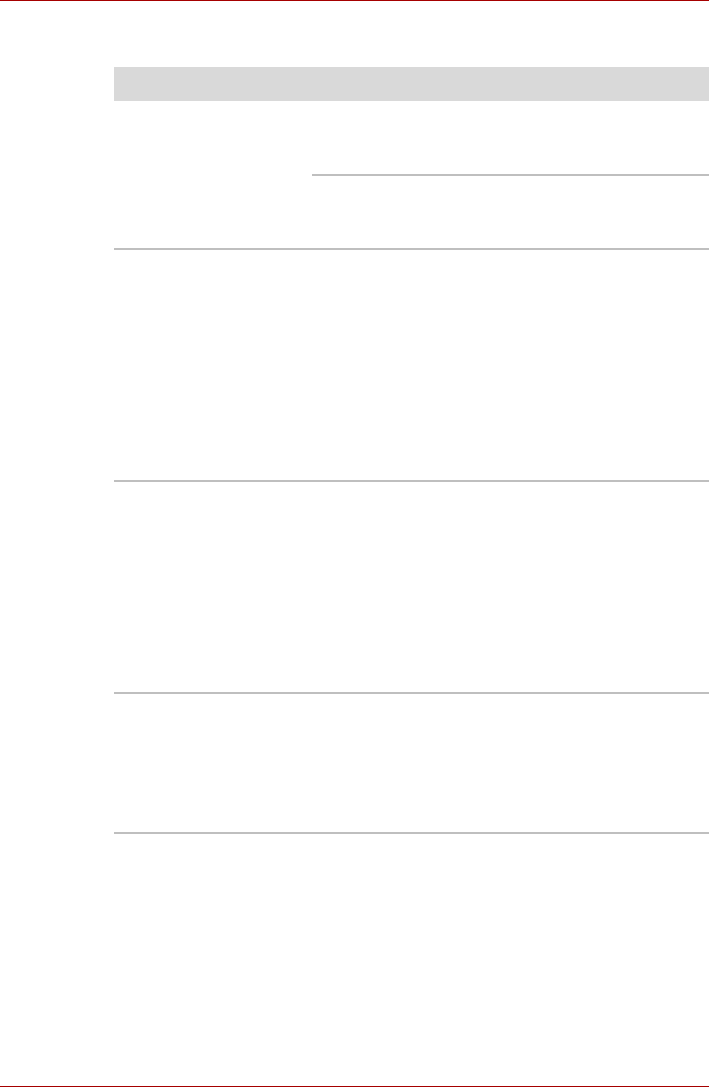
User’s Manual 8-18
Troubleshooting
USB mouse
Problem Procedure
On-screen pointer does
not respond to mouse
operation
In this instance the system might be busy - Try
moving the mouse again after waiting a short
while.
Remove the mouse from the computer and then
reconnect it to a free USB port it in order to
ensure it is firmly attached.
Double-clicking does
not work
In this instance, you should initially try changing
the double-click speed setting within the Mouse
Control utility.
1. To access this utility, click Start -> Control
Panel -> Hardware and Sound -> Mouse
icon.
2. Within the Mouse Properties window, click
the Buttons tab.
3. Set the double-click speed as required and
click OK.
The on-screen pointer
moves too fast or too
slow
In this instance, you should initially try changing
the speed setting within the Mouse Control utility.
1. To access this utility, click Start -> Control
Panel -> Hardware and Sound -> Mouse
icon.
2. Within the Mouse Properties window, click
the Pointer Options tab.
3. Set the pointer speed as required and click
OK.
The on-screen pointer
moves erratically
The elements of the mouse responsible for
detecting movement might be dirty - please refer
to the documentation supplied with the mouse for
instructions on how to clean it.
If you are still unable to resolve the problem,
contact your reseller, dealer or service provider.