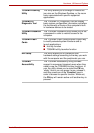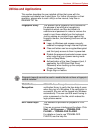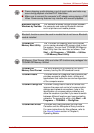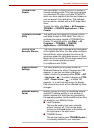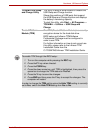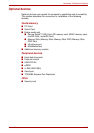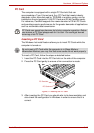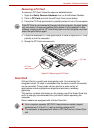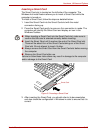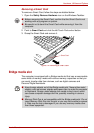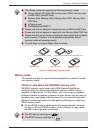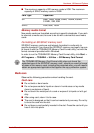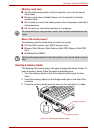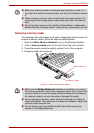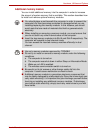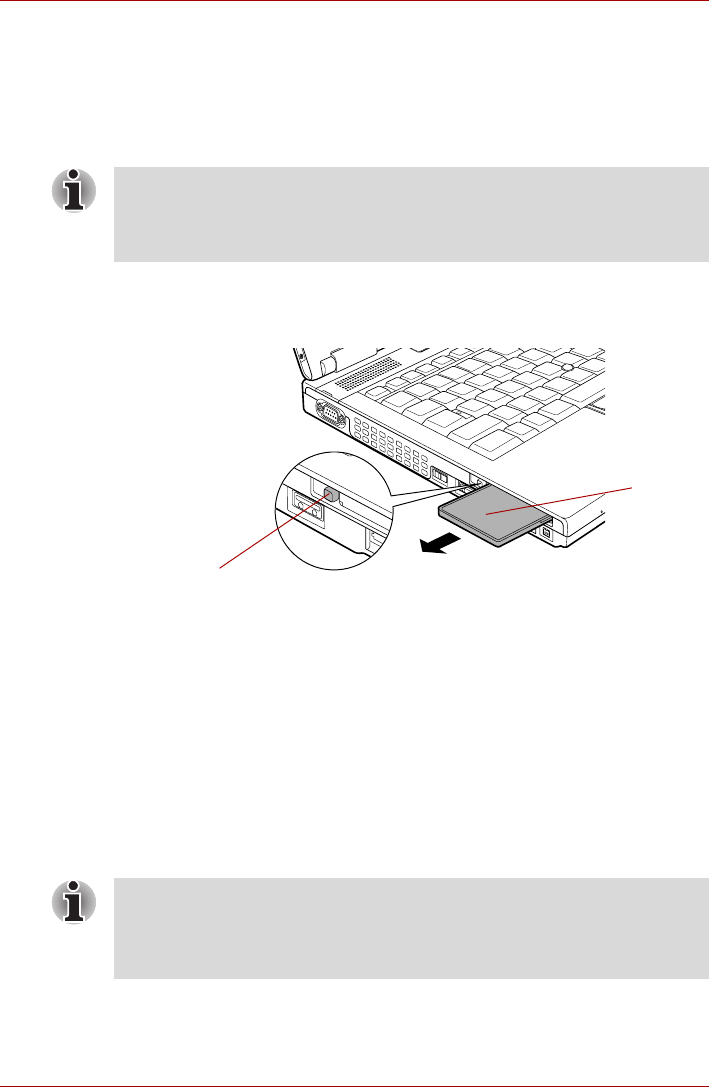
User’s Manual 3-17
Hardware, Utilities and Options
Removing a PC Card
To remove a PC Card, follow the steps as detailed below:
1. Open the Safely Remove Hardware icon on the Windows Taskbar.
2. Point to PC Card and click the left Touch Pad control button.
3. Press the PC Card eject button to partially extend it out of the computer.
4. Press the extended PC Card eject button in order to eject the PC Card
partially out of the computer.
5. Grasp the PC Card and remove it.
Figure 3-2 Removing the PC Card
Smart Card
A Smart Card is a credit card sized plastic card. An extremely thin
integrated circuit (IC chip) is embedded into the card on which information
can be recorded. These cards can be used for a wide variety of
applications including telephone related and electronic monetary
payments.
This section contains information on the proper use of the Smart Card slot,
and it is strongly recommended that you read it before operating the
computer.
Some models are equipped with a Smart Card slot.
If the PC Card is not inserted all the way into the computer, the eject button
may not cause it to pop out sufficiently to allows it to be grasped. In this
instance, simply push the PC Card firmly back into the computer and then
press the eject button again.
PC Card
PC Card
eject button
■ Your computer supports ISO7816-3 asynchronous cards (support
protocols are T=0 and T=1) with a working voltage of 5V.
■ The computer is equipped with either a PC Card slot or a Smart Card
slot.