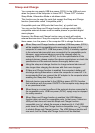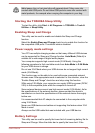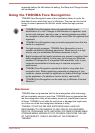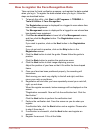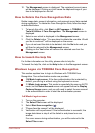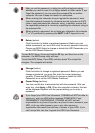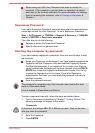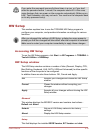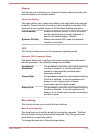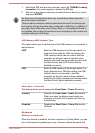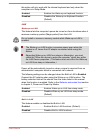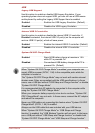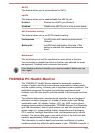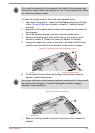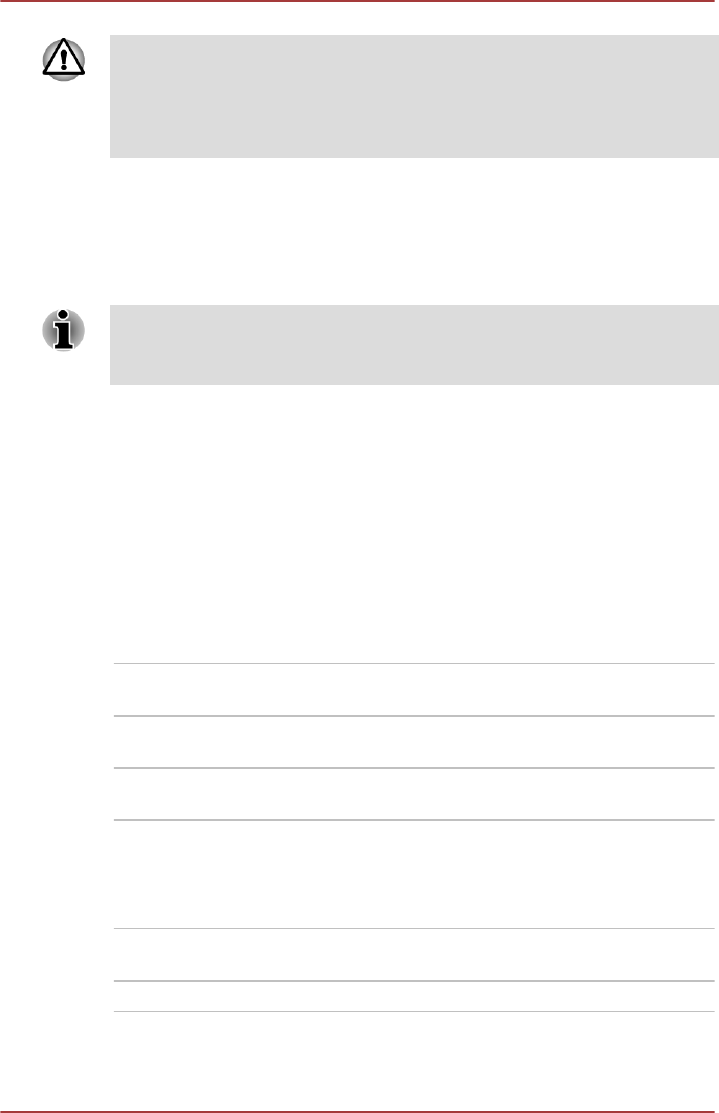
If you enter the password incorrectly three times in a row, or if you don’t
enter the password within 1 minute, the computer shuts off. In this case,
some features that can power on the computer automatically (Wake-up on
LAN, Task Scheduler, etc) may not work. You must turn the computer back
on to retry password entry.
HW Setup
This section explains how to use the TOSHIBA HW Setup program to
configure your computer, and provides information on settings for various
functions.
After you changed the settings of HW Setup, a dialog box may appear to
prompt you that the changes will take effect after the computer is restarted.
Make sure to restart your computer immediately to apply these changes.
Accessing HW Setup
To run the HW Setup program, click Start -> All Programs -> TOSHIBA ->
Tools & Utilities -> HWSetup.
HW Setup window
The HW Setup window contains a number of tabs (General, Display, CPU,
Boot Setting, Keyboard, LAN, SATA, USB and Advanced) to allow specific
functions of the computer to be configured.
In addition there are also three buttons: OK, Cancel and Apply.
OK Accepts your changes and closes the HW Setup
window.
Cancel Closes the window without accepting your
changes.
Apply Accepts all your changes without closing the HW
Setup window.
General
This window displays the BIOS/EC version and contains two buttons :
Default and About.
Default Return all HW Setup values to the factory
settings.
About Display the HW Setup version.
Setup
This field displays the installed BIOS Version, EC Version and date.
User's Manual
4-18