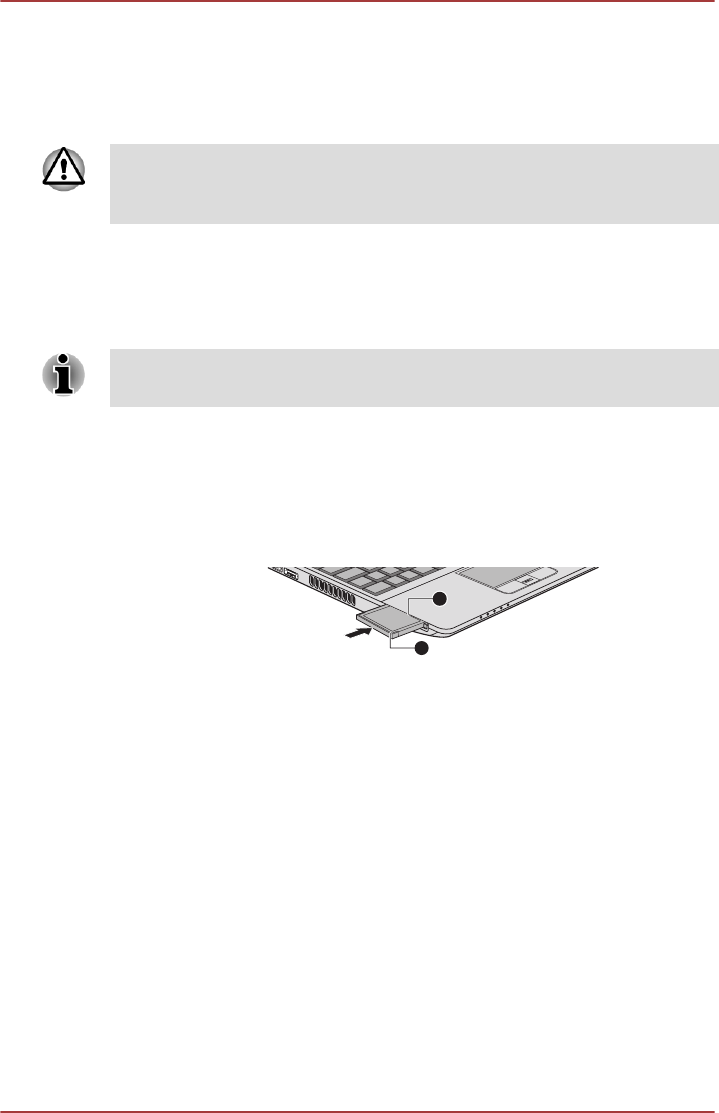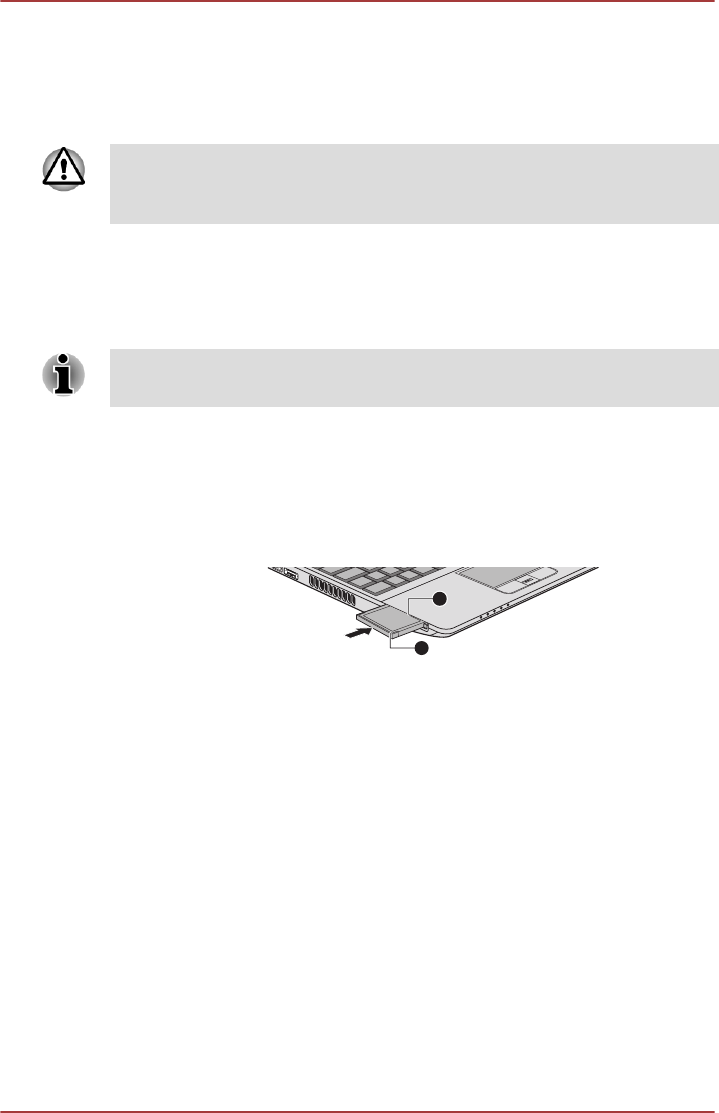
standards, either manufactured by TOSHIBA or another vendor, can be
installed as the slot supports 16-bit PC Cards and 32-bit CardBus cards.
For reference, CardBus supports the newer standard of 32-bit PC Cards
and provides superior performance for the greater demands of applications
such as multimedia data transmission.
PC Cards can sometimes become hot during computer operation. Before
you remove a PC Card always wait for it to cool. You could get burned
removing a hot PC Card.
Inserting a PC Card
The Windows hot-install feature allows you to insert PC Cards while the
computer is turned on.
Do not insert a PC Card while the computer is in Sleep Mode or
Hibernation Mode as you may find that some cards do not work properly.
To insert a PC Card, follow the steps as detailed below:
1. Insert the PC Card into the PC Card slot on the left side of the
computer.
2. Press the PC Card gently to ensure a firm connection is made.
Figure 3-12 Inserting the PC Card
1. PC Card slot 2. PC Card
3. After inserting the PC Card you should refer to its documentation and
also check the configuration in Windows in order to ensure that it is
correct.
Removing a PC Card
To remove a PC Card, follow the steps as detailed below:
1. Open the Safely Remove Hardware and Eject Media icon on the
Windows Taskbar.
2. Point to PC Card and click the left Touch Pad control button.
User's Manual
3-34