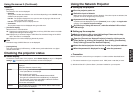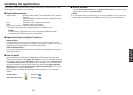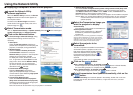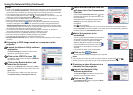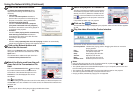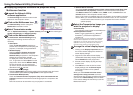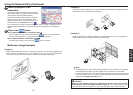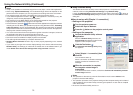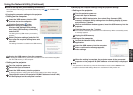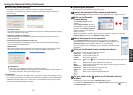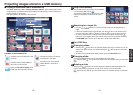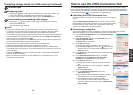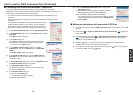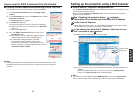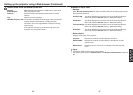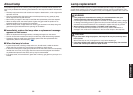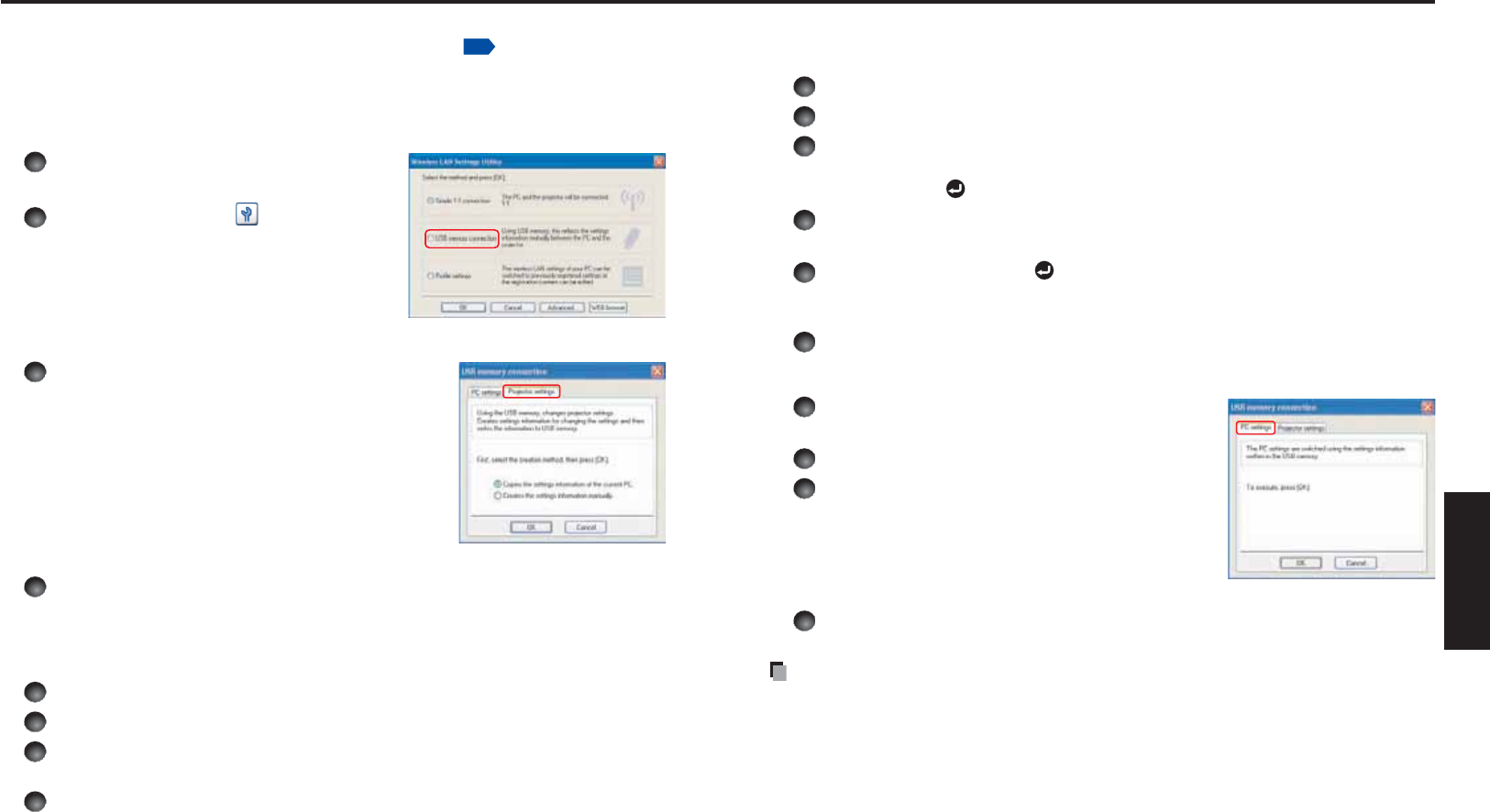
74 75
Network and
USB memory
●
How to set up with [USB memory connection]
Set up wireless LAN using a commercial USB memory. See
p.47
for available USB
memories.
1) Copying the computer settings to the projector
Setting on the computer
1
Insert the USB memory into the USB
terminal slot on the computer.
2
Click the Tool button of the
Network Utility to bring up the
Wireless LAN Settings Utility dialog
box. Select [USB memory connection]
and click OK.
The dialog box for [USB memory connection]
appears.
3
Select [Projector settings] and click OK,
then enter the required setting items and
click OK.
The setting information is saved to the USB memory.
4
Unplug the USB memory from the computer.
To unplug the USB memory, follow the instructions in the user’s manual supplied
with the USB memory or the computer.
Setting on the projector
5
Turn the projector power on.
6
Switch the input to Network.
7
Insert the USB memory into the projector.
A message appears, notifying that the projector settings have been changed.
8
The projector name or the projector ID (MAC address of wired LAN)
will be displayed on the computer’s screen.
•
•
2) Modifying the computer settings using the projector settings
Setting on the projector
1
Turn the projector power on.
2
Switch the input to Network.
3
Press the MENU button twice, then select Easy Connect (USB
memory) in Network Utility settings from the Setting display (2) menu
and press the button.
4
When a confi rmation window appears, insert the USB memory into the
projector.
5
Click Yes then press the button.
The wireless LAN settings are saved to the USB memory. When successfully saved,
a message appears.
6
Unplug the USB memory.
Setting on the computer
7
Launch the Network Utility software
application.
8
Insert the USB memory into the computer.
9
After a confi rmation message appears,
make settings.
10
When the setting is complete, the projector name of the connected
projector or the projector ID (MAC address of wired LAN) is displayed.
Note
This operation is allowed only when the Transmission mode is set to Ad hoc in the
projector’s wireless LAN settings. Be sure to use Network Utility version 5.1.
•
•
•
Using the Network Utility (Continued)