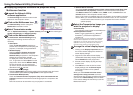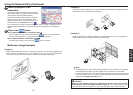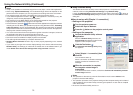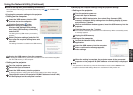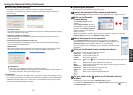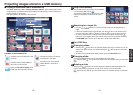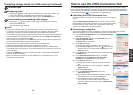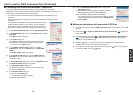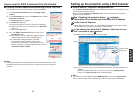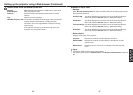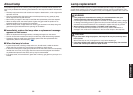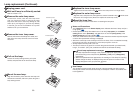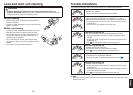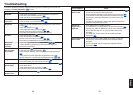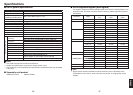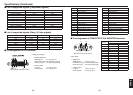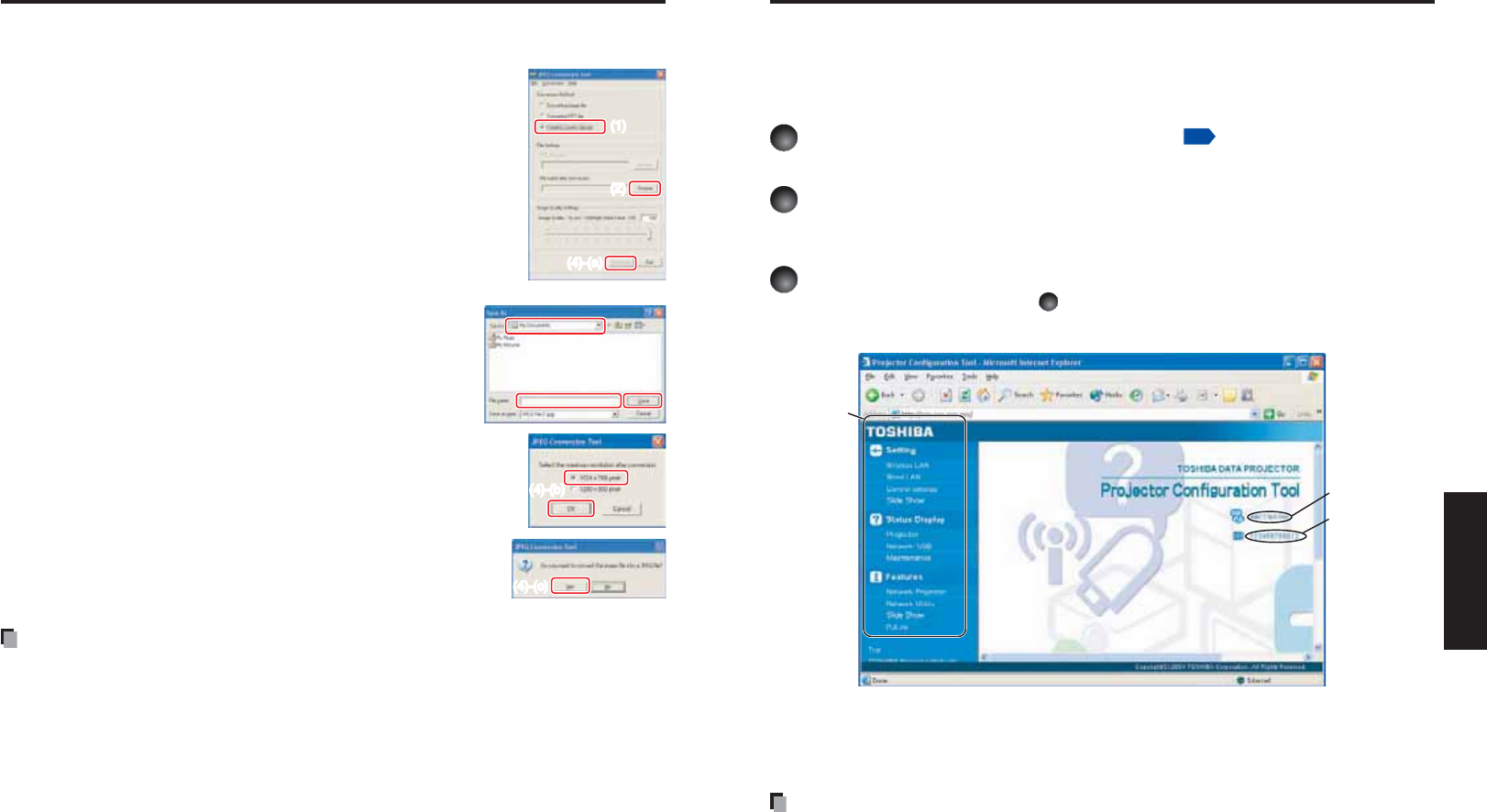
84
85
Network and
USB memory
Creating a screen capture and converting it into a JPEG file
This function saves the current computer screen as a JPEG file.
(1) In the
Conversion Method field, select Creating screen
capture.
(2) In the
File settings field, click on the Browse button for File
name after conversion.
The
Save As dialog box appears.
(3) In the
Save As dialog box:
(a) Specify the location in which to save the converted file;
(b) Enter a file name of up to 8 characters in the
File Name
field; and
(c) Click on the
Save button.
(4) (a) In the
JPEG Conversion Tool window, click on the
Conversion button.
(b) The resolution selection dialog box appears. Select
a desired resolution and click on the OK button.
(c) A confirmation message appears. Click
Yes.
The computer creates a screen capture, and
converts it into a JPEG file in the specified location.
When it is finished, a message appears to tell you that a
“JPEG file has been created”.
Note
The selected resolution in the dialog box will be the maximum resolution of the
converted image file. Specify the resolution in accordance with your projector’s
resolution.
N
•
(1)(1)
(2)
(2)
(4)-(a)(4)-(a)
(3)-(b) (3)-(c)
(3)-(a)
(4)-(c)
(4)-(c)
(4)-(b)(4)-(b)
Setting up the projector using a Web browser
How to use the “Projector Configuration Tool”
The “Projector Configuration Tool” uses the Web server features of the projector to set
up the projector using the network.
When using the “Projector Configuration Tool”, set up the Network connecting the
projector and the computer.
1
See “Checking the projector status”
p.58
to display
information on the screen and write down the IP address.
2
Invoke Internet Explorer.
Internet Explorer Ver. 6.0 or Ver. 7.0* is recommended. Enable the Javascript functions.
* Toshiba does not guarantee the operation for later versions.
3
In the address bar, enter the IP address “http://xxx.xxx.xxx.
xxx/” recorded in step
1
above.
The Web browser will then display the following page.
Projector name
Projector ID
Menu
Note: If you use a proxy server, do not enable the proxy when accessing the above IP
address.
When the wireless LAN is set to use Ad hoc mode, use the
WEB browser
function in the Easy Connect menu of Network Utility.
Note
This function can be enabled using the WEB Browser function in the Easy Connect
menu of Network Utility without specifying the URL into the browser’s address bar.
N
•
How to use the JPEG Conversion Tool (Continued)