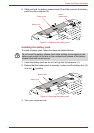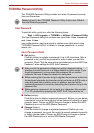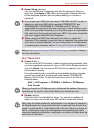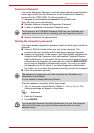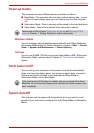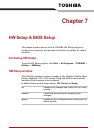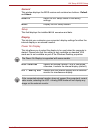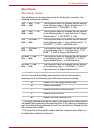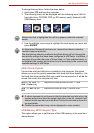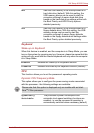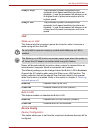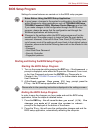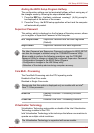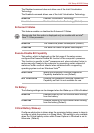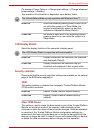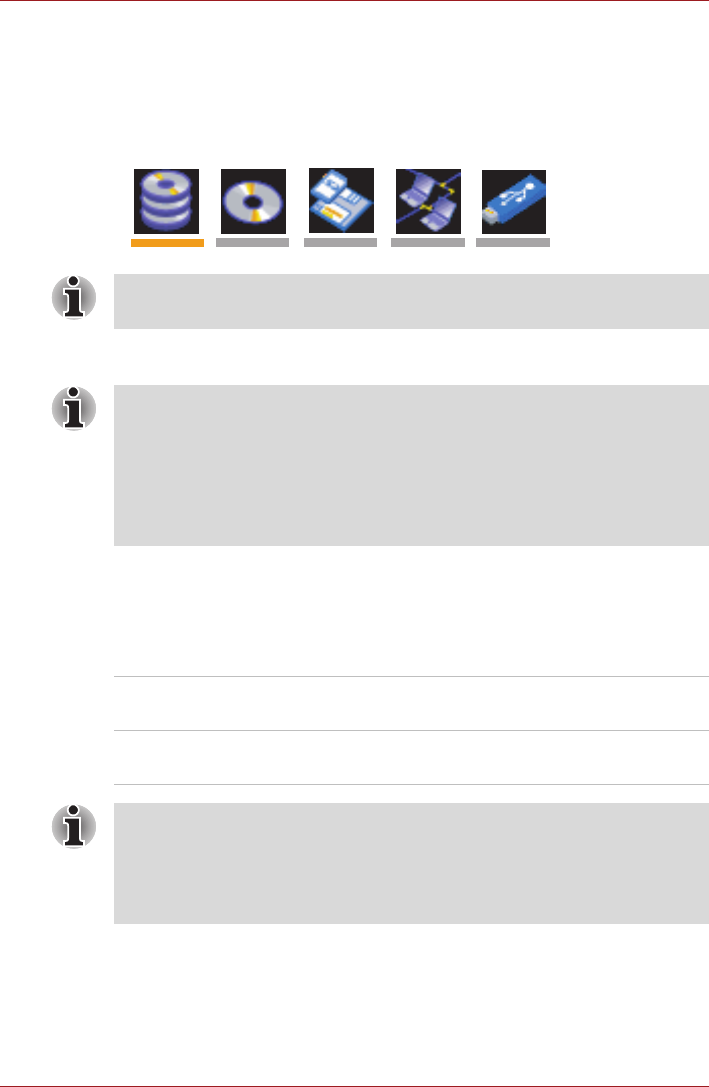
User’s Manual 7-4
HW Setup & BIOS Setup
To change the boot drive, follow the steps below.
1. Hold down F12 and boot the computer.
2. The following menu will be displayed with the following icons: Built-in
hard disk drive, CD-ROM, FDD (or SD memory card), Network (LAN),
USB Memory boot.
3. Use the left/right cursor keys to highlight the boot device you want and
press ENTER.
HDD Priority Options
If more than one hard disk drive is installed in the computer, this option
allows you to set the priority associated with hard disk drive detection - the
first hard disk drive detected that has a valid boot command on it will be the
device from which the computer will start.
USB Memory BIOS Support Type
This option allows you to set the type of the USB memory to be used as a
startup device.
Please note that a highlighted bar will only appear under the selected
device.
If a Supervisor Password has been set, manual boot device selection
functions may be restricted.
The boot device selection methods described above will not change the
boot priority settings that have been configured in HW Setup. In addition, if
you press a key other than one of those listed, or if the selected device is
not installed, the system will continue to boot according to the current and
available settings in HW Setup.
Built-in HDD ->
USB (Default)
The priority is set as built-in HDD -> USB.
USB -> Built-in
HDD
The priority is set as USB -> built-in HDD.
■ If a boot command is not found on the first detected hard disk drive, the
system will not boot from the optical disk drive in the list, instead it will
search for the next device in the Boot Priority list and startup from this
as appropriate.
■ Please be aware that it may not be displayed in some models.