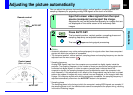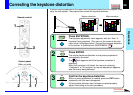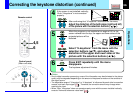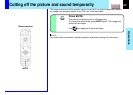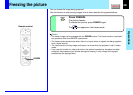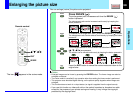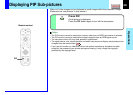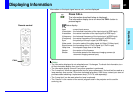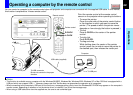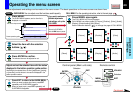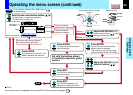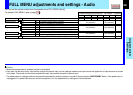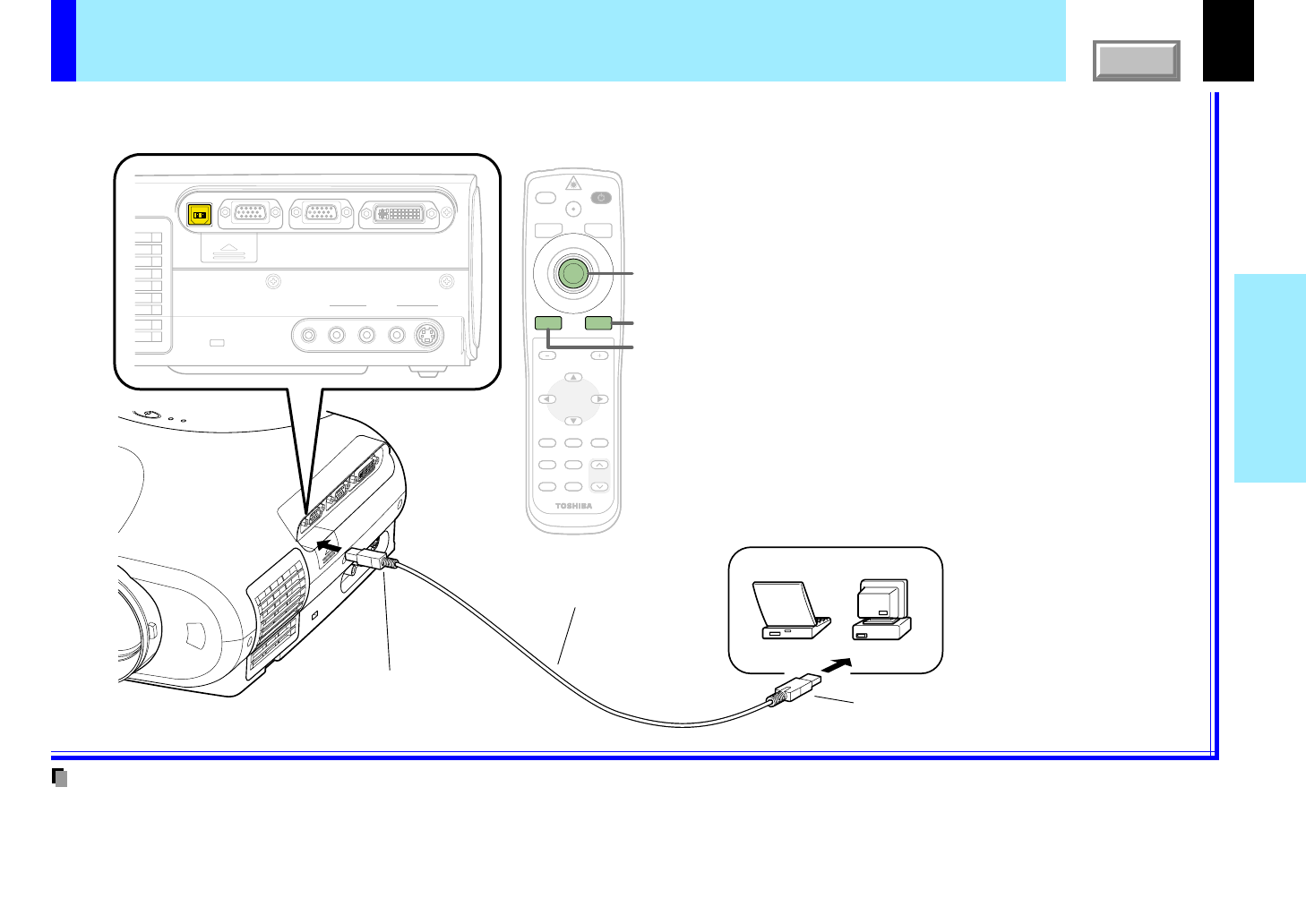
42
Operations
CONTENTS
Operating a computer by the remote control
Notes
• This function is available on any computer with the Windows 98/98SE, Windows Me, Windows 2000, Windows XP or Mac OS9 that is equipped with a
USB port which can support USB1.1. However, please note that Toshiba does not guarantee the operation of all computers.
• When connecting to the computer’s USB port for the first time, a message asking you to insert the Windows98 CD-ROM may appear on the computer’s
monitor screen, depending on whether or not the device driver is installed. If so, do as the message says.
• When using a USB cable other than the supplied one, be sure to use a shielded type.
You can control a computer by the remote control when the projector and computer are connected with the supplied USB cable. In this manual,
this function is explained as “mouse remote control”.
MENU
ON/STANDBYINPUT
ENTER
KEYSTONE
AUTO
SET
EXIT
PIP
FREEZE
MUTECALL
RESIZE
VOLUME/ADJUST
LASER
MENU
ON/STANDBYINPUT
L-CLICK R-CLICK
ENTER
KEYSTONE
AUTO
SET
EXIT
PIP
FREEZE
MUTECALL
RESIZE
VOLUME/ADJUST
LASER
USB
COMPUTER IN 1
COMPUTER IN 2
S-VIDEOVIDEO
VIDEO IN
R - AUDIO - L
AUDIO
IN
(
Y/P
B
/P
R
)
MONITOR
OUT
CONTROL
R-CLICK
L-CLICK
To USB connector
Be sure to connect in the proper
direction.
Pointer control
USB cable (supplied)
To USB port
Computer
Remote control
Point the remote control at the remote control
sensor on the projector when operating its buttons.
• To move the pointer
Press the outer side of the pointer control button
in the direction in which you want to move the
pointer. (The speed at which the pointer moves
depends on how strongly the button is pressed.)
• To click
Press L-CLICK or the center of the pointer
control.
• To right-click
Press R-CLICK.
• To drag and drop
While holding down the center of the pointer
control, press the rim side to move the pointer to
the desired spot, then release the center part.