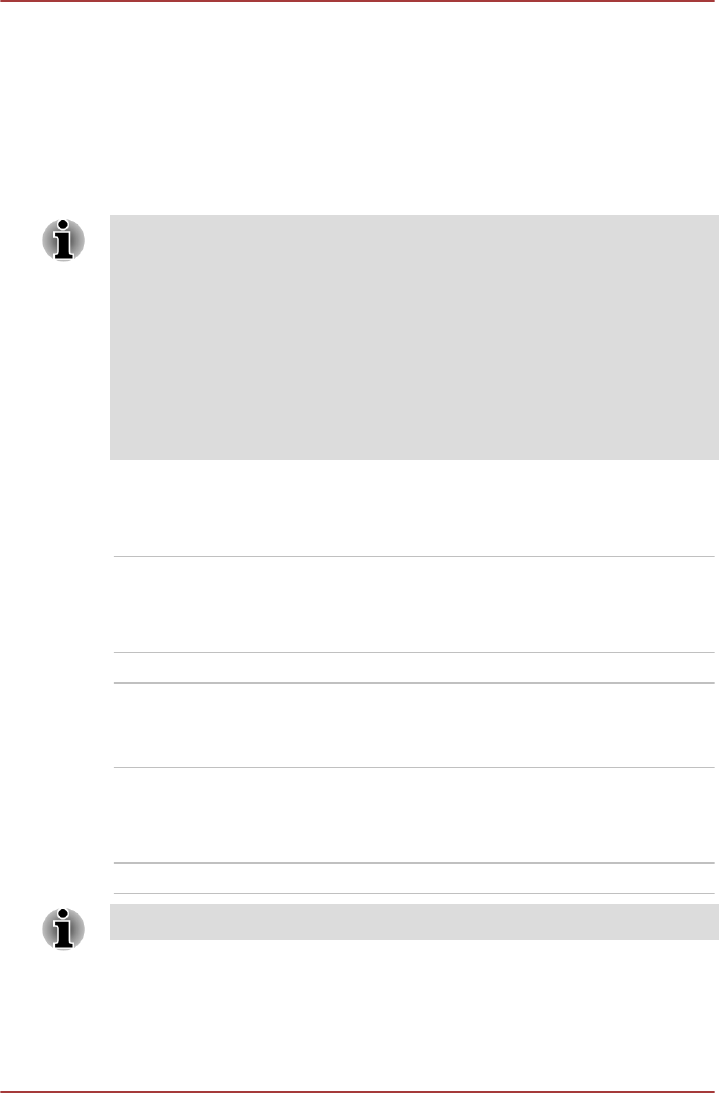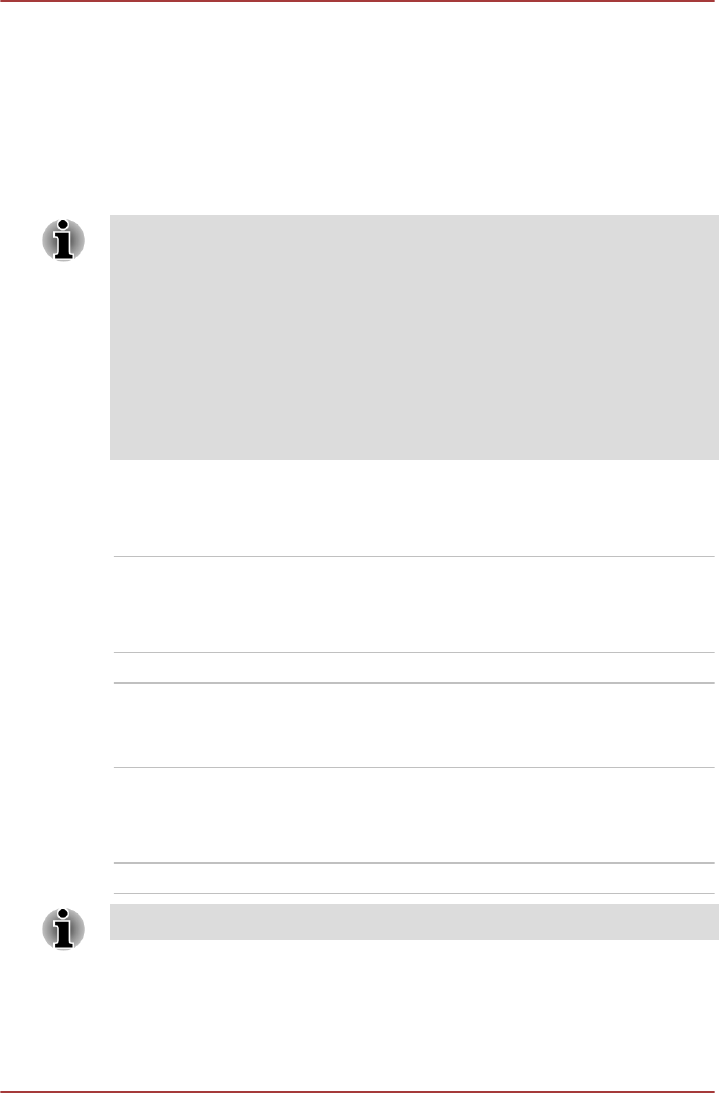
Boot Priority Options
This option allows you to set the priority for booting the computer. Click the
Up and Down buttons to adjust the priority.
To change the boot drive, follow the steps below.
1. Hold down F12 and boot the computer. Release the F12 key one
second after the computer is power on.
2. Use the up and down cursor keys to select the boot device you want
and press ENTER.
If your computer does not load the Boot menu, please refer to the
Troubleshooting section.
If a Supervisor Password has been set, manual boot device selection
functions may be restricted.
The boot device selection methods described above will not change the
boot priority settings that have been configured in TOSHIBA System
Settings. In addition, if you press a key other than one of those listed, or if
the selected device is not installed, the system will continue to boot
according to the current and available settings in TOSHIBA System
Settings.
Boot speed
This option allows you to select system boot-up speed.
Fast Reduces system boot-up time. System can boot
only from the built-in HDD and only internal LCD
and keyboard are supported during the boot
process.
Normal System boots up at normal speed.
Panel Open - Power On
This option allows you to change the Panel Open - Power On setting.
Enabled Enables the Panel Open - Power On function.
When you open the display panel while your
computer is turned off, the system will boot up
automatically.
Disabled Disables the Panel Open - Power On function.
The Panel Open - Power On feature is supported with some models.
Keyboard
This tab allows you to set conditions for the Keyboard.
Satellite U840W series
User's Manual 5-12