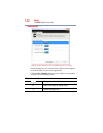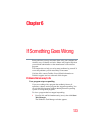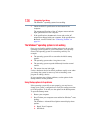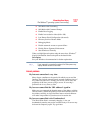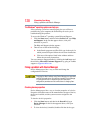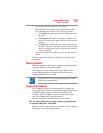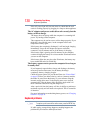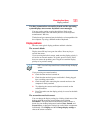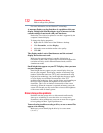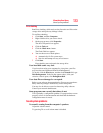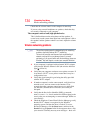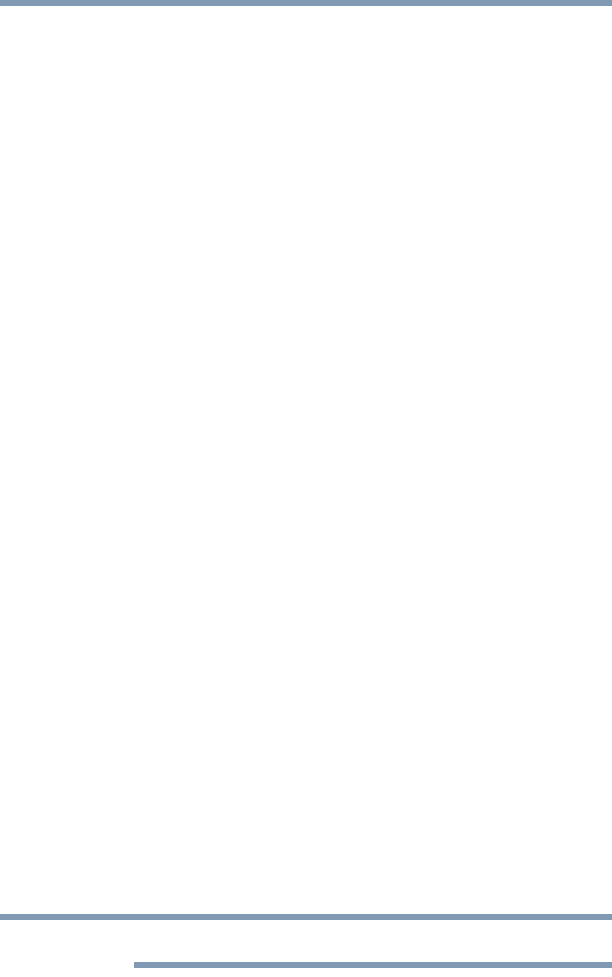
130
If Something Goes Wrong
Keyboard problems
If the AC power light still does not come on, check that the wall
outlet is working properly by plugging in a lamp or other appliance.
The AC adaptor and power cord/cable work correctly, but the
battery will not charge.
The battery does not charge while the computer is consuming full
power. Try turning off the computer.
The computer may be too hot or too cold to charge properly. If you
think this is the probable cause, let the computer reach room
temperature and try again.
If the battery has completely discharged, it will not begin charging
immediately. Leave the AC adaptor and power cord/cable
connected, wait 20 minutes and see if the battery is charging.
If the battery light is glowing after 20 minutes, let the computer
continue charging the battery for at least another 20 minutes before
you turn on the computer.
If the battery light does not glow after 20 minutes, the battery may
have reached the end of its useful life.
The battery appears not to power the computer for as long as
it usually does.
If you frequently repeat shallow charge and discharge, the battery
meter may become inaccurate. Let the battery discharge
completely, then try charging it again.
Check the power options via your Power Plans (see “Power Plans”
on page 83). Have you added a device, such as a memory module,
that takes its power from the battery? Is your software using the
internal storage drive more? Is the display power set to turn off
automatically? Was the battery fully charged to begin with? All
these conditions affect how long the charge lasts.
After a period of time, the battery will lose its ability to perform at
maximum capacity and will need to be replaced. This is normal for
all batteries.
For more information on maintaining battery power, see “Charging
batteries” on page 78.
Keyboard problems
To capture a print screen of the entire screen, press the PRTSC key.
If, while typing, strange things happen or nothing happens, the
problem may be related to the keyboard itself.
NOTE