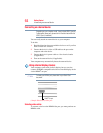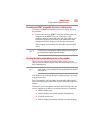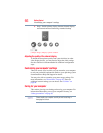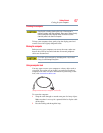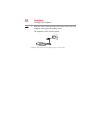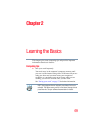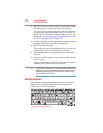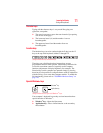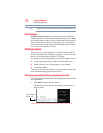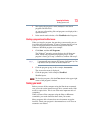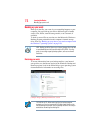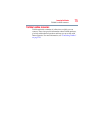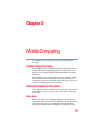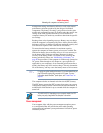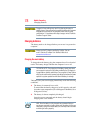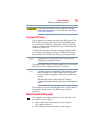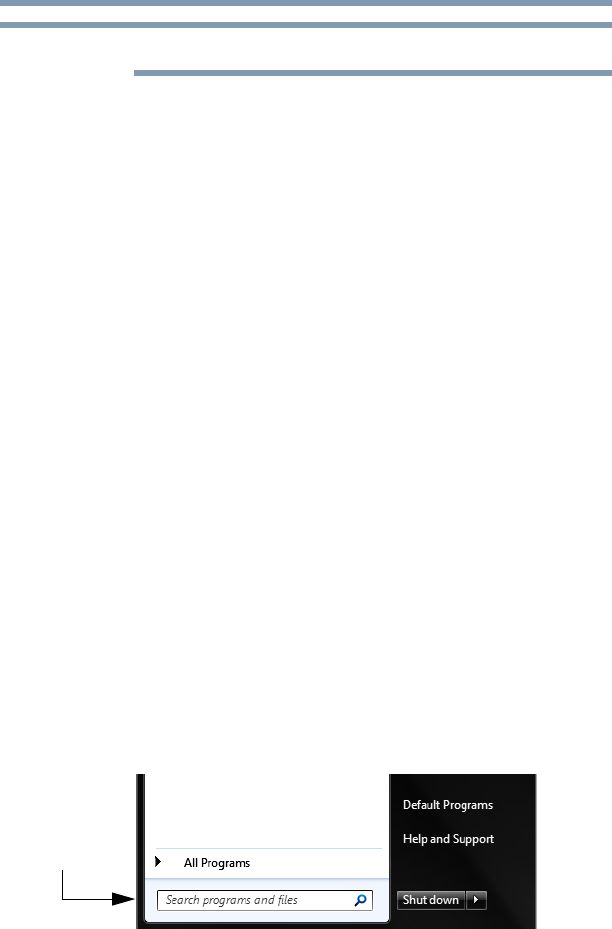
72
Learning the Basics
Starting a program
To capture a print screen of the entire screen, press the PRTSC key.
Backlit keyboard
(Available on certain models) Your keyboard may have a backlight
illumination feature. If the keyboard backlight setting is set to Auto,
the backlight turns on when you type on the keyboard and turns off
after a certain interval when you stop typing. You can modify the
time-out interval or change the keyboard backlight setting to always
on or always off using the
Fn + Z keys.
Starting a program
The easiest way to start a program is to double-click the name of
the file that contains the information you want to work on. To find
the file, use the Start menu or Windows
®
Explorer.
If you prefer to open the program first, you have four options. You can:
❖ Use the Search programs and files field in the Start menu
❖ Double-click the icon for the program on your desktop
❖ Use the Start Menu
The next two sections explain how to start a program from the Start
menu and the Search programs and files field.
Starting a program using the Search programs and files field
This example uses the Start menu’s Search programs and files field
to start WordPad:
1 Click Start to display the Start menu.
The Search programs and files field appears at the bottom of
the Start menu.
(Sample Image) Search programs and files field in Start menu
NOTE
Search programs
and files field