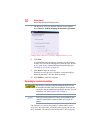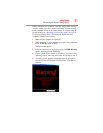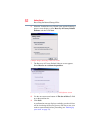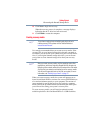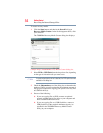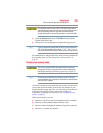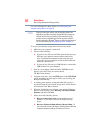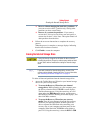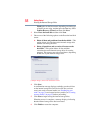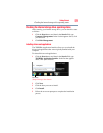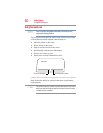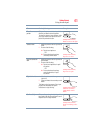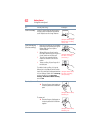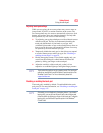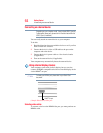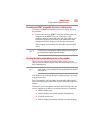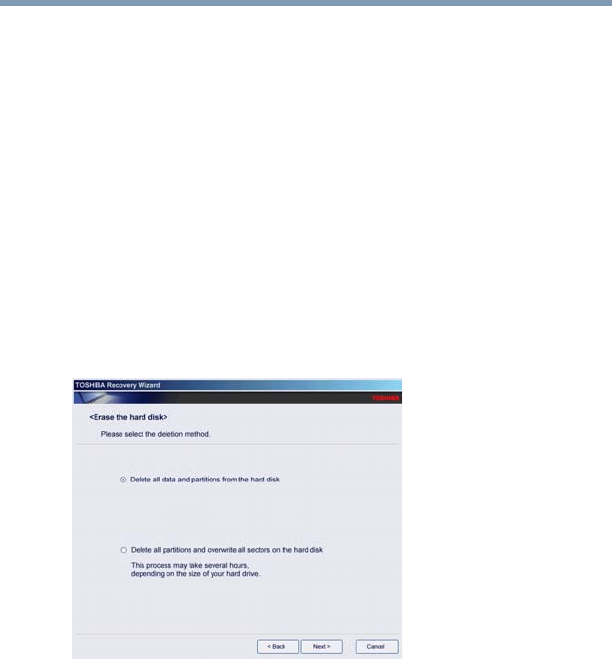
58
Getting Started
Erasing the Internal Storage Drive
Flash option on the Boot menu, depending on which type
of media you are using, and then press the
Enter key. Select
Toshiba Recovery Wizard, and then click Next.
2 Select Erase the hard disk and then click Next.
3 Choose one of the following options on the Erase the hard disk
screen:
❖ Delete all data and partitions from the hard disk—This
option deletes all of the data on the internal storage drive
without overwriting the drive.
❖ Delete all partitions and overwrite all sectors on the
hard disk—This option deletes all data and then
overwrites the entire internal storage drive for security
purposes. This process may take several hours, depending
on the size of your internal storage drive.
(Sample Image) Erase the hard disk screen
4 Click Next.
A confirmation message displays reminding you that all data
on the internal storage drive will be lost. Be sure you have
saved your work to external media (see “Backing up your
work” on page 74) and created recovery media (see “Creating
recovery media” on page 53) before proceeding.
5 Click Next to begin erasing the internal storage drive.
When the process is complete, a message displays, indicating
that the internal storage drive has been erased.
6 Click Finish to restart the computer.