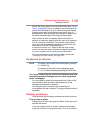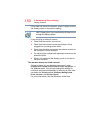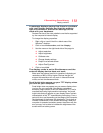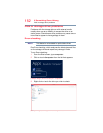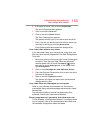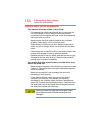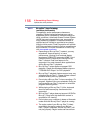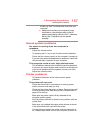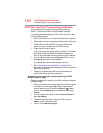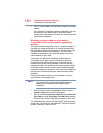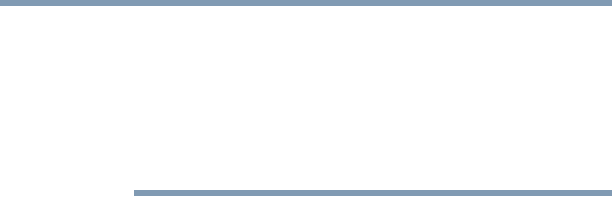
157
If Something Goes Wrong
Sound system problems
the Blu-ray Disc™ software that came with your
computer.
❖ Make sure to connect your computer's power
cord/cable to a live electrical outlet via the AC
Adaptor when playing a Blu-ray Disc™, otherwise,
Blu-ray Disc™ playback may not operate
smoothly.
Sound system problems
No sound is coming from the computer’s
speakers.
Adjust the volume control.
Try pressing the
F11 key to see if volume mute is disabled.
Check that the volume control on the computer is turned up.
If you are using external headphones or speakers, check that
they are securely connected to your computer.
The computer emits a loud, high-pitched noise.
This is feedback between the microphone and the speakers.
It occurs in any sound system when input from a microphone
is fed to the speakers and the speaker volume is too loud.
Adjust the volume control.
Printer problems
This section lists some of the most common printer
problems.
The printer will not print.
Check that the printer is connected to a working power
outlet, turned on and ready (on line).
Check that the printer has plenty of paper. Some printers will
not start printing when there are just two or three sheets of
paper left in the tray.
Make sure the printer cable is firmly attached to the
computer and the printer.
Run the printer’s self-test to check for any problem with the
printer itself.
Make sure you installed the proper printer drivers as shown
in the instructions that came with the printer.
You may have connected the printer while the computer is
on. Disable Sleep mode, turn off the computer, and turn off