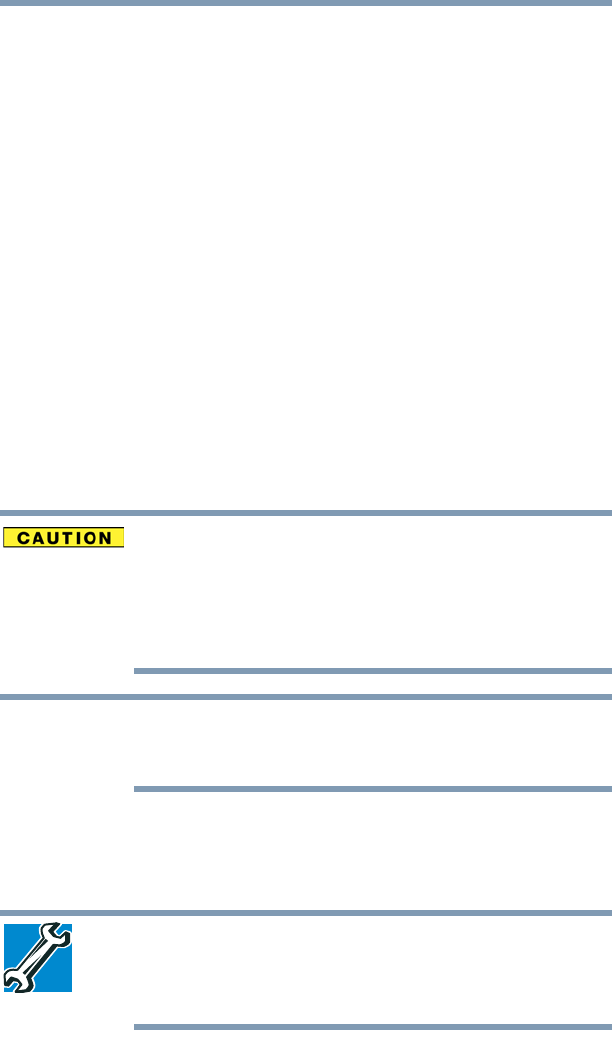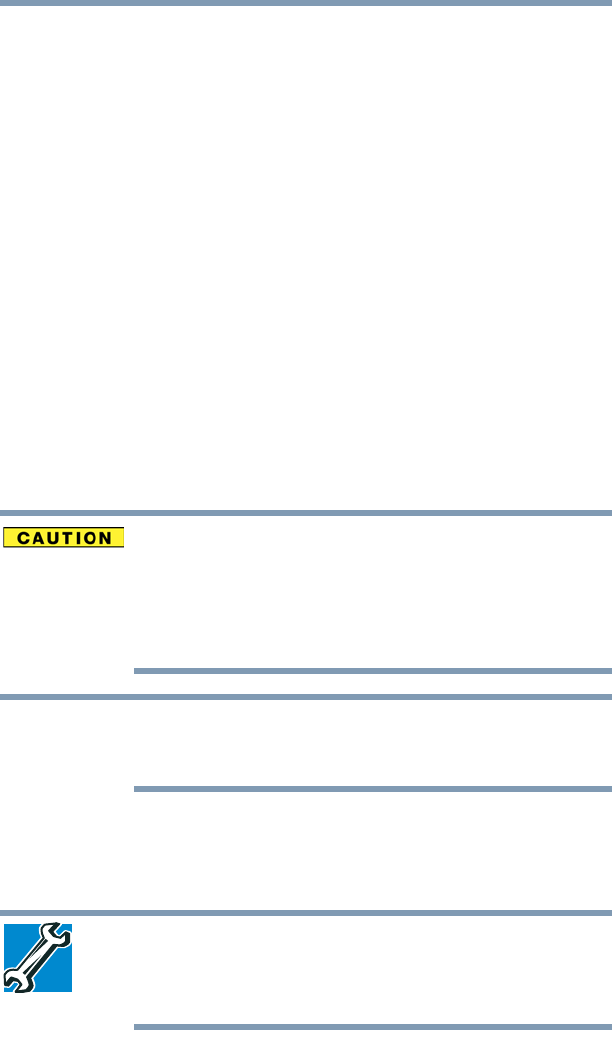
61
Getting Started
Recovering the Internal Storage Drive
❖ If your recovery files are on a USB flash drive,
connect the USB flash drive to your computer.
3 Turn on your computer while pressing the
F12 key on
your keyboard.
The Boot menu displays.
4 Using the arrow keys, select the
DVD option or the USB
Flash option, depending on which type of media you are
using, and then press the
ENTER key.
5 A warning screen appears, stating that when the
recovery is executed all data on your internal storage
drive will be deleted and rewritten. Click or touch
Yes to
continue.
6 Follow the on-screen instructions to complete the
recovery process.
When the process is complete, a message displays
indicating that the drive has been recovered.
7 Click or touch
Finish to restart the computer.
Refresh your PC (with user’s data)
Using “Refresh your PC” recovers your internal storage
drive to factory default state and attempts to save your
data. Toshiba does not guarantee successful data back-
up. Please make a complete back up of your data to
external media before executing the recovery. For more
information, see “Backing up your work” on page 83.
During the recovery process your computer must be
connected to an external power source via the AC
adaptor.
You can recover the factory default software (refresh your
PC), while the computer will attempt to back up your data
using the utilities stored on your computer’s internal storage
drive:
TECHNICAL NOTE: Your data will be copied into the
backup folder. All of the data will be moved to this folder
during the recovery process, however the current
directory structure will be retained.
NOTE