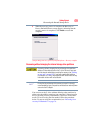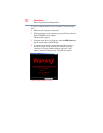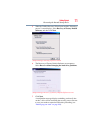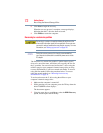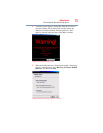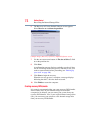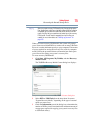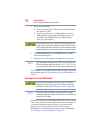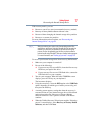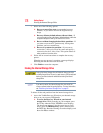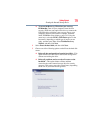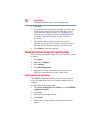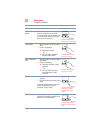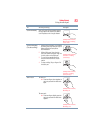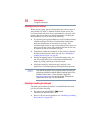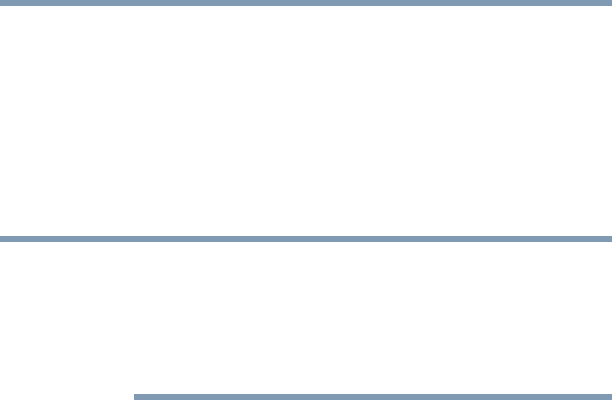
77
Getting Started
Recovering the Internal Storage Drive
With recovery media, you can:
❖ Recover to out-of-box state (recommended recovery method)
❖ Recovery of factory default software with user’s data
❖ Recover without changing the internal storage drive partitions
❖ Recover to a custom size partition
For more information on these options, see “Recovering the
Internal Storage Drive” on page 62.
When you restore your system, only the operating system files,
applications, and drivers originally shipped with the computer are
restored. Any files that you created are not restored during this
process. Be sure to separately save the files you have created to
external media using Windows
®
Backup or another backup program.
For more information, see “Backing up your work” on page 106.
To recover your internal storage drive from recovery DVDs/media:
1 Make sure your computer is turned off.
2 Do one of the following:
❖ If your recovery files are on DVDs, insert the first recovery
DVD into your optical disc drive.
❖ If your recovery files are on a USB flash drive, connect the
USB flash drive to your computer.
3 Turn on your computer. When the initial TOSHIBA screen
displays, press the
F12 key on your keyboard.
The boot menu displays.
4 Using the arrow keys, select the DVD option or the USB Flash
option, depending on which type of media you are using, and
then press the
Enter key.
5 A warning screen appears, stating that when the recovery is
executed all data on your internal storage drive will be deleted
and rewritten unless the “Recovery of Factory Default
Software with user’s data” option is selected. Click Yes to
continue.
6 When the Toshiba Recovery Wizard opens and the “Selecting a
process” screen displays, select Recovery of Factory Default
Software, and then click Next.
NOTE