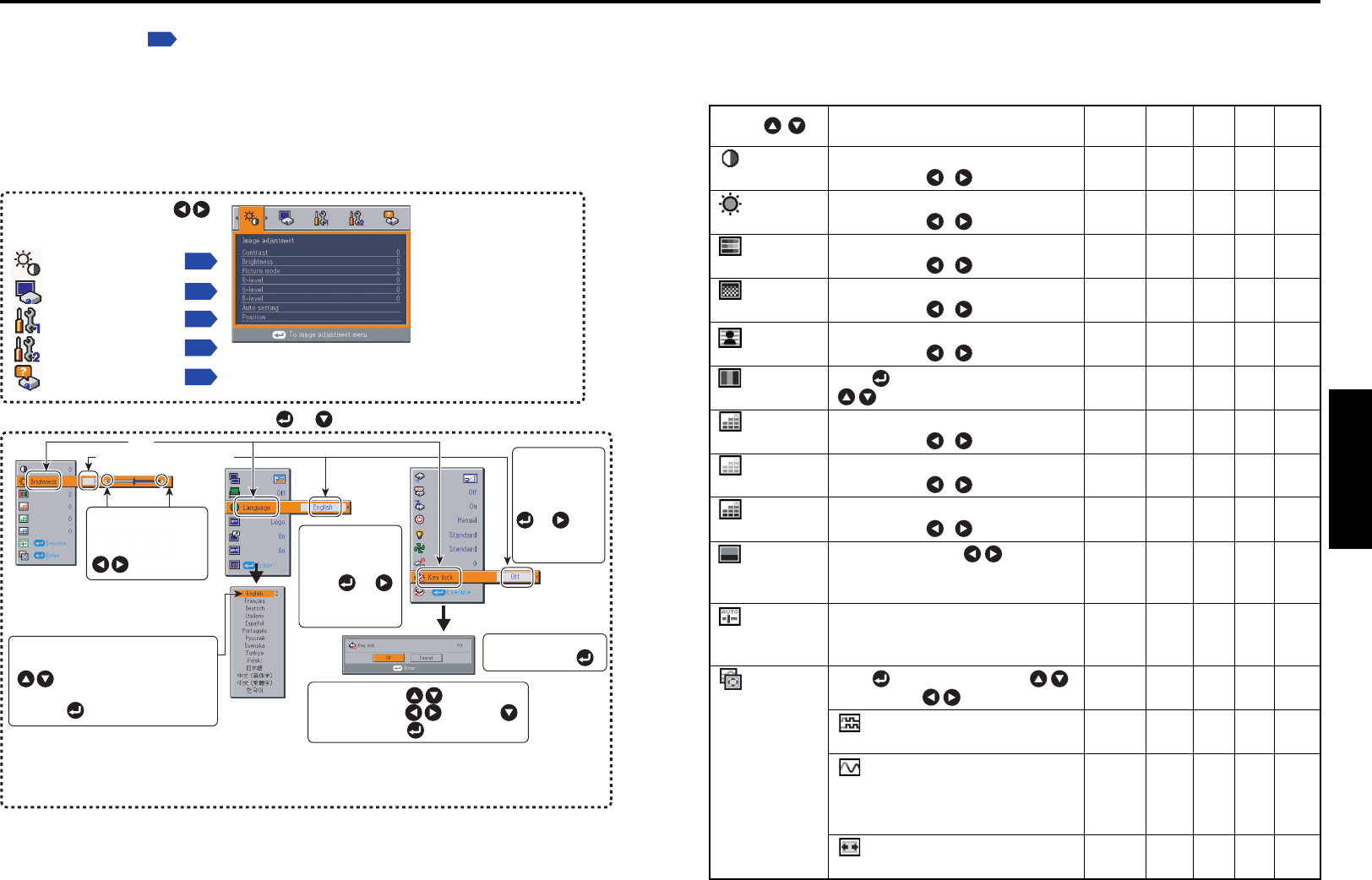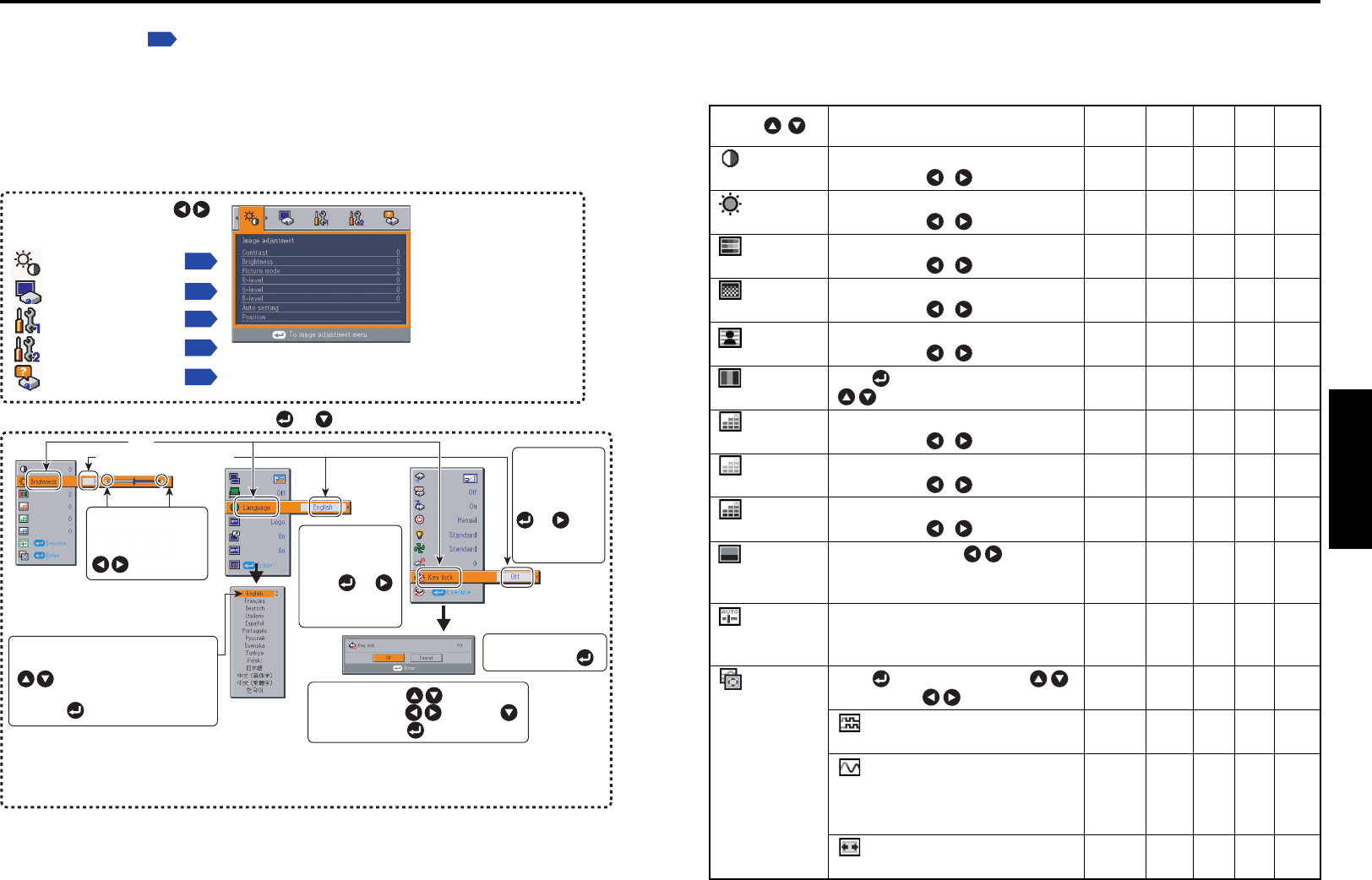
37
Operations
36
■ The image adjustment menu
Use this menu to set or adjust image-related items. Items that can be set or adjusted are
marked with “Yes”, and those that cannot are marked with “No”. (When an item is masked,
it indicates that you cannot select for the current input.)
Item
Description
Computer Y/PB/PR Video
S-video
Camera
(XC2500)
Contrast Adjust the image contrast. Yes Yes Yes Yes Yes
Lower
Higher
Brightness Adjust the brightness of the image. Yes Yes Yes Yes Yes
Darker
Brighter
Color Adjust the color of the image. No Yes Yes Yes No
Lighter
Deeper
Sharpness Adjust the sharpness of the image. Yes Yes Yes Yes Yes
Softer
Sharper
Noise Set the function to reduce screen noise. No Yes Yes Yes No
reduction
*1
On (Enable) Off (Disable)
NCE mode Press . Toggle the NCE mode with Yes Yes Yes Yes No
. 1/2/3
/
/
R-level Adjust red of the image color. Yes Yes Yes Yes Yes
Less red
More red
G-level Adjust green of the image color. Yes Yes Yes Yes Yes
Less green
More green
B-level Adjust blue of the image color. Yes Yes Yes Yes Yes
Less blue
More blue
NTSC mode
*2
Set the black level with .NoNoYesYesNo
US : NTSC (US) mode
JAPAN:NTSC (JAPAN) mode
Auto setting Automatically adjusts items such as the Yes No No No No
samplingphase depending on the type of
input signal.
Position Press then change mode using Ye s N o N o N o N o
and adjust with
.
Phase Ye s N o N o N o N o
Adjust to eliminate flicker.
Frequency Ye s N o N o N o N o
Adjust to eliminate periodic patterns and
flickering when many fine vertical lines
appear on the screen.
H-position Ye s N o N o N o N o
Adjust the horizontal position of the image.
You can call up on-screen menus, and conduct a number of adjustments and settings using
the operation buttons
p.16
on the control panel (main unit side) and remote control.
■ How to use the menus
The menu shown below is for operation instructions purposes and might differ from the
actual display.
Using the menus
Toggle items with .
Select items with and press .
Fix selection with .
Display the Setting display menu.
1. Press the MENU button
2. Select a Category
3. Adjustments & Settings
Select a category by using
.
There are following 5 categories:
Displays the current
adjustments and
settings of selected
category.
Item shown with gray
cannot be adjusted with
the current input source.
p.37
Image adjustment menu
p.39
Display setting menu
Default setting 1 menu
p.42
• The figure shows displays given for operation instructions purposes. As the display may differ depending on the item,
use the following pages as a reference.
• To return to previous item, press the RETURN button.
Item
Adjustment/Setting Value
These marks signify
the items can be
adjusted/set by using
.
These marks signify the items can
be selected from the list by using
.
After an item is selected, apply it by
pressing .
Press or to open the menu.
Default setting 2 menu
p.43
Status display menu
p.44
These marks
signify that there
are options.
Press or
to display a list of
options.
These marks
signify that
there are setting
screens. Press
or to
display a list of
setting screens.
* When no item is
changed, press .
4. End Press the MENU button.
(The menu disappears about 30 seconds after the last operation.)