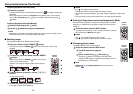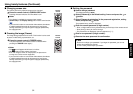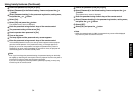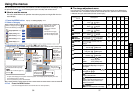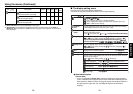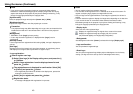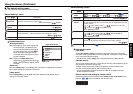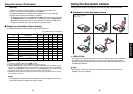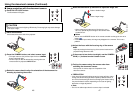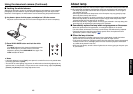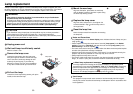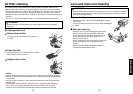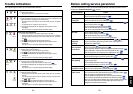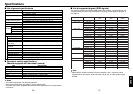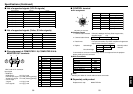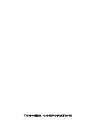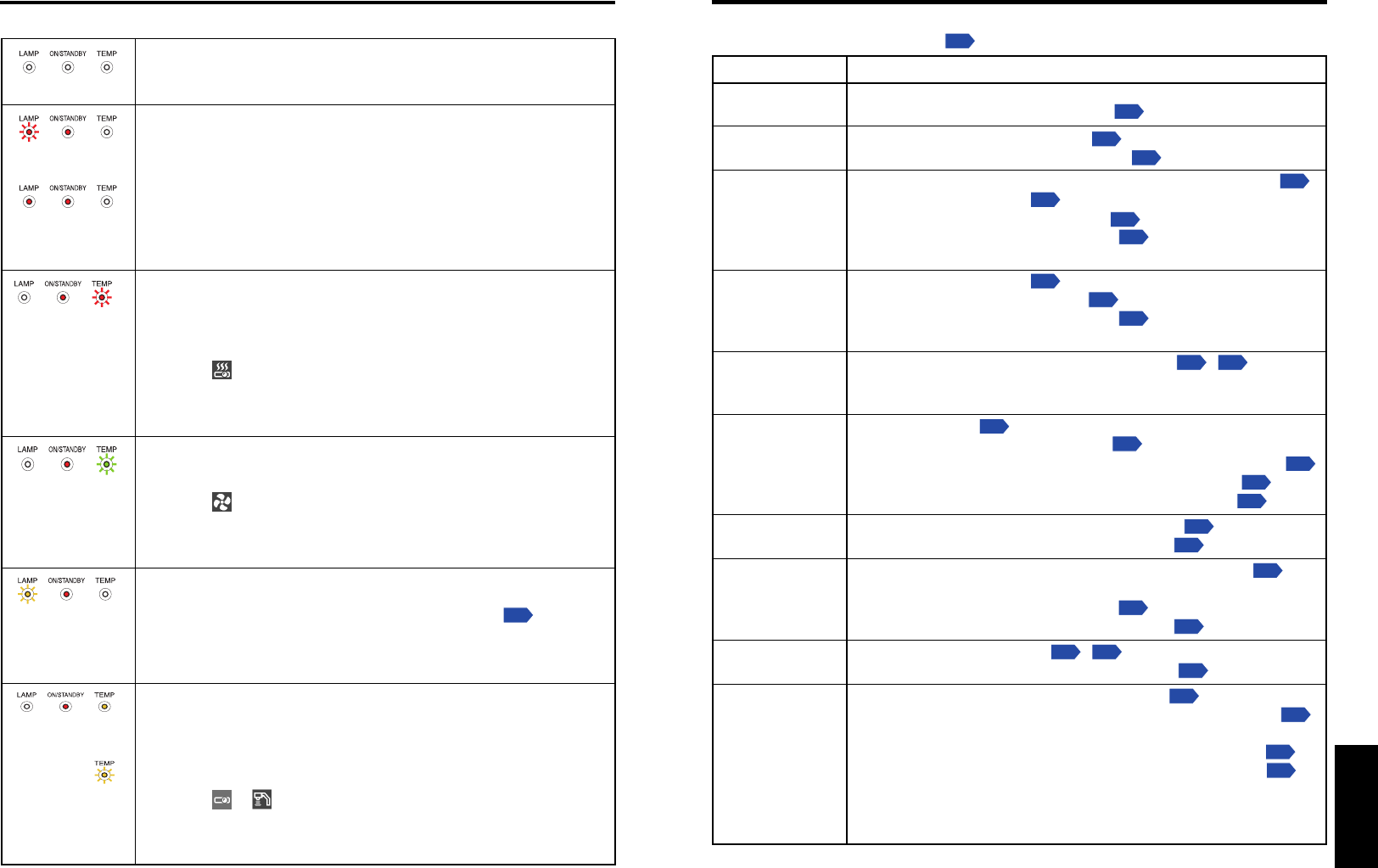
55
Others
54
If you think something is wrong, check the followings before contacting customer service.
Please see “Trouble indications”
p.54
as well.
If This Happens Check
No power
Power goes out
during use
No picture
No audio
Picture not
displayed
correctly
Picture blurred
Part of picture
out of focus
Image is dark
Colors too light
Bad shading
Control panel
key doesn’t work
Remote control
doesn’t work
Before calling service personnel
• Is the power cord plugged in? Is it connected to the projector?
• Is the lamp cover attached properly?
p.51
• Is the ambient temperature high?
p.54
• Is the air intake or air exhaust blocked?
p.54
• Is the projector turned on? (When [Auto input search] is [Off])
p.27
• Is the mute function on?
p.31
• Is the brightness setting minimized?
p.37
• Are the connections set up correctly?
p.23
• Are all the connected devices functioning properly?
• Is the mute function on?
p.31
• Is the volume setting minimized?
p.28
• Are the connections set up correctly?
p.23
• Are all the connected devices functioning properly?
• Is the input signal supported by the projector?
p.57
,
p.58
• Is there something generating an abnormal video signal, for
instance the video tape?
• Is the lens dirty?
p.53
• Is the lens focus adjusted optimally?
p.28
•
Is the projection distance within the projector’s supported range?
p.22
• Is the projector’s screen placement angle tilted too far?
p.22
• Are the sharpness or sampling phase adjustments off?
p.37
• Are the brightness or contrast adjustments off?
p.37
• Is the lamp nearing the end of its service life?
p.44
• Are the color, R-level, G-level, or B-level adjustments off?
p.37
• Is the screen dirty?
• Is the blackboard mode set properly?
p.39
• Is the lamp nearing the end of its service life?
p.44
• Is the key lock function on?
p.43
,
p.44
• Has the control panel been installed properly?
p.15
• Is the remote control ON/OFF switch set off?
p.20
• Is the remote control code identical with the projector's code?
p.43
• Are the remote control’s batteries drained?
• Are the batteries inserted into the remote control correctly?
p.20
• Is the remote control being used within the effective range?
p.20
•
Are there any obstructions between the remote control and projector?
• Are there any fluorescent or other bright lights shining at the
projector’s infrared remote sensor?
The indicator lights to inform you of internal abnormalities.
No power
⇒ Problem with projector
• Unplug the power cord, and contact your dealer.
Lamp went out during use, or won’t come on
⇒ Lamp temperature is high so that it is difficult to turn on, the lifetime of the
lamp has ended or the projector is malfunctioning.
• Unplug the power cord and wait for a short while, then turn the power
back on.
• If a lamp burns out, replace it with a new one.
❈ The abnormal display will not disappear until the power cord is
unplugged.
You can not turn on the power during abnormal display.
Power went out during use
⇒ Internal overheating, or the outside temperature is too high.
• Place the projector so that the air intake and exhaust are not blocked.
• Unplug the power cord and wait for a short while, then turn the power
back on.
❈ The
icon will appear before the power goes out.
❈ The abnormal display will not disappear until the power cord is
unplugged.
You can not turn on the power during abnormal display.
Power went out during use
⇒ Problem with internal cooling fan.
• Unplug the power cord, and contact your dealer.
❈ The
icon will appear before the power goes out.
❈ The abnormal display will not disappear until the power cord is
unplugged.
You can not turn on the power during abnormal display.
Power went out during use, or power won’t come on
⇒ The lamp cover is not properly attached.
• Unplug the power cord, and reattach the lamp cover.
p.51
❈ The abnormal display will not disappear until the power cord is
unplugged.
You can not turn on the power during abnormal display.
Power went out during use
⇒ Problem inside the projector.
• Unplug the power cord and wait for a short while, then turn the power
back on.
• If the above action will not clear the problem, unplug the power cord,
and contact your dealer.
❈ The
or icon will appear before the power goes out.
❈ The abnormal display will not disappear until the power cord is
unplugged.
You can not turn on the power during abnormal display.
(Off)
(Red
flashing)
(Red lit)
(Red lit)(Red lit)
Or
(Red
flashin
g
)
(Red lit)
(Green
flashin
g
)
(Red lit)
(Orange
flashin
g
)
(Red lit)
(Red lit) (Orange
lit)
Or
(Orange
flashin
g
)
Trouble indications
Others