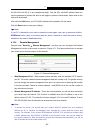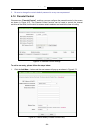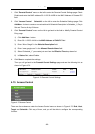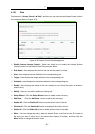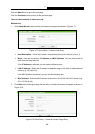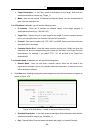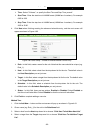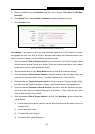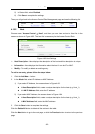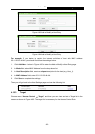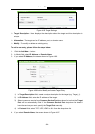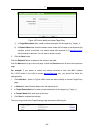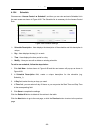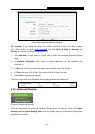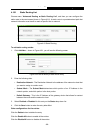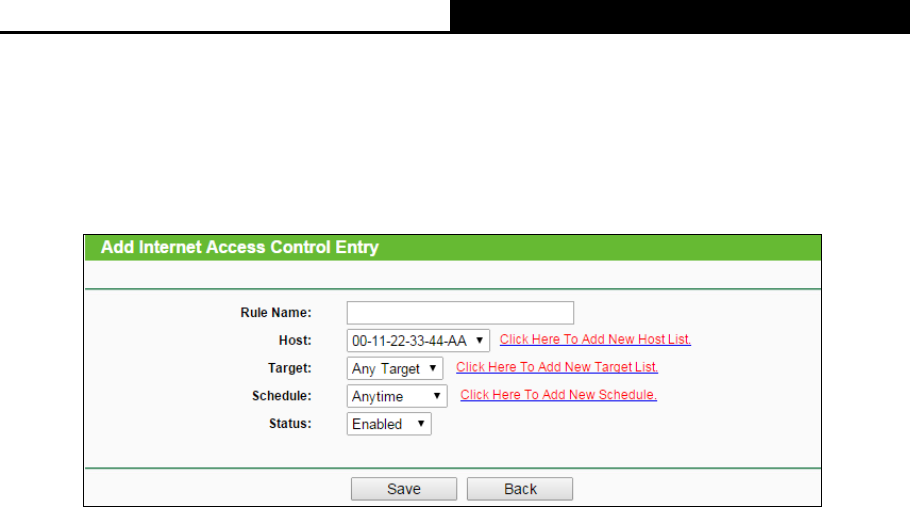
Archer C7
AC1750 Wireless Dual Band Gigabit Router
- 91 -
5. Select a schedule from the Schedule drop-down list or choose “Click Here To Add New
Schedule”.
6. In the Status field, select Enabled or Disabled to enable or disable your entry.
7. Click the Save button.
Figure 4-81 Add Internet Access Control Entry
For example: If you desire to allow the host with MAC address 00-11-22-33-44-AA to access
www.google.com only from 18:00 to 20:00 on Saturday and Sunday, and forbid other hosts in the
LAN to access the Internet, you should follow the settings below:
1. Click the submenu Rule of Access Control in the left to return to the Rule List page. Select
Enable Internet Access Control and choose "Allow the packets specified by any enabled
access control policy to pass through the router".
2. We recommend that you click Setup Wizard button to finish all the following settings.
3. Click the submenu Host of Access Control in the left to enter the Host List page. Add a new
entry with the Host Description is Host_1 and MAC Address is 00-11-22-33-44-AA.
4. Click the submenu Target of Access Control in the left to enter the Target List page. Add a
new entry with the Target Description is Target_1 and Domain Name is www.google.com.
5. Click the submenu Schedule of Access Control in the left to enter the Schedule List page.
Add a new entry with the Schedule Description is Schedule_1, Day is Sat and Sun, Start
Time is 1800 and Stop Time is 2000.
6. Click the submenu Rule of Access Control in the left, Click Add New... button to add a new
rule as follows:
1) In Rule Name field, create a name for the rule. Note that this name should be unique, for
example Rule_1.
2) In Host field, select Host_1.
3) In Target field, select Target_1.
4) In Schedule field, select Schedule_1.