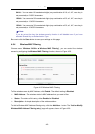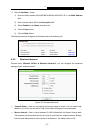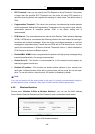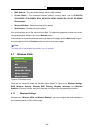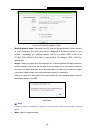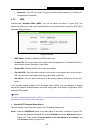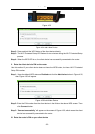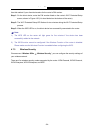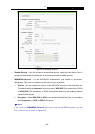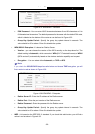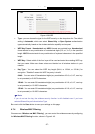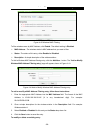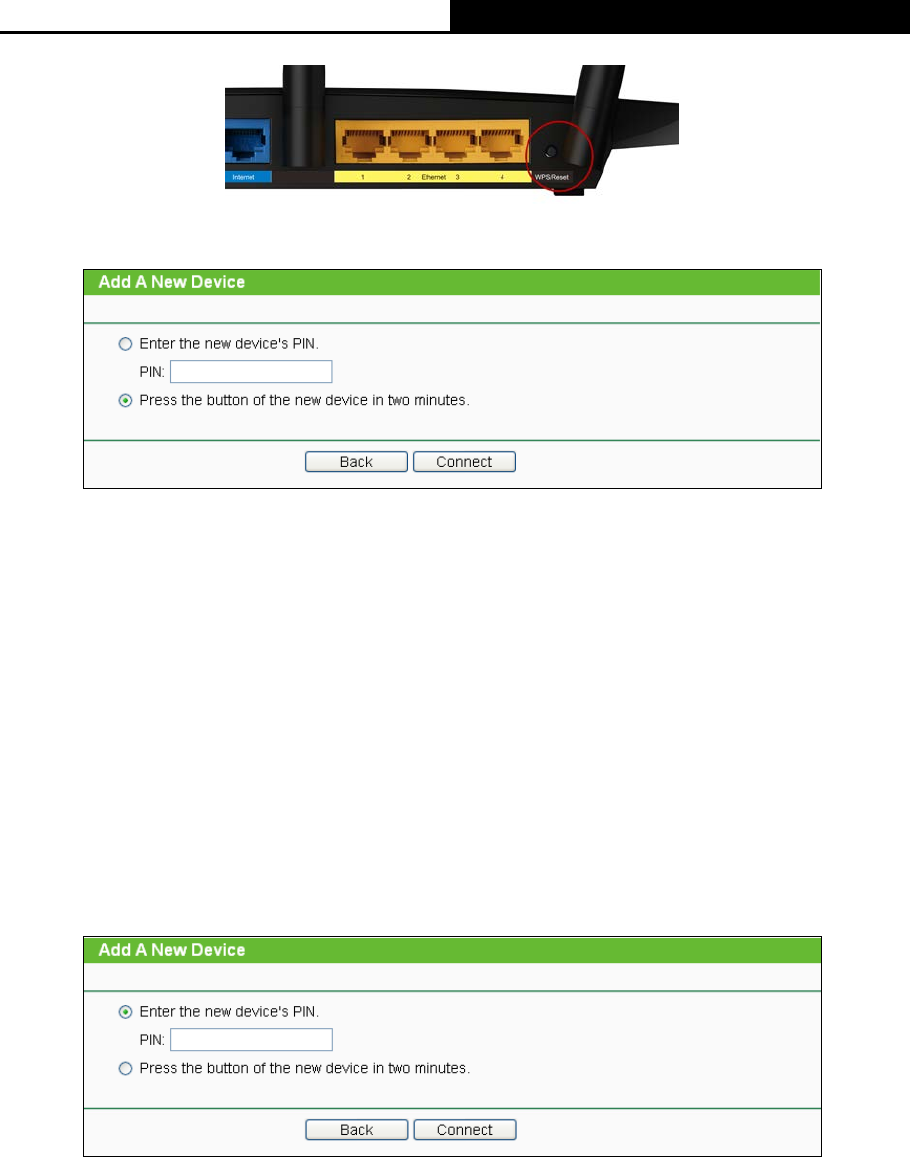
Archer C7
AC1750 Wireless Dual Band Gigabit Router
- 53 -
Figure 4-33
Figure 4-34 Add A New Device
Step 2: Press and hold the WPS button of the client device directly.
Step 3: The Wi-Fi Protected Setup LED flashes for two minutes during the Wi-Fi Protected Setup
process.
Step 4: When the WPS LED is on, the client device has successfully connected to the router.
II. Enter the client device’s PIN on the router
Use this method if your client device does not have the WPS button, but has a Wi-Fi Protected
Setup PIN number.
Step 1: Keep the default WPS status as Enabled and click the Add device button in Figure 4-32,
then Figure 4-35 will appear.
Figure 4-35 Add A New Device
Step 2: Enter the PIN number from the client device in the field on the above WPS screen. Then
click Connect button.
Step 3: “Connect successfully” will appear on the screen of Figure 4-35, which means the client
device has successfully connected to the router.
III. Enter the router’s PIN on your client device