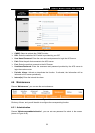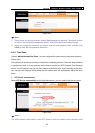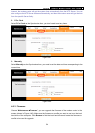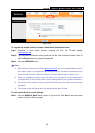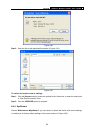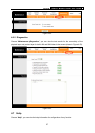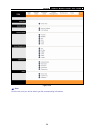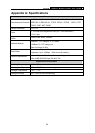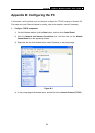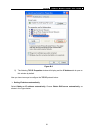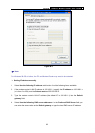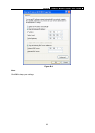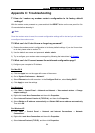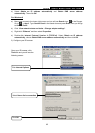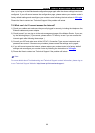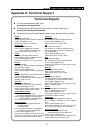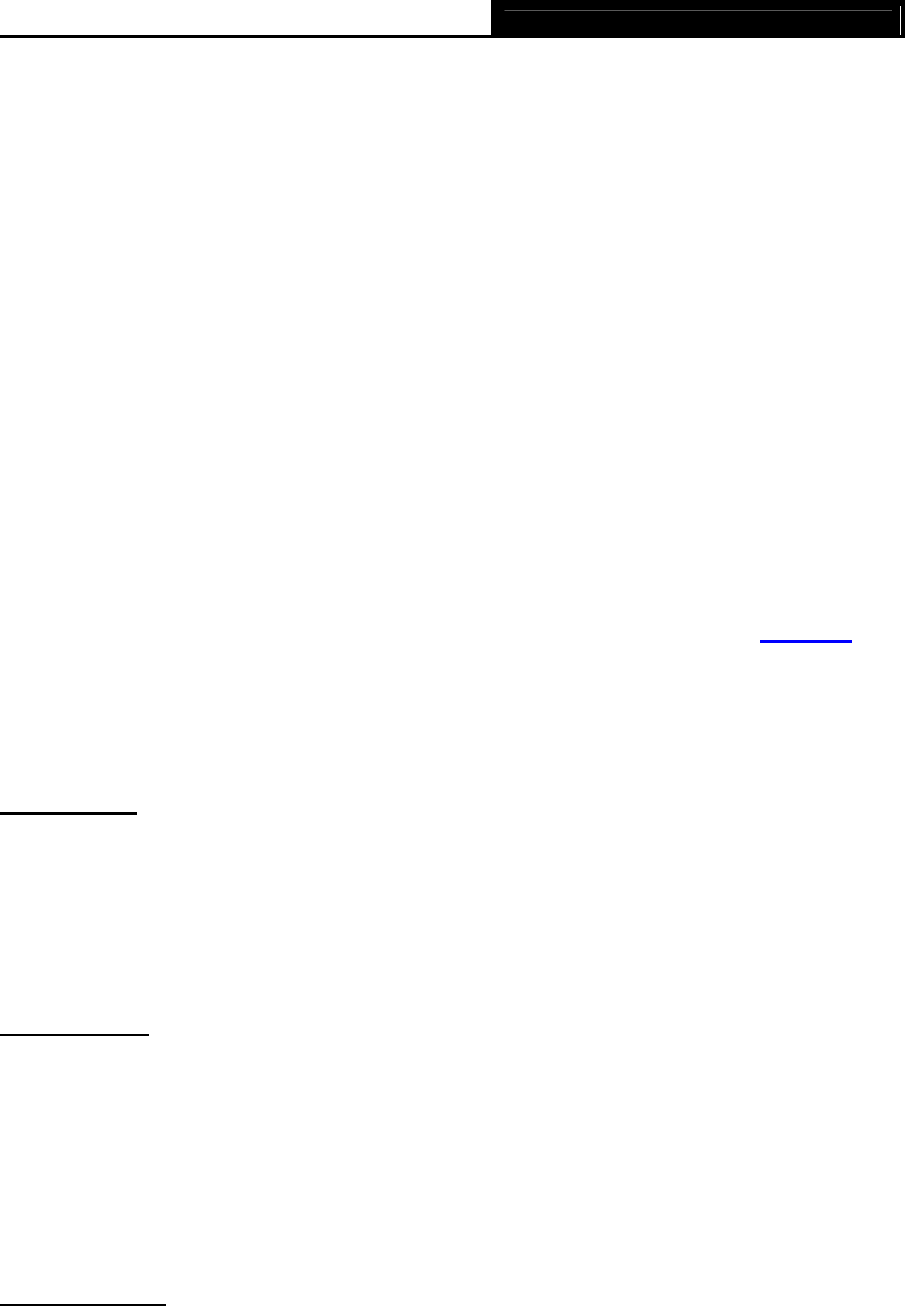
TD-8816 ADSL2+ Modem Router User Guide
64
Appendix C: Troubleshooting
T1. How do I restore my modem router’s configuration to its factory default
settings?
With the modem router powered on, press and hold the RESET button on the rear panel for 8 to
10 seconds before releasing it.
)
Note:
Once the modem router is reset, the current configuration settings will be lost and you will need to
re-configure the modem router.
T2. What can I do if I don’t know or forgot my password?
1) Restore the modem router’s configuration to its factory default settings. If you don’t know how
to do that, please refer to section T1.
2) Use the default user name and password: admin, admin.
3) Try to configure your modem router once again by following the instructions in 3.2 Login.
T3. What can I do if I cannot access the web-based configuration page?
1) Configure your computer’s IP Address.
For Mac OS X
a) Click the Apple icon on the upper left corner of the screen.
b) Go to “System Preferences -> Network”.
c) Select Ethernet on the left menu bar. In the Configure IPv4 box, select Using DHCP.
d) Click Apply to save the settings.
For Windows 7
a) Click “Start -> Control Panel -> Network and Internet -> View network status -> Change
adapter settings”.
b) Right-click Local Area Connection and then click Properties.
c) Select Internet Protocol Version 4 (TCP/IPv4), and then click Properties.
d) Select Obtain an IP address automatically and Obtain DNS server address automatically.
Then click OK.
For Windows XP
a) Click “Start -> Control Panel -> Network and Internet Connections -> Network
Connections”.
b) Right-click Local Area Connection and then click Properties.
c) Select Internet Protocol (TCP/IP), and then click Properties.