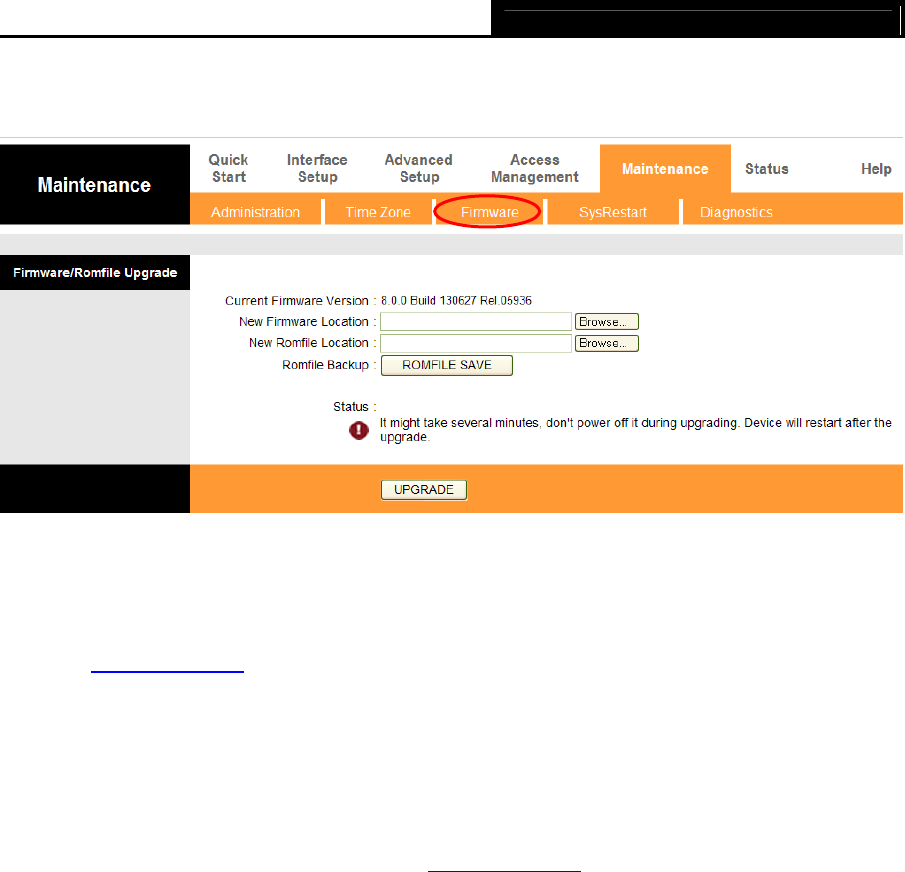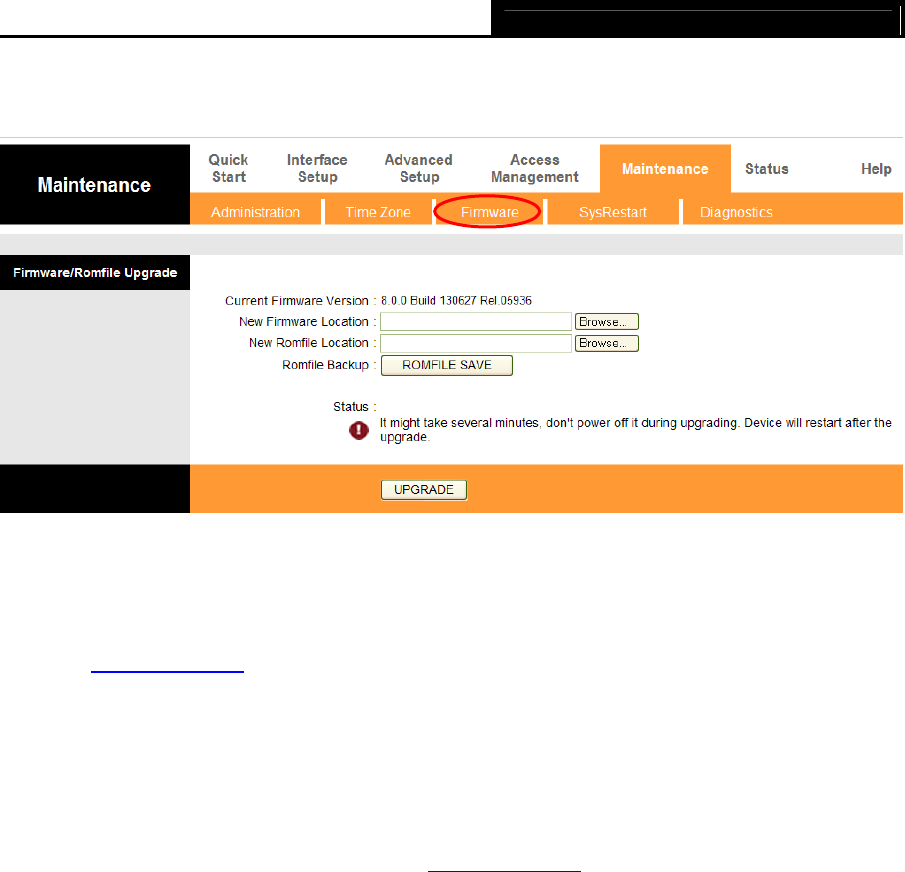
TD-8816 ADSL2+ Modem Router User Guide
54
hard drive of the computer. Click Browse to find the local hard drive and locate the firmware or
romfile to be used for upgrade.
Figure 4-48
To upgrade the modem router's firmware, follow these instructions below:
Step 1: Download a more recent firmware upgrade file from the TP-LINK website
(www.tp-link.com
).
Step 2: Type the path and file name of the update file into the “New Firmware Location” field. Or
click the Browse button to locate the update file.
Step 3: Click the UPGRADE button.
Note:
1) New firmware versions are posted at www.tp-link.com
and can be downloaded for free. If
the modem router is not experiencing difficulties, there is no need to download a more
recent firmware version, unless the version has a new feature that you want to use.
2) When you upgrade the modem router's firmware, you may lose its current configurations,
so please back up the modem router’s current settings before you upgrade its firmware.
3) Do not turn off the modem router or press the Reset button while the firmware is being
upgraded.
4) The modem router will reboot after the upgrading has been finished.
To back up the Router’s current settings:
Step 1: Click the ROMFILE SAVE button (shown in Figure 4-48), click Save in the
next screen
(shown in Figure 4-49) to proceed.