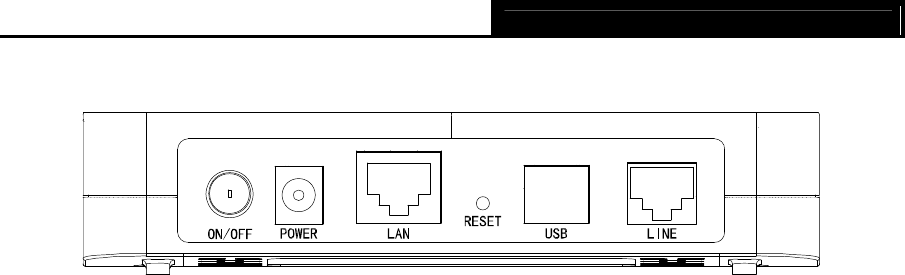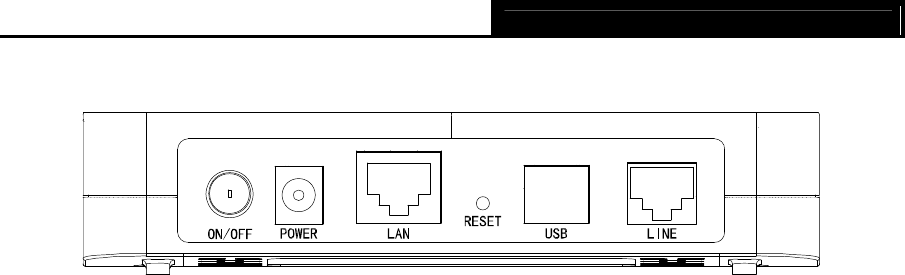
TD-8817 ADSL2+ Modem Router User Guide
5
2.2 The Back Panel
Figure 2-2
¾ ON/OFF: The switch for the power.
¾ POWER: The Power plug is where you will connect the power adapter.
¾ RESET: There are two ways to reset the Router's factory defaults.
Method one: With the Router powered on, use a pin to press and hold the Reset button
(about 5 seconds) until the SYS LED becomes quick-flash from slow-flash. And then release
the button and wait the router to reboot to its factory default settings.
Method two:Restore the default setting from “Maintenance-SysRestart” of the Router's
Web-based Utility.
¾ LAN: Through the port, you can connect the Router to your PC or the other Ethernet network
devices.
¾ USB: Connect with your computer’s USB interface
¾ LINE: Through the port, you can connect the Router with the telephone.
2.3 Installation Environment
¾ The Product should not be located where it will be exposed to moisture or excessive heat.
¾ Place the Router in a location where it can be connected to the various devices as well as to
a power source.
¾ Make sure the cables and power cord are placed safely out of the way so they do not create a
tripping hazard.
¾ The Router can be placed on a shelf or desktop.
2.4 Hardware installation procedures
The procedure to install the Router can be described in the following steps:
First Step: Connect the Modem port of Splitter with the LINE port of the Router by telephone line.
Second Step: Connect category 5 cable with RJ45 jacks to Router’s LAN port and your
computer’s NIC. Or connect USB cable to ADSL2+ Router’s USB port and your computer’s USB
interface.
( When you connect your PC to the Router through the USB port, please install the USB
driver first. For the detailed operation please refer to “3.2 USB Configuration” in User Guide.)
Third Step: Plug one end of the provided Power Adapter into the Power jack on the Router and
the other end to a standard electrical outlet.
Last Step: Check the line connection to see if everything is ready. Power up finally.