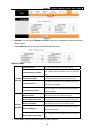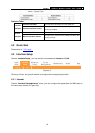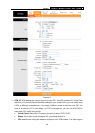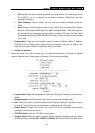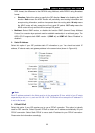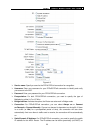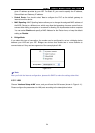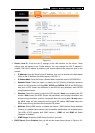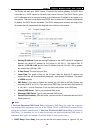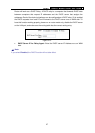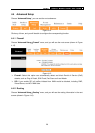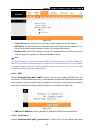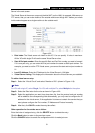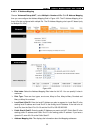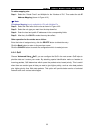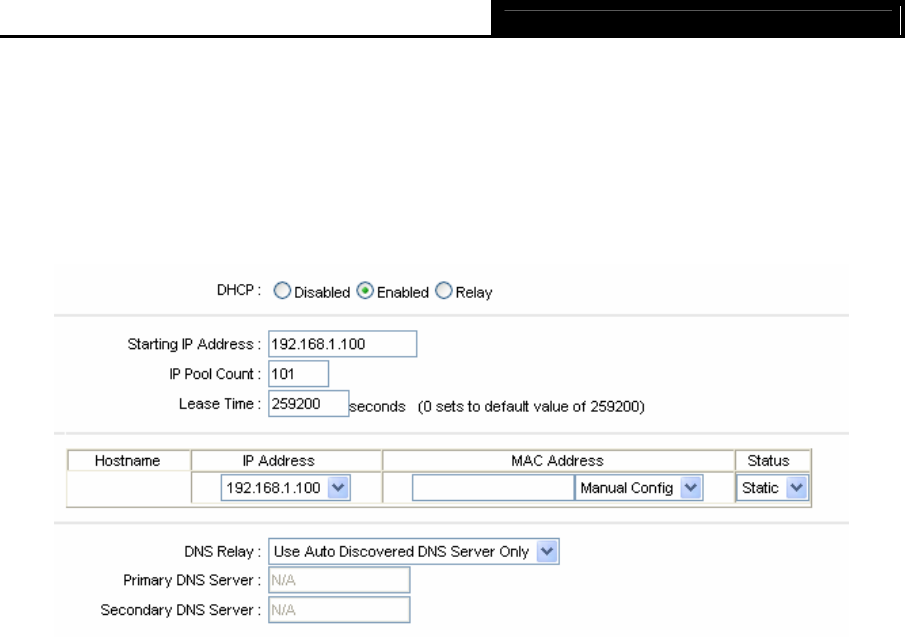
TD-8817 ADSL2+ Modem Router User Guide
26
The Router will work as a DHCP Server, it becomes the default gateway for DHCP client
connected to it. DHCP stands for Dynamic Host Control Protocol. The DHCP Server gives
out IP addresses when a device is booting up and request an IP address to be logged on to
the network. That device must be set as a DHCP client to obtain the IP address automatically.
By default, the DHCP Server is enabled. The DHCP address pool contains the range of the
IP address that will automatically be assigned to the clients on the network.
Figure 4-12
• Starting IP Address: Enter the starting IP address for the DHCP server's IP assignment.
Because the default IP address for the Router is 192.168.1.1, the default Start IP
Address is 192.168.1.100, and the Start IP Address must be 192.168.1.100 or greater,
but smaller than 192.168.1.254.
• IP Pool Count: The max user pool size.
• Lease Time: The length of time for the IP lease. After the dynamic IP address has
expired, the user will be automatically assigned a new dynamic IP address. The default
is 259200 seconds.
• DNS Relay: If you want to disable this feature, you just need to set both Primary and
secondary DNS IP to 0.0.0.0. If you want to use DNS relay, you can setup DNS server IP
to 192.168.1.1 on their Computer. If not, the device will perform as no DNS relay.
• Primary DNS Server: Type in your preferred DNS server.
• Secondary DNS Server: Type in your preferred DNS server.
• Current Pool Summary: Click the button, you can view the IP addresses that the DHCP
Server gives out.
)
Note:
If Use Auto Discovered DNS Server Only is selected in DNS Relay, this router will accept the
first received DNS assignment from one of the PPPoA, PPPoE or MER/DHCP enabled PVC(s)
during the connection establishment. If Use User Discovered DNS Server Only is selected in
DNS Relay, it is necessary for you to enter the primary and optional secondary DNS server IP
addresses. After type in the address, click SAVE button to save it and invoke it.
¾ DHCP Relay: Select Relay, then you will see the next screen (shown in Figure 4-13), the