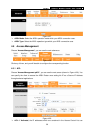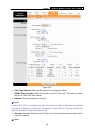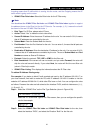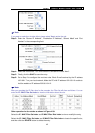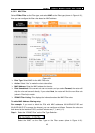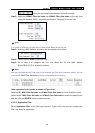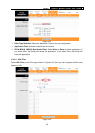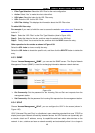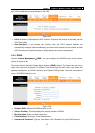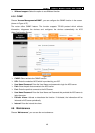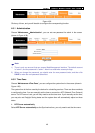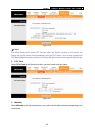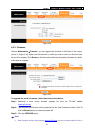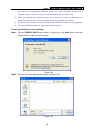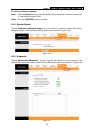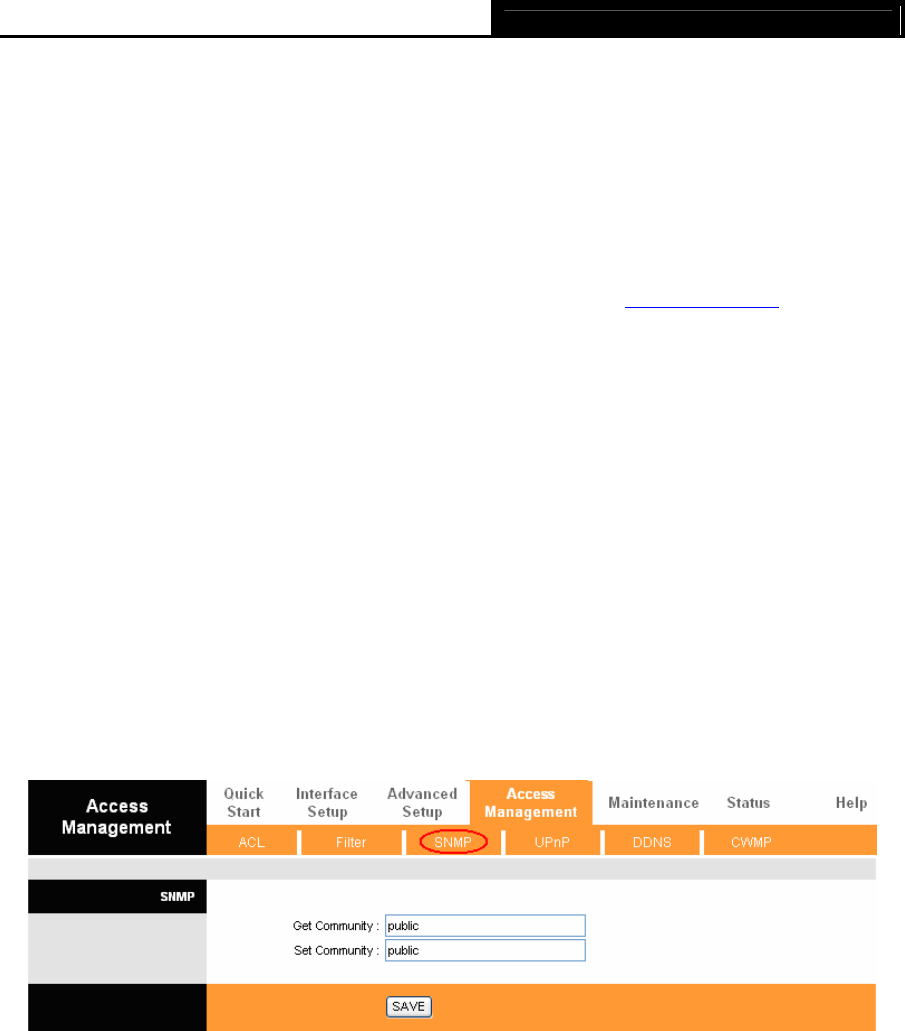
TD-8817 ADSL2+ Modem Router User Guide
46
¾ Filter Type Selection: Select the URL Filter for the next configuration.
¾ Active: Select “Yes” to make the rule to take effect.
¾ URL Index: Select the index for the URL Filter entry.
¾ URL: Enter the URL for this URL Filter.
¾ URL Filter Listing: This displays the information about the URL Filter rules.
To add a URL filter entry:
For example: If you want to forbid the user to access the website: www.yahoo.com
. Presume its
index is “1”.
Step 1: Select the “URL Filter” as the Filer Type Selection (show in Figure 4-33).
Step 2: Select the Index for the rule, and then enter the website in the URL field.
Step 3: Finally, Select Yes to active the rule, and then click the SAVE to save the entry.
Other operation for the entries as shown in Figure 4-30:
Select the URL Index to view or modify the entry.
Select the URL Index to locate the specific rule, and then click the DELETE button to delete the
entry.
4.5.3 SNMP
Choose “Access Management→SNMP”, you can see the SNMP screen. The Simple Network
Management Protocol (SNMP) is used for exchanging information between network devices.
Figure 4-34
¾ Get Community: Set the password for the incoming Get and Get next requests from the
management station.
¾ Set Community: Set the password for incoming Set requests from the management station.
4.5.4 UPnP
Choose “Access Management→UPnP”, you can configure the UPnP in the screen (shown in
Figure 4-35).
UPnP (Universal Plug and Play) is a distributed, open networking standard that uses TCP/IP for
simple peer-to-peer network connectivity between devices. An UPnP device can dynamically join
a network, obtain an IP address, convey its capabilities and learn about other devices on the
network. In turn, a device can leave a network smoothly and automatically when it is no longer in