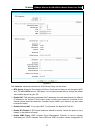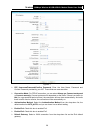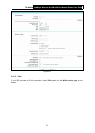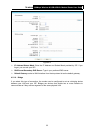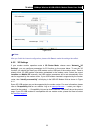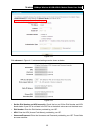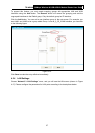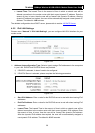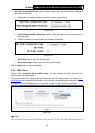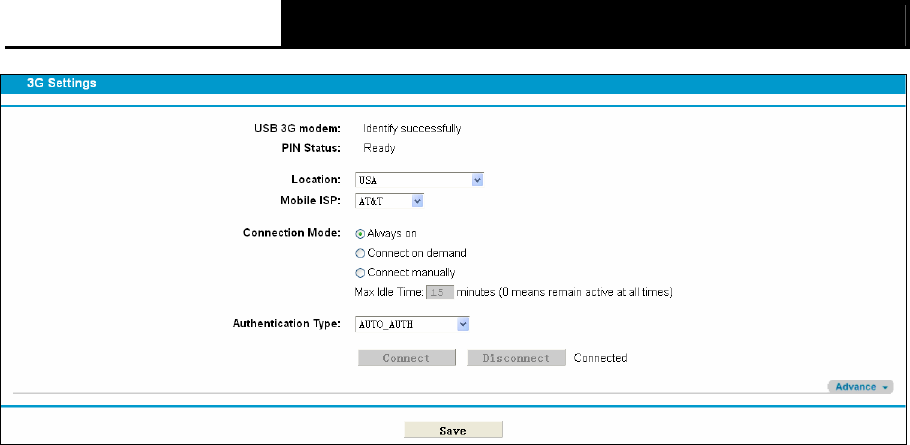
TD-W8968 300Mbps Wireless N USB ADSL2+ Modem Router User Guide
34
Figure 4-11
¾ Location: Please select the location where you're enjoying the 3G card.
¾ Mobile ISP: Please select the ISP (Internet Service Provider) you apply to for 3G service. The
modem router will show the default Dial Number and APN of that ISP.
¾ Always on: Connect automatically after the modem router is disconnected. This option is
enabled by default.
¾ Connect on demand: Connect on demand is dependent on the traffic. If there is no traffic (or
Idle) for a pre-specified period of time (Max Idle Time), the connection will tear down
automatically. And once there is traffic send or receive, the connection will be automatically on.
If you want your Internet connection to remain active at all times, enter 0 in the Max Idle Time
field.
)
Note:
Sometimes the connection cannot be disconnected although you specify a time to Max Idle
Time because some applications visit the Internet continually in the background.
¾ Connect manually: You can click the Connect/Disconnect button to connect/disconnect
connection immediately. This mode also supports the Max Idle Time function as Connect on
demand mode. If you want your Internet connection to remain active at all times, enter 0 in the
Max Idle Time field.
¾ Authentication Type: Some ISPs need a specific authentication type, please confirm it with
your ISP or keep it Auto.
)
Note:
3G settings is unavailable when operation mode is not 3G Router Mode and the backup is not
enabled. Please tick the box in the next screen to enable 3G as a backup solution for Internet
access or change settings on Operation Mode if you want to use 3G.