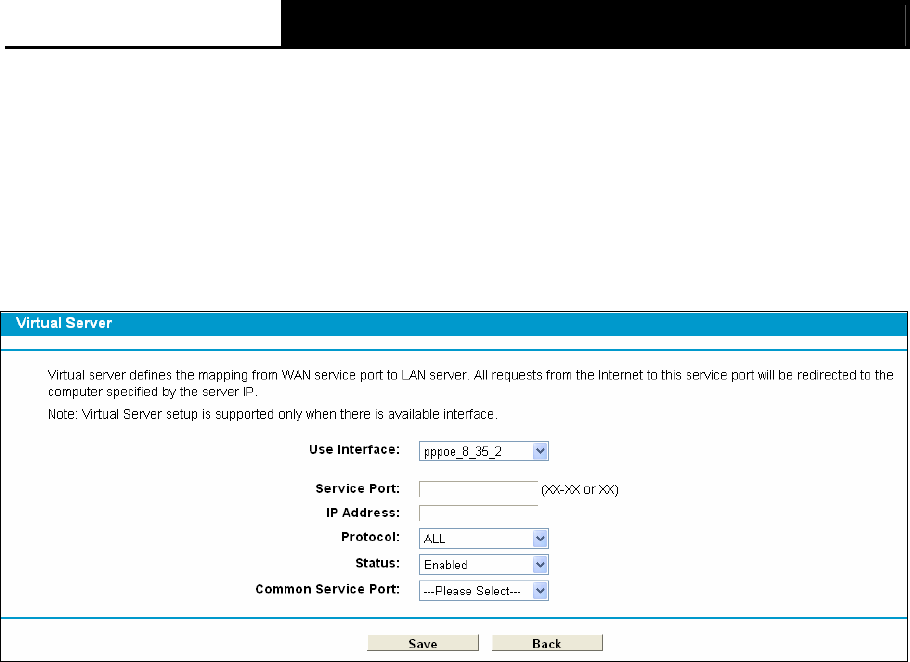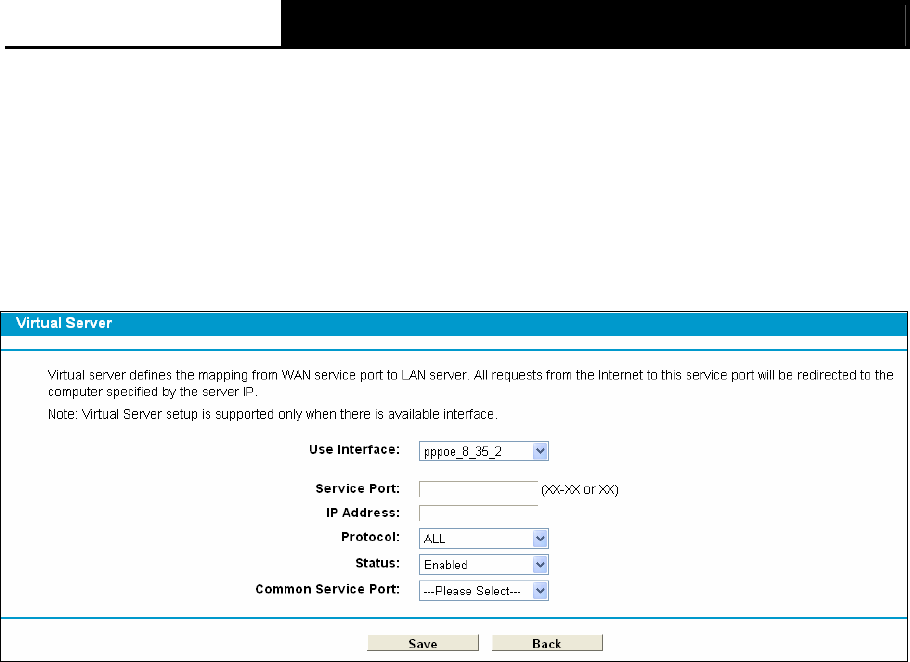
TD-W8968 300Mbps Wireless N USB ADSL2+ Modem Router User Guide
68
service port or service port range in the Service Port field.
3. Select the service you want to use from the Use Interface list.
4. Enter the IP address of the computer running the service application in the IP Address field.
5. Select the protocol used for this application in the Protocol drop-down list, either TCP, UDP,
or All.
6. Select the Enabled option in the Status drop-down list.
Click the Save button.
Figure 4-56
) Note:
It is possible that you have a computer or server that has more than one type of available service.
If so, select another service, and type the same IP address for that computer or server.
To modify or delete an existing entry:
1. Find the desired entry in the table.
2. Click Edit as desired on the Edit column.
Click the Enable/ Disabled Selected button to make selected entries enabled/ disabled.
Click the Delete Selected button to delete selected entries.
) Note:
If you set the service port of the virtual server as 80, you must set the Web management port on
System Tools –> Remote Management page to be any other value except 80 such as 8080.
Otherwise there will be a conflict to disable the virtual server.
4.10.2 Port Triggering
Choose menu “Forwarding”→ ”Port Triggering”, you can view and add port triggering in the
next screen (shown in Figure 4-57). Some applications require multiple connections, like Internet
games, video conferencing, Internet telephoning and so on. Port Triggering is used for some of
these applications that cannot work with a pure NAT modem router.