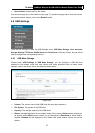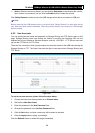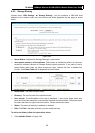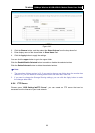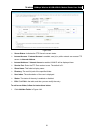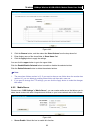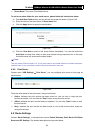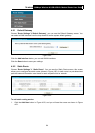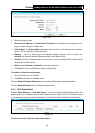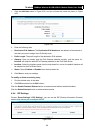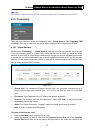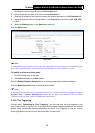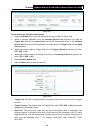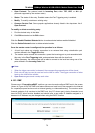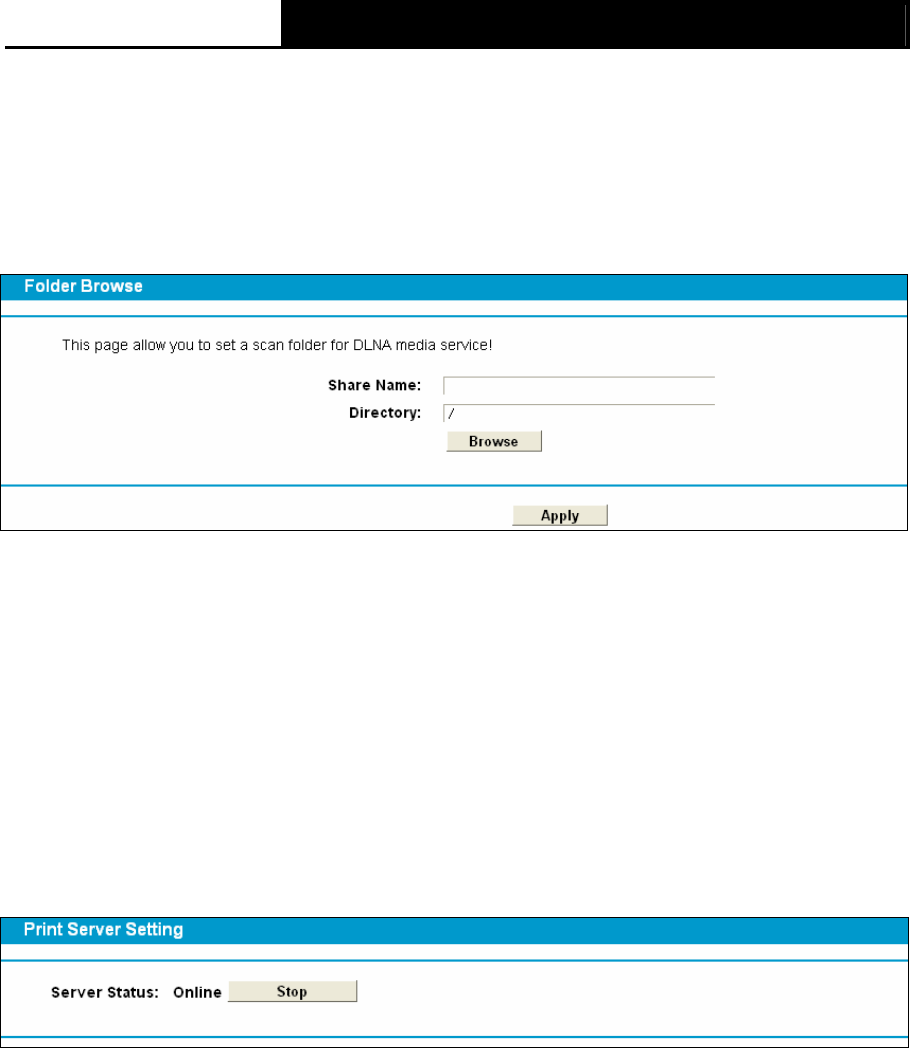
TD-W8968 300Mbps Wireless N USB ADSL2+ Modem Router User Guide
63
¾ Server Name: The name of this Media Server.
To add a new share folder for your media server, please follow the instructions below:
a) Click Add New Folder button, and you will see the screen as shown in Figure 4-46.
b) Enter the name of the share folder in Share Name field.
c) Click the Apply button to apply the configuration.
Figure 4-47
b) Click the Scan Now to scan all the share folders immediately. You can also select the
Auto-Scan, at same time, select an auto scan interval time by drop-down list. In this case,
the media server will auto scan the share folders.
)
Note:
The max share folders number is 6. If you want share a new folder when the numbers has been
reached to be 6, you can delete a share folder and then add a new one.
4.8.6 Print Server
Choose menu “USB Settings”→”Print Server”, you can configure print server on this page as
shown below.
Figure 4-48
There are three states of the print server, they are as follows:
¾ Online: Indicates the print service has been turned on, and no user is using the print
services at present. You can click the "Stop" button to stop the print service.
¾ Offline: Indicates the print service feature is disabled. You can click "Start" button to start
the print service.
¾ Busy: Indicates the print service has been turned on, but at this moment other users are
using print services.
4.9 Route Settings
Choose “Route Settings”, it includes three menus: Default Gateway, Static Route IPv6 Static
Route and RIP Settings. The detailed descriptions are provided below.