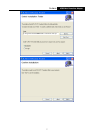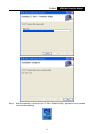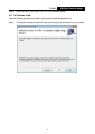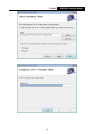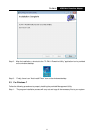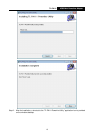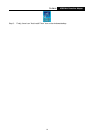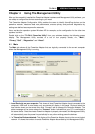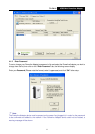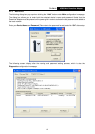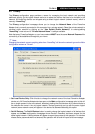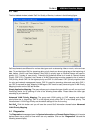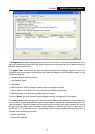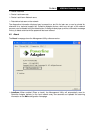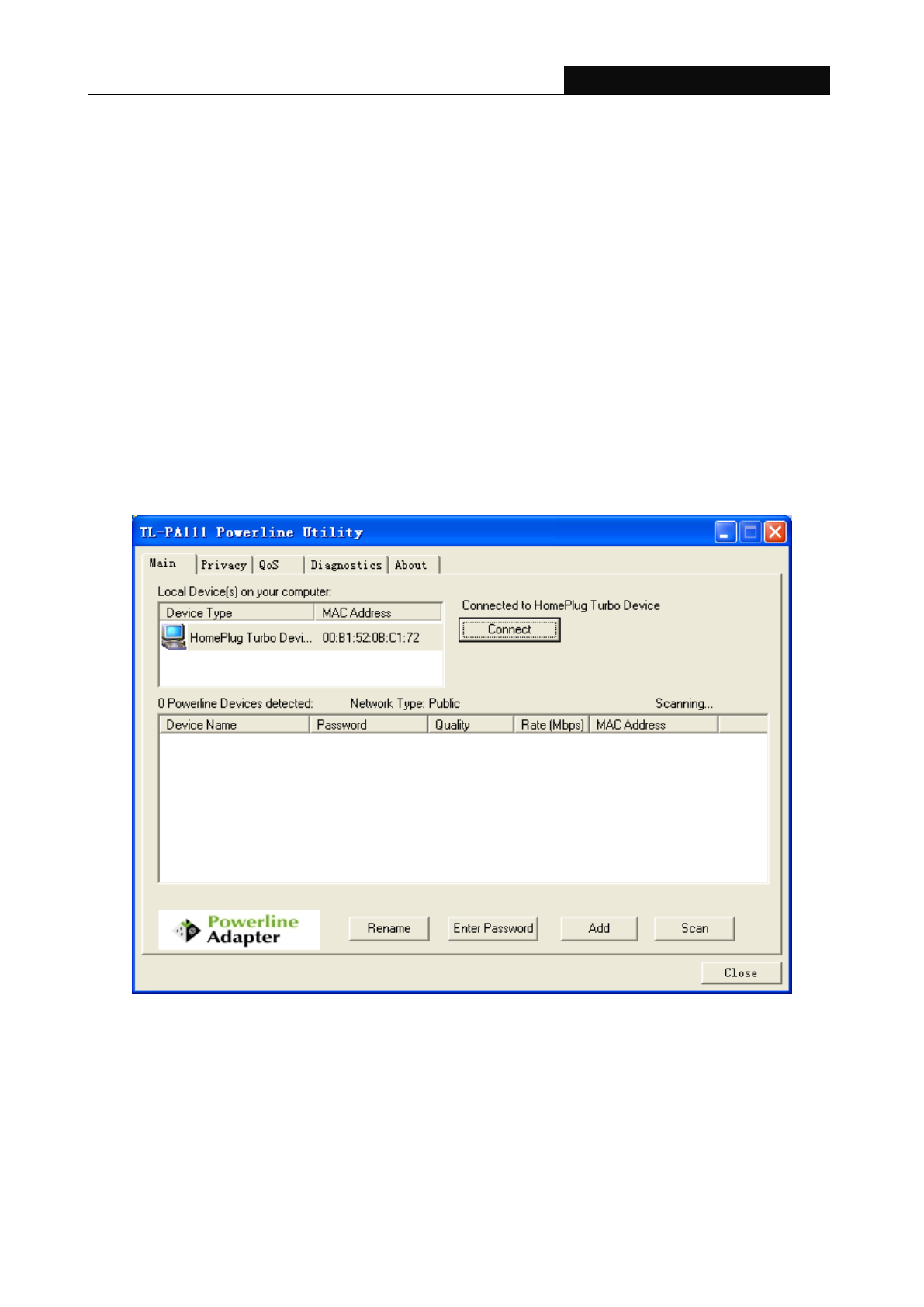
TL-PA111
HS85 Mini Powerline Adapter
9
Chapter 4 Using The Management Utility
After you‟d successfully installed the Powerline Adapter hardware and Management Utility software, you
can setup or configure the devices according to your need.
This Powerline Adapter Configuration Utility enables the users to identify HomePlug devices on the
powerline network, measures data rate performance, ensures privacy and performs diagnostics by
setting user defined secure powerline networks.
Here, we take the operation system Windows XP for example, as the configuration for the other two
systems is similar.
Double click on the “TL-PA111 Powerline Utility” from your windows desktop, the following screen
display. This Management Utility consists of a set of four property sheets, viz., “Main”,
“Privacy”,”QoS” , “Diagnostics” and “About”.
4.1 Main
The Main tab shows all the Powerline Adapter that are logically connected to the current computer
where the Management Utility is running.
Local Device(s) on your computer: This shows all local Powerline Adapter found connected to the
computer‟s LAN card. In most cases, only one device will display in this panel. Click and select the
local device shown on the screen then click “Connect” tab to manage the Powerline Adapter. The
status message will be shown above the “Connect” button indicates that your PC is connected to
the same device. Once the chosen Powerline Adapter is properly connected, this Management Utility
will automatically scan the power line periodically for any other existing powerline devices.
“x” Powerline Devices detected: This display all the Powerline Adapter found on the current logical
network. “x” shows the number of remote Powerline Adapter discovered by this Management Utility.