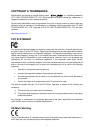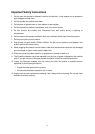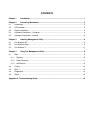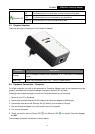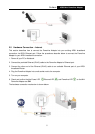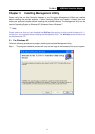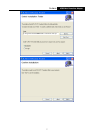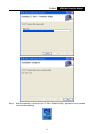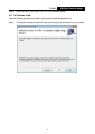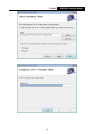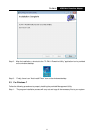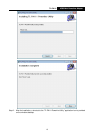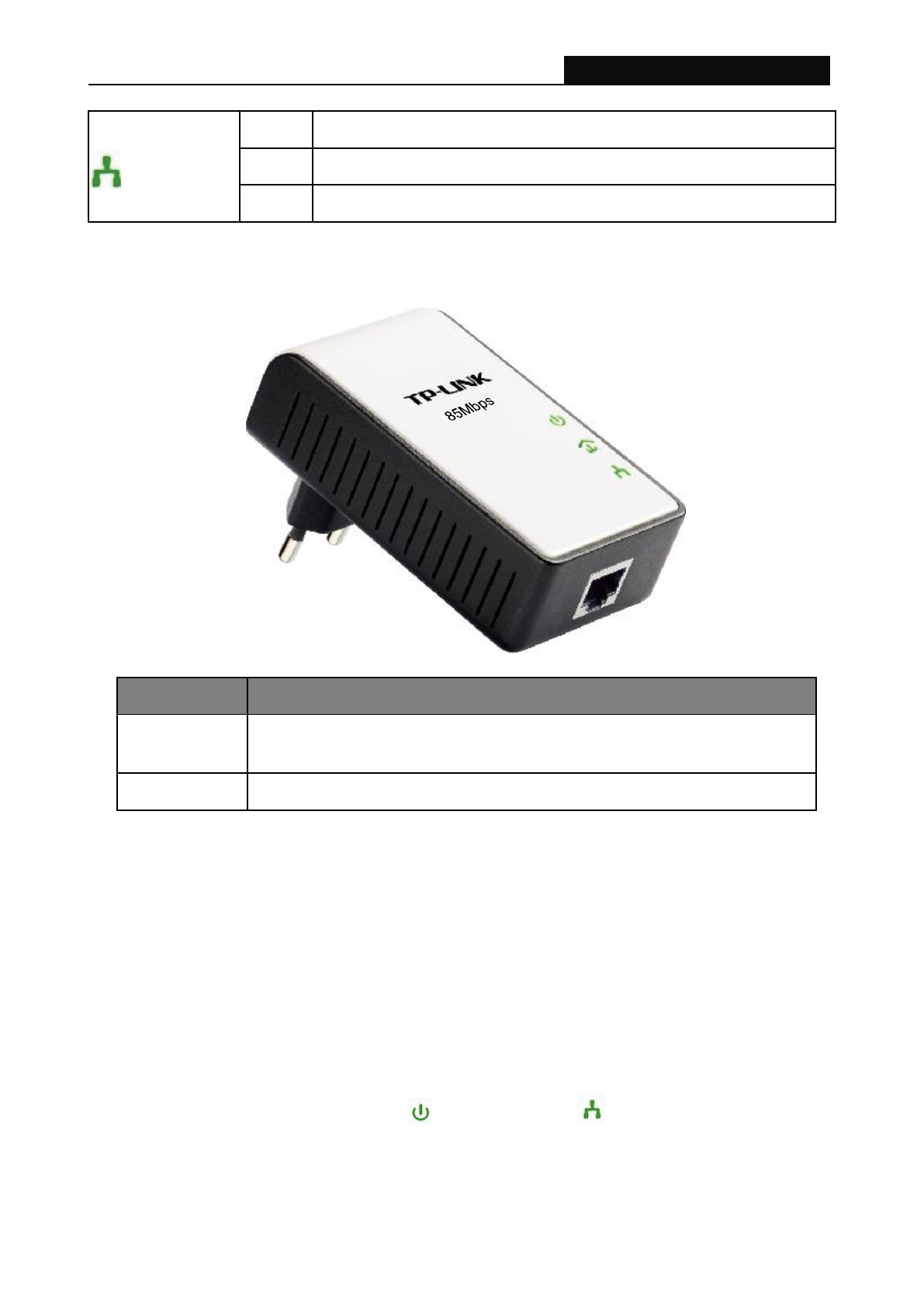
TL-PA111
HS85 Mini Powerline Adapter
4
Ethernet LED
ON
The Ethernet port is on and ready to receiving/transmitting data
OFF
The Ethernet port is not connected or not powered on
Flashing
The Ethernet port is receiving/transmitting data
2.3 Physical Interface
There are two physical interfaces on this Powerline Adapter.
Interface
Description
Ethernet
One 10/100Mbps Ethernet port connected to PC LAN card or broadband
device.
Power Plug
Power Plug connected to any 100V ~ 240V AC power socket.
2.4 Hardware Connection – Computer
For those computers you wish to be networked by Powerline Adapter, each of the computers must be
properly connected with a Powerline Adapter through an Ethernet (RJ-45) cable.
Following are the steps to properly connect the Powerline Adapter to your computer:
1. Power off your PC or Notebook.
2. Connect the provided Ethernet (RJ-45) cable to the Powerline Adapter‟s Ethernet port.
3. Connect the other end of the Ethernet (RJ-45) cable to you computer‟s LAN port.
4. Plug the Powerline Adapter into a wall socket next to the computer.
5. Turn on your computer.
6. Check and confirm that the Power LED and Ethernet LED on the Mini Powerline Adapter
are ON.
The hardware connection mechanism is shown below: