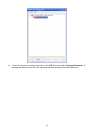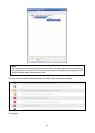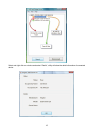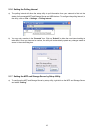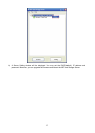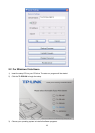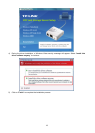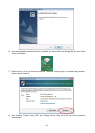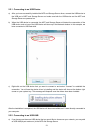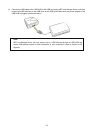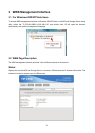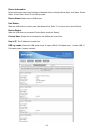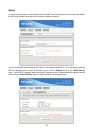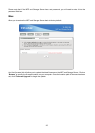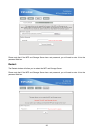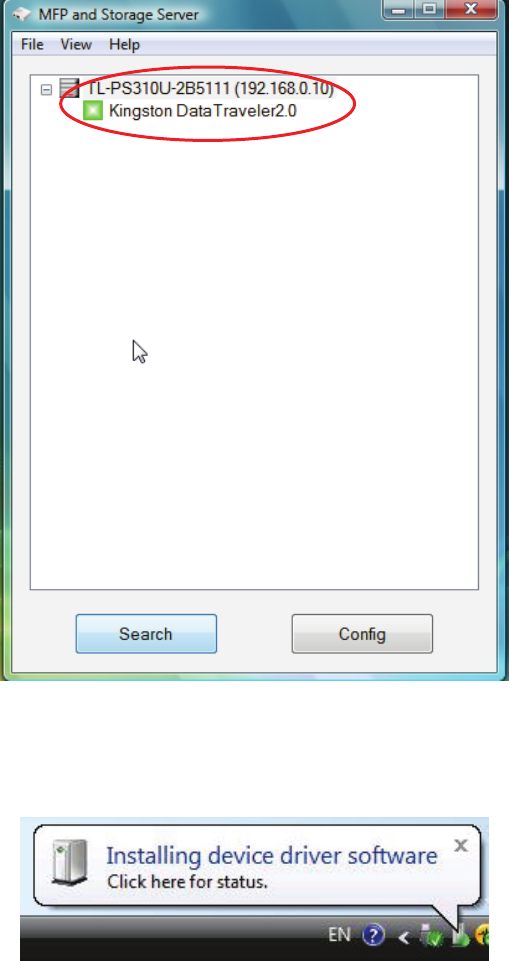
21
2.2.1 Connecting to an USB Device
a) After you have successfully installed the MFP and Storage Server driver, connect the USB device to
the USB port of MFP and Storage Server and make sure both the USB device and the MFP and
Storage Server are powered on.
b) When the USB device is connected, the MFP and Storage Server will detect the connection of the
USB device, and an icon of the USB device will show up in the Network window. In this example, we
have connected a USB flash disk.
c) Right-click on the USB device that you want to connect to and select “Connect” to establish the
connection. You will see the device driver is installing and the status will show at the bottom right
corner on your system tray. This message will disapear once the drivers have been installed.
After the installation is completed, the USB device will become available as if it were directly connected to
your computer.
2.2.2 Connecting to an USB HUB
a) If you have more than one USB device that you would like to share over your network, you may add
an USB HUB(4-port maximum) to the MFP and Storage Server.