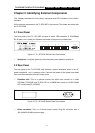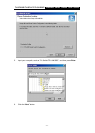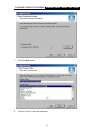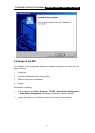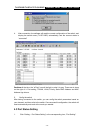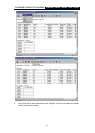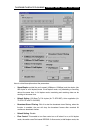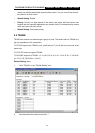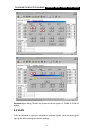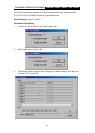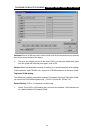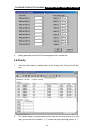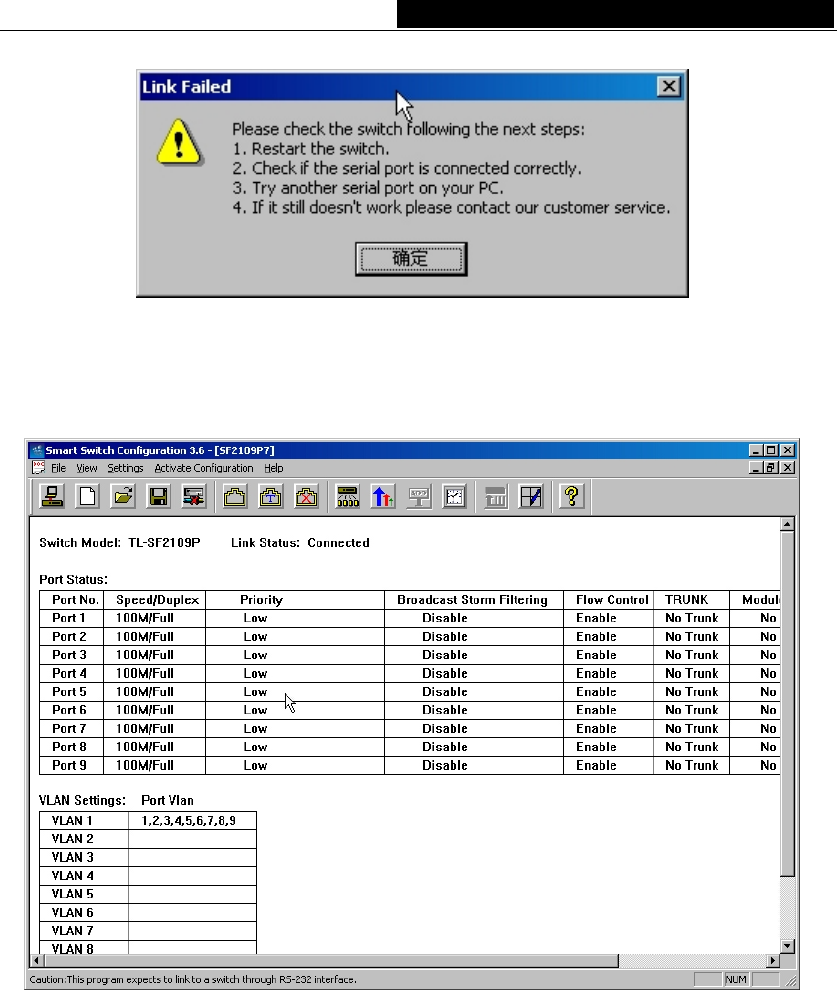
TL-SF2109P/TL-SF2117P/TL-SL2226P Ethernet Smart Switch User Guide
4. After connection, the software will read the current configuration of the switch, and
display the switch name (TL-SF2109P) automatically, and the connect status is
“connected”
Cautions:At the time, the “off line” icon will be light, or else it is gray. There are six icons
on the right of it. Port setting, TRUNK, VLAN, Priority, Static MAC Address and MAC
Address Age inturns.
5. Config the switch
After having connected to the switch, you can config the switch parameters based on
your demand, and then write to the switch. Once successful configuration, the switch will
reset automatically and work at the mode you wanted.
4.3 Port Status Setting
1. Click “Setting – Port Status Setting” or the corresponding icon, “Port Setting”.
- 13 -