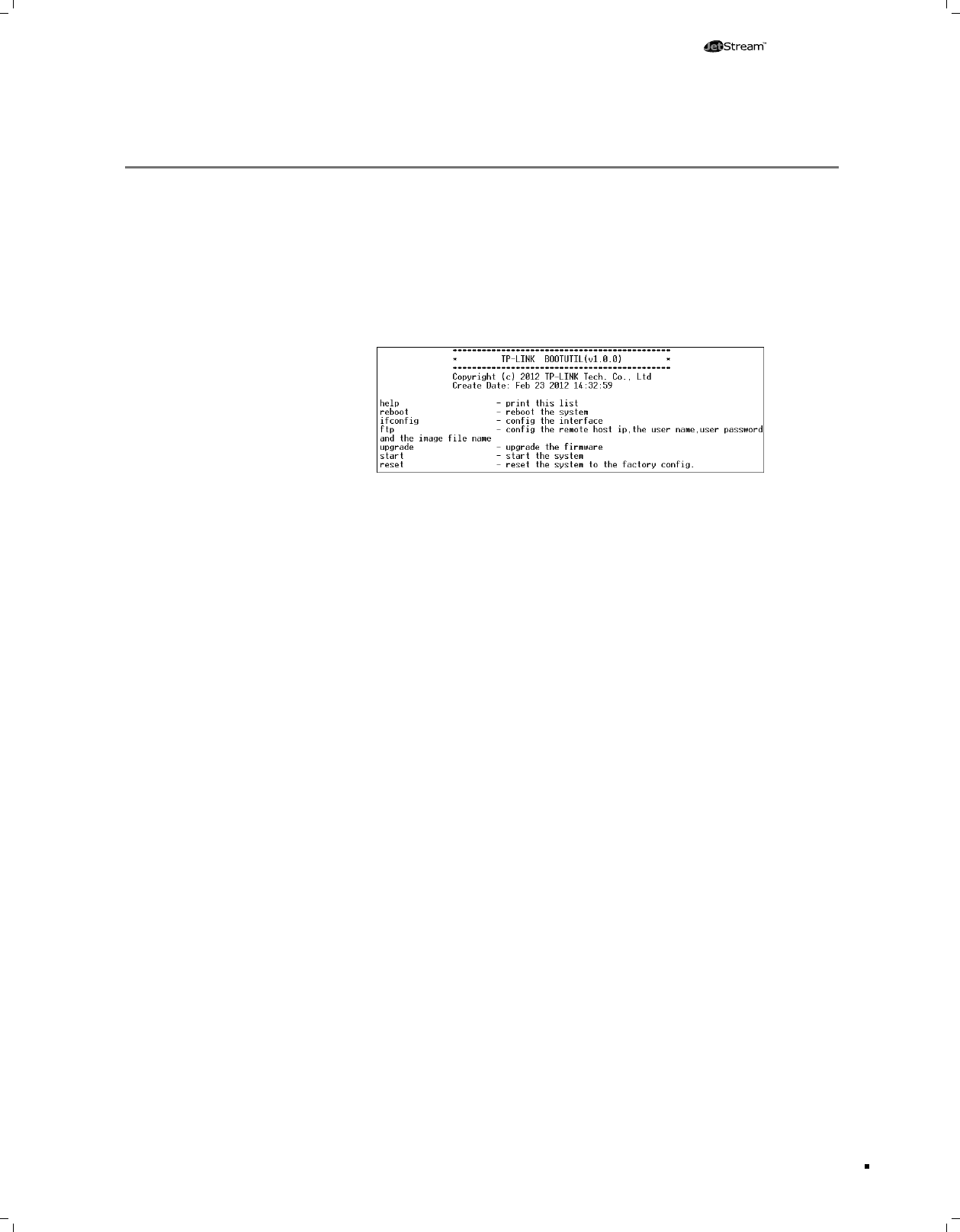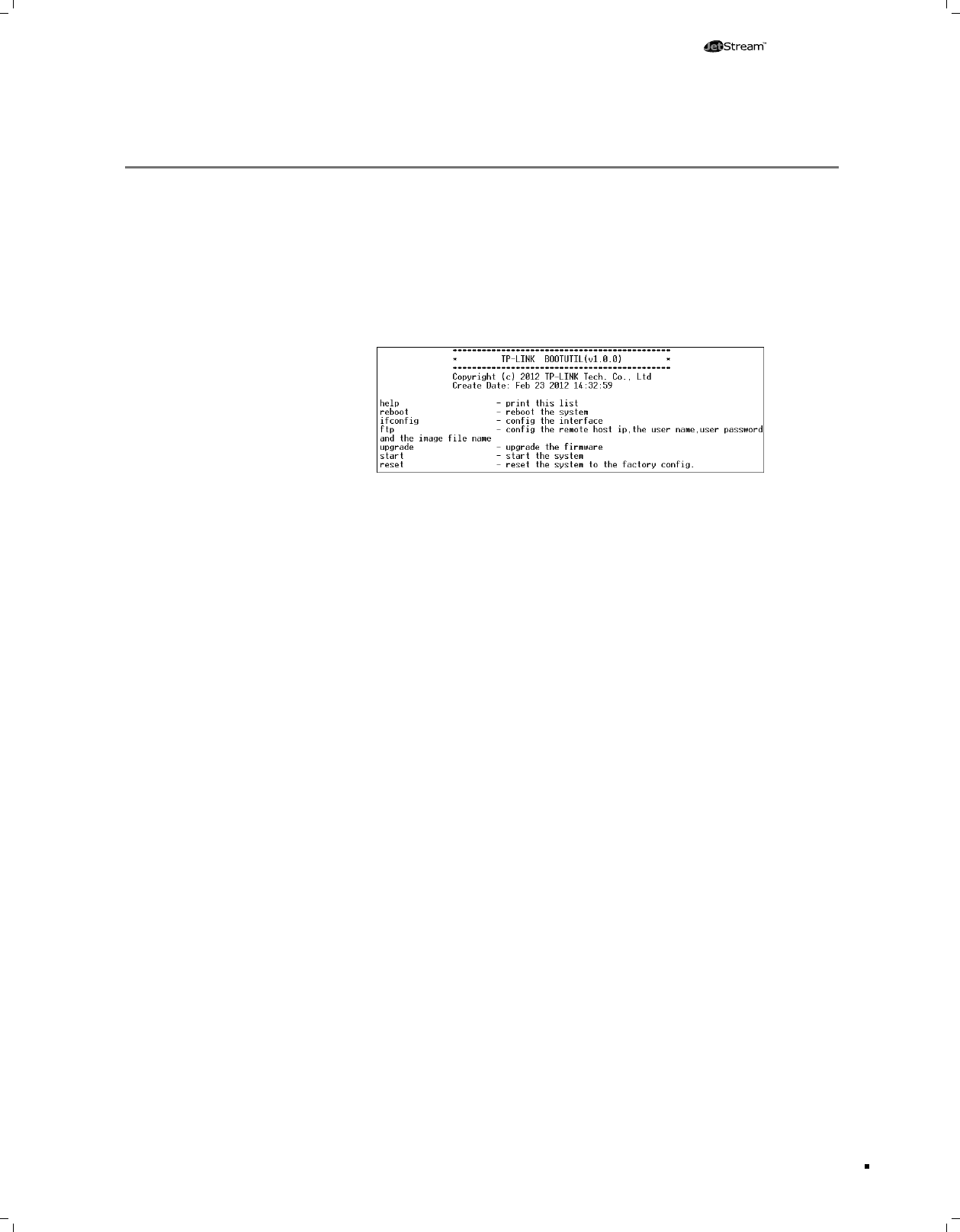
Connect the console port of the PC to the console port of the Switch and open hyper 1.
terminal.
Power off and restart the Switch. When you are prompted that “Press CTRL-B to enter 2.
the bootUtil” in the hyper terminal, please press CTRL-B key to enter into bootUtil menu
shown as the following gure.
Enter the reset command to reset the system. The system will be reset to the factory 3.
default settings, and the default login user name and password are both admin.
The Power LED should be lit up when the power system works normally. If the Power LED
worked abnormally, please take the following steps:
Make sure that the power cable is connected properly, and the power contact is normal.1.
Make sure the voltage of the power supply meets the requirement of the input voltage of 2.
the Switch.
You are recommended to check the following items:
Check every port LED on the Switch and make sure the cable is installed properly.1.
Try another port on the Switch and make sure the cable meets the requirement and 2.
works normally.
Turn off the power. After a while, turn on the power again.3.
Make sure the IP address of your PC is set within the subnet of the Switch.4.
If you still cannot access the conguration page, please restore the Switch to its factory 5.
defaults. Then the IP address should be set as 192.168.0.x ("x" is any number from 2 to
254) and Subnet Mask as 255.255.255.0.
Please check as follows:
Make sure the power supply is normal and the console cable is properly connected.1.
Check if the console cable is the right type.2.
Ensure the parameters of the hyper terminal are correct: congure Bits per second as 3.
38400, Data bits as 8, Parity as None, Stop bits as 1, and Flow control as None.
Troubleshooting