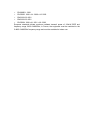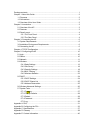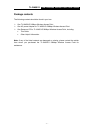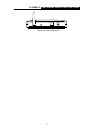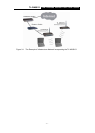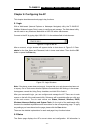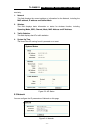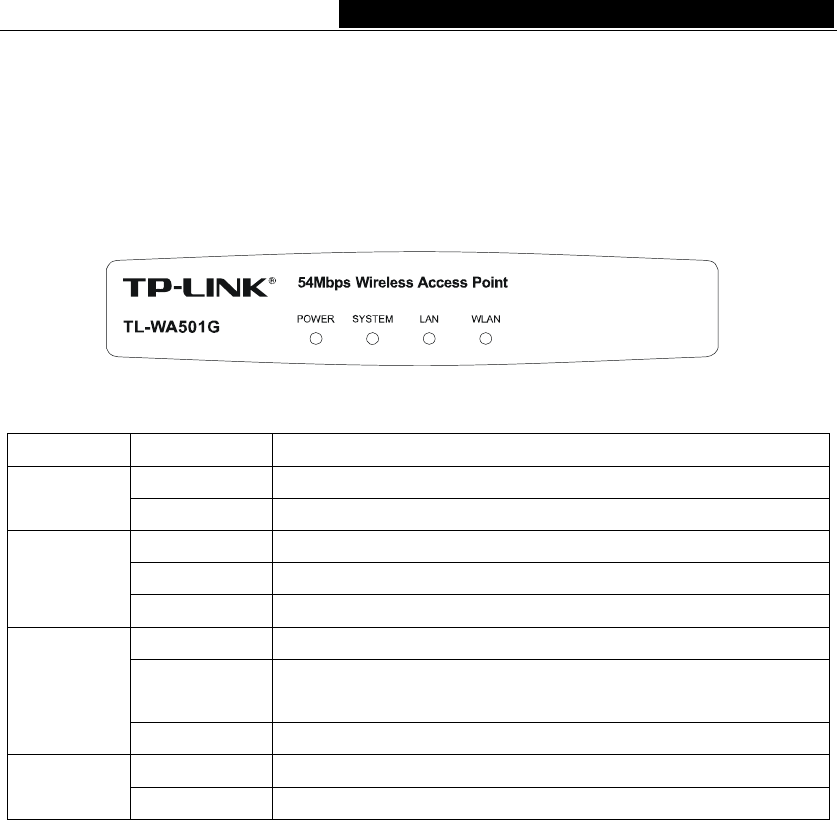
TL-WA501G 54M Wireless Access Point User Guide
2.3 Panel Layout
2.3.1 The Front Panel
Viewed from left to right, as shown in figure 2-1, the front panel of the TL-WA501G
consists of four LEDs, which is designed to indicate connections. Table 2-1 describes the
LEDs on the front panel of the AP.
Figure 2-1: Front Panel sketch
Name Action Description
Not lit No Power
POWER
Lit up Power on
Lit up The AP is initialising
Flashing The AP is working properly
SYSTEM
Not lit The AP has a hardware error
Not lit There is no device linked to the corresponding port
Lit up
There is a device linked to the corresponding port but no
activity
LAN
Flashing There is an active device linked to the corresponding port
Not lit The Wireless Radio function is disabled
WLAN
Flashing The Wireless Radio function is enabled
Table 2-1 The LEDs description
2.3.2 The Rear Panel
The rear panel contains the following features: (Viewed from left to right in figure 2-2)
¾ Wireless antenna
¾ Factory Default Reset button
¾ There are two ways to reset the AP's factory defaults:
1) Use the Factory Defaults function on System Tools -> Factory Defaults page
in the AP's Web-based Utility.
2) Use the Factory Default Reset button: First, turn off the AP's power. Second,
press and hold the default reset button then turn on the AP's power, until the
system LED lights up (about 3 seconds). Last, release the reset button and wait
for the AP to reboot.
Note: Ensure the AP is powered on before it restarts completely.
¾ One LAN 10/100Mbps RJ45 port for connecting the AP to hub or switch
¾ AC power socket: only use the power adapter supplied with the TL-WA501G
54Mbps Wireless Access Point, use of a different adapter may result in product
damage.
- 4 -