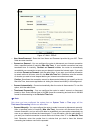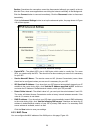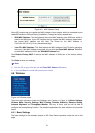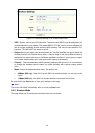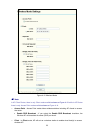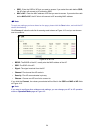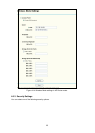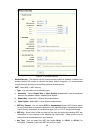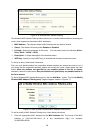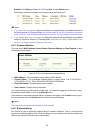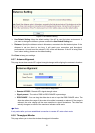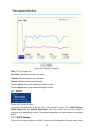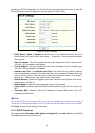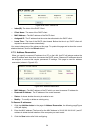27
1). For 64-bit encryption - You can enter 10 hexadecimal digits (any combination of 0-9, a-f,
A-F, zero key is not permitted) or 5 ASCII characters.
2). For 128-bit encryption - You can enter 26 hexadecimal digits (any combination of 0-9, a-f,
A-F, zero key is not permitted) or 13 ASCII characters.
3). For 152-bit encryption - You can enter 32 hexadecimal digits (any combination of 0-9, a-f,
A-F, zero key is not permitted) or 16 ASCII characters.
)
Note:
If you do not set the key, the wireless security function is still disabled even if you have selected
Shared Key as Authentication Type.
¾ WPA/WPA2 - Select WPA/WPA2 based on Radius Server.
• Version - You can select one of following versions,
1). Automatic - Select WPA or WPA2 automatically based on the wireless station's
capability and request.
2). WPA - Wi-Fi Protected Access.
3). WPA2 - WPA version 2.
• Encryption - You can select either Automatic, or TKIP or AES.
• Radius Server IP - Enter the IP address of the Radius Server.
• Radius Port - Enter the port that radius service used.
• Radius Password - Enter the password for the Radius Server.
• Group Key Update Period - Specify the group key update interval in seconds. The value
can be either 0 or at least 30. Enter 0 to disable the update.
¾ WPA-PSK/ WPA2-PSK - Select WPA based on pre-shared passphrase.
• Version - You can select one of following versions,
1). Automatic - Select WPA-PSK or WPA2-PSK automatically based on the wireless
station's capability and request.
2). WPA-PSK - Pre-shared key of WPA.
3). WPA2-PSK - Pre-shared key of WPA2.
• Encryption - When you select WPA-PSK or WPA2-PSK for Authentication Type you
can select either Automatic, or TKIP or AES as Encryption.
• PSK Passphrase - You can enter a passphrase between 8 and 63 characters long.
• Group Key Update Period - Specify the group key update interval in seconds. The value
can be either 0 or at least 30. Enter 0 to disable the update.
Be sure to click the Save button to save your settings on this page.
)
Note:
The device will reboot automatically after you click the Save button.
4.6.4 MAC Filtering
The Wireless MAC Filtering for wireless networks are set on this page .Figure 4-16: