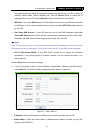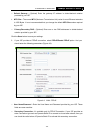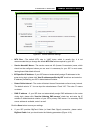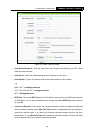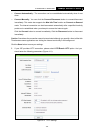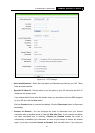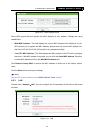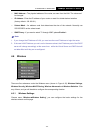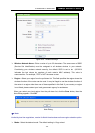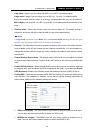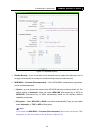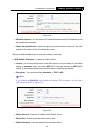TL-WR841N/TL-WR841ND
300Mbps Wireless N Router
-32-
Internet connection to remain active at all times, enter 0 in the Max Idle Time field. Otherwise,
enter the number of minutes you want to have elapsed before your Internet connection
terminates.
¾ Connect Automatically - Connect automatically after the router is disconnected. To use this
option, click the radio button.
¾ Connect Manually - You can configure the router to make it connect or disconnect manually.
After a specified period of inactivity (Max Idle Time), the router will disconnect from your
Internet connection, and you will not be able to re-establish your connection automatically as
soon as you attempt to access the Internet again. To use this option, click the radio button. If
you want your Internet connection to remain active at all times, enter "0" in the Max Idle Time
field. Otherwise, enter the number in minutes that you wish to have the Internet connecting
last unless a new link is requested.
Caution: Sometimes the connection cannot be disconnected although you specify a time to
Max Idle Time, since some applications are visiting the Internet continually in the background.
Click the Save button to save your settings.
)
Note:
If you don't know how to choose the appropriate connection type, click the Detect button to allow
the router to automatically search your Internet connection for servers and protocols. The
connection type will be reported when an active Internet service is successfully detected by the
router. This report is for your reference only. To make sure the connection type your ISP provides,
please refer to the ISP. The various types of Internet connections that the router can detect are as
follows:
z PPPoE - Connections which use PPPoE that requires a user name and password.
z Dynamic IP - Connections which use dynamic IP address assignment.
z Static IP - Connections which use static IP address assignment.
The router can not detect PPTP/L2TP/BigPond connections with your ISP. If your ISP uses one
of these protocols, then you must configure your connection manually.
4.5.2 MAC Clone
Choose menu “Network→MAC Clone”, you can configure the MAC address of the WAN on the
screen below, Figure 4-13: