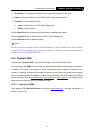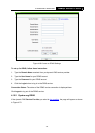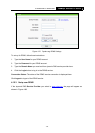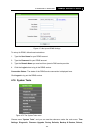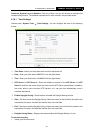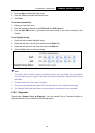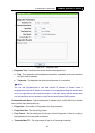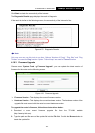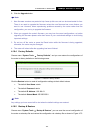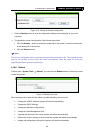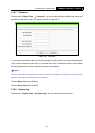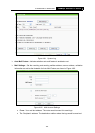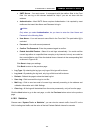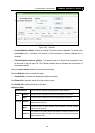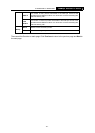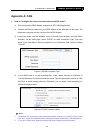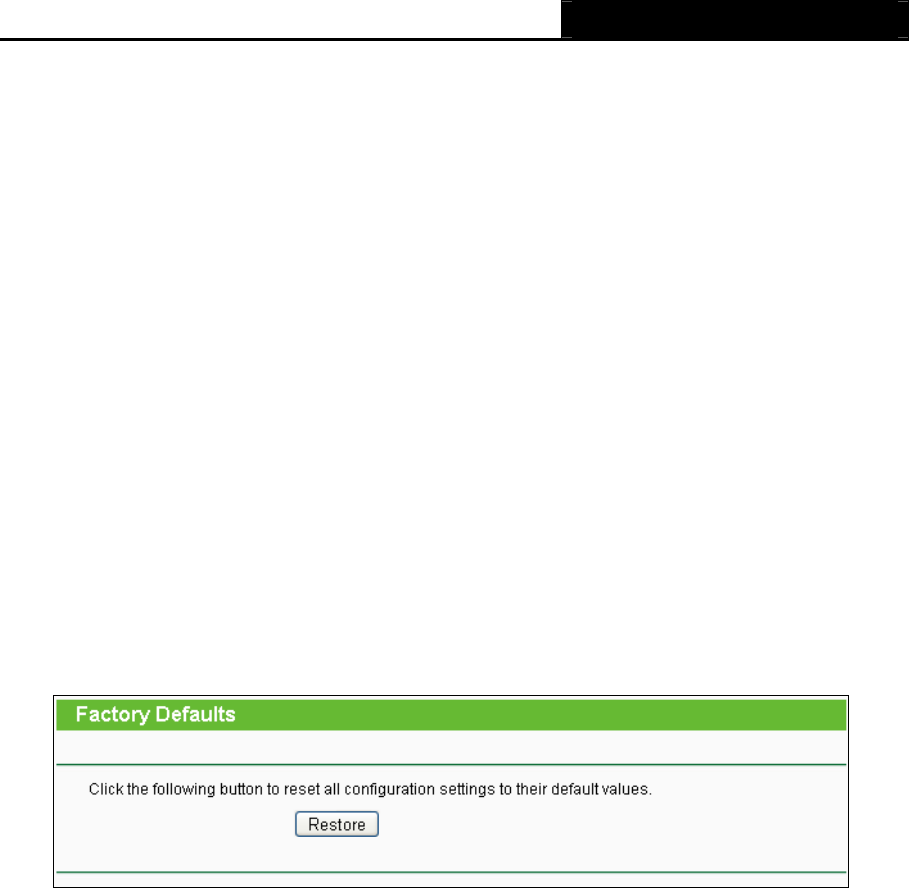
300Mbps Wireless N Router TL-WR841N/TL-WR841ND
-85-
3. Click the Upgrade button.
)
Note:
1. New firmware versions are posted at http://www.tp-link.com and can be downloaded for free.
There is no need to upgrade the firmware unless the new firmware has a new feature you
want to use. However, when experiencing problems caused by the router rather than the
configuration, you can try to upgrade the firmware.
2. When you upgrade the router's firmware, you may lose its current configurations, so before
upgrading the firmware please write down some of your customized settings to avoid losing
important settings.
3. Do not turn off the router or press the Reset button while the firmware is being upgraded,
otherwise, the router may be damaged.
4. The router will reboot after the upgrading has been finished.
4.16.4 Factory Defaults
Choose menu “System Tools → Factory Defaults”, and you can restore the configurations of
the router to factory defaults on the following screen
Figure 4-77 Restore Factory Default
Click the Restore button to reset all configuration settings to their default values.
• The default User Name: admin
• The default Password: admin
• The default IP Address: 192.168.0.1
• The default Subnet Mask: 255.255.255.0
)
Note:
Any settings you have saved will be lost when the default settings are restored.
4.16.5 Backup & Restore
Choose menu “System Tools → Backup & Restore”, you can save the current configuration of
the router as a backup file and restore the configuration via a backup file as shown in Figure 4-75.