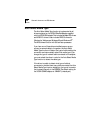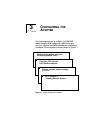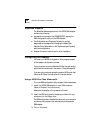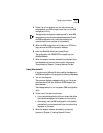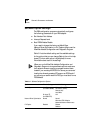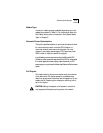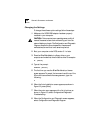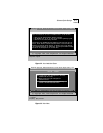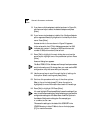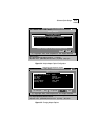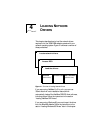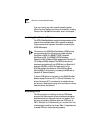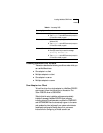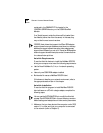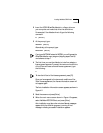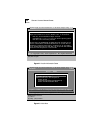3-8 CHAPTER 3: CONFIGURING THE ADAPTER
9 If you have multiple adapters installed, as shown in Figure 3-4,
use the arrow keys to select the desired adapter and press
[Enter].
10 If you have a single adapter installed, the Configure Adapter
option appears already highlighted on the Install pull-down
menu. Press [Enter].
A screen similar to the one shown in Figure 3-5 appears.
In the value set for the I/O Port Address parameter, the 1000
indicates slot number 1. A setting of 2000 would mean slot
number 2; 3000, slot number 3, and so forth.
11 Press [Tab] to highlight the main dialog box, and use the
arrow keys to highlight one of the parameter options. Press
[Enter].
A second dialog box appears.
The Boot PROM, I/O Port Address, and Interrupt Level parameters
are for information only. To change them, you must use the EISA
configuration utility that came with your computer.
12 Use the arrow keys to scroll through the list of settings for
that option. Select a setting and press [Enter].
13 Continue this procedure with any of the other options.
Refer to the on-line help (press [F1] when the option is
highlighted) for more information about each of the settings.
14 Press [Tab] to highlight OK. Press [Enter].
You must highlight OK and press [Enter] to save the settings. If you
want to use the same settings on other adapters, you can save the
configuration settings to a file. Select Save under File Options in
the Adapter Configuration dialog box. For example, type:
D:\CONFIG\3C592.SET
This saves the settings to the default file 3C592.SET in the
CONFIG directory in drive D. Refer to the on-line help (press
[F1]) for more information.