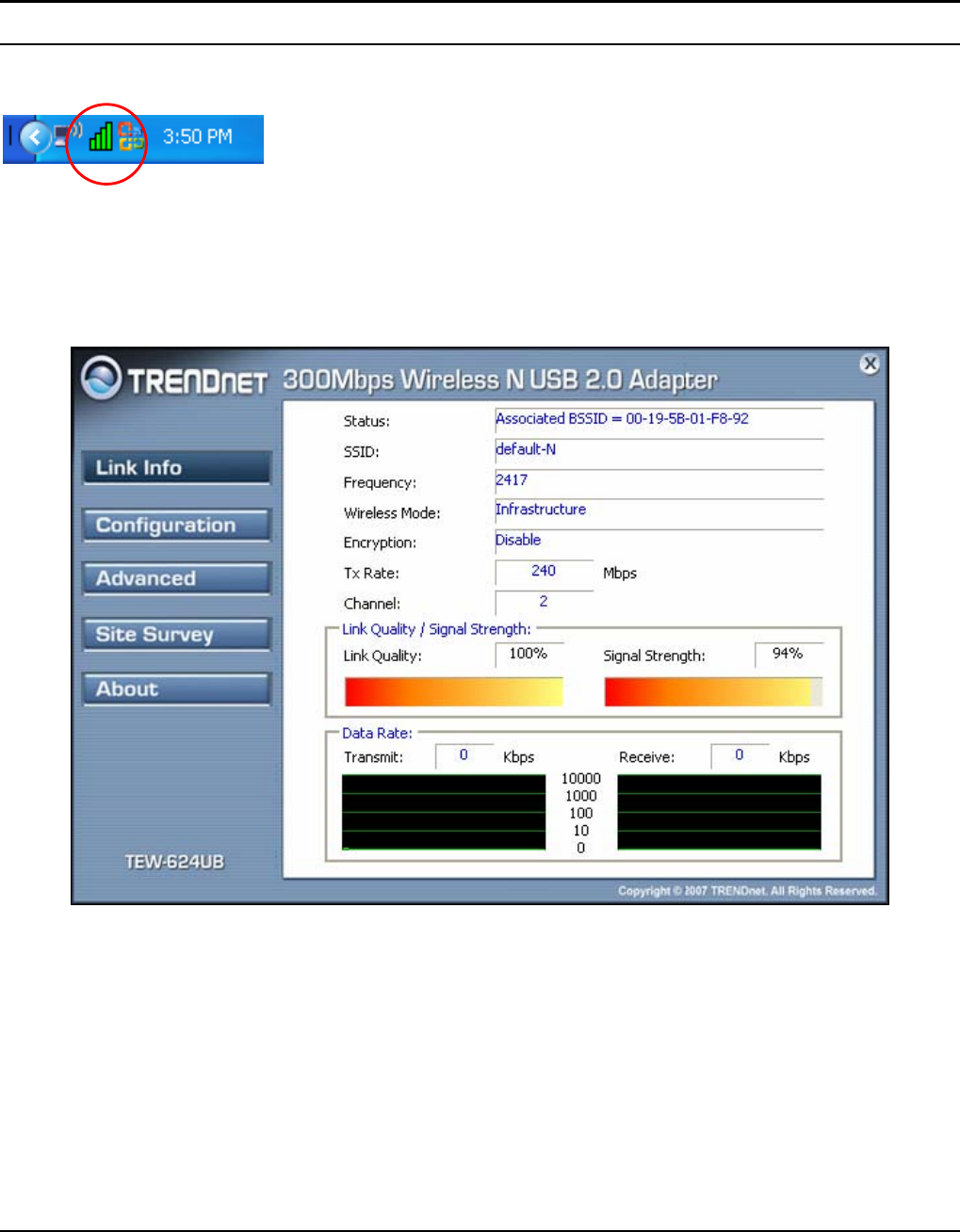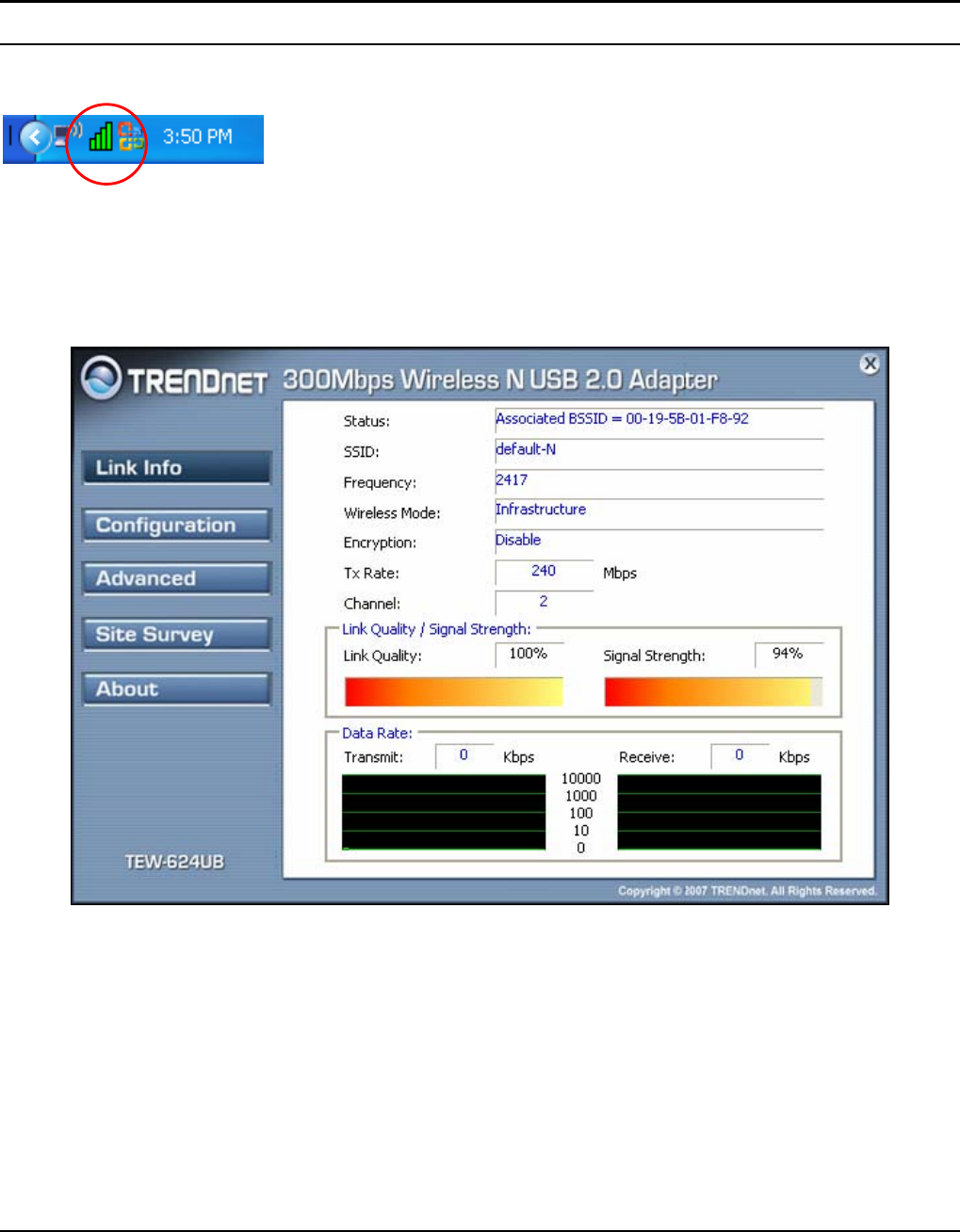
5
4) Plug the 300Mbps Wireless N USB 2.0 Adapter into an available USB slot on
your computer
Wireless Utility Setting
The user can configure the wireless settings using the Wireless Adapter
Configuration Utility. Double-click the utility icon that appears in the taskbar.
The Wireless Adapter Configuration Utility is divided into five sections: Link Info,
Configuration, Advanced, Site Survey and About.
I. Link Information
This is the default screen after launching the Utility program.
Status: Shows the associated BSSID, which can be used to identify the wireless
access point.
SSID: Shows the current SSID, which must be the same on the wireless client and
AP in order for communication to be established.
Frequency: Shows the current frequency used for the wireless network.
Wireless Mode: Shows the current wireless mode used for wireless communication.
Encryption: Shows the current encryption mode used on the wireless network.