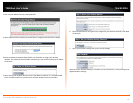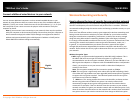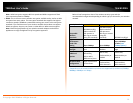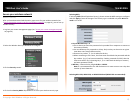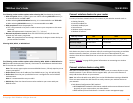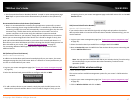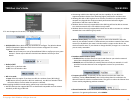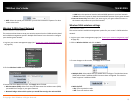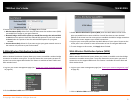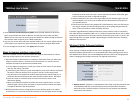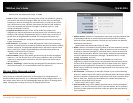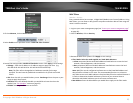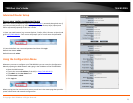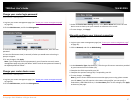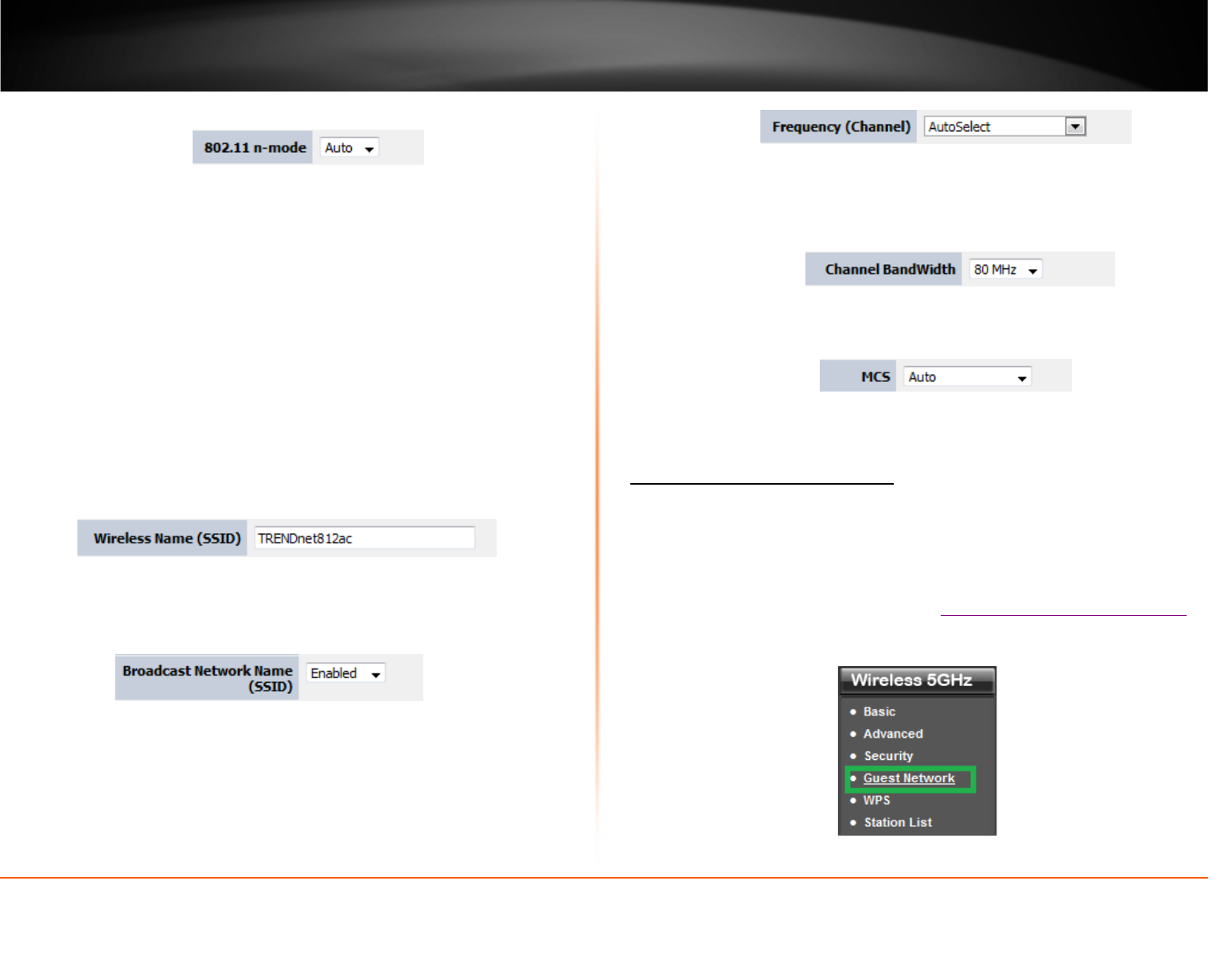
© Copyright 2013 TRENDnet. All Rights Reserved.
TRENDnet User’s Guide
TEW-812DRU
20
• 802.11 mode
o Auto: Select this option if you have non 802.11n wireless clients (802.11b/g).
o Off: Router will only operate in 802.11n mode only, non 802.11n wireless clients
will not be able to connect when this option is selected.
When applying the 802.11 mode setting, please keep in mind the following:
• Wireless devices that support 802.11n are backwards compatible and can connect
wirelessly at 802.11g or 802.11b.
• Connecting at 802.11b or 802.11g will limit the capability of your 802.11n
supported wireless devices from obtaining higher performance and data rates.
• Allowing 802.11b or 802.11g devices to connect to an 802.11n capable wireless
network may degrade the wireless network performance below the higher
performance and data rates of 802.11n.
• Wireless devices that only support 802.11b or 802.11g will not be able to connect
to a wireless network that is set to 802.11n only mode.
• Wireless devices that only support 802.11b will not be able to connect to a wireless
network that is set to 802.11g only mode.
• Wireless Name (SSID): This acronym stands for Service Set Identifier and is the
name of your wireless network. It differentiates your wireless network from others
around you. By default, the router wireless name is unique to the device. If you
choose to change the SSID, change it to a name that you can easily remember.
• Broadcast Network Name (SSID):
o Enabled allows wireless devices to search and discover your wireless network
name (also called SSID) broadcasted by your router.
o Disabled turns off the ability for wireless devices to find your network. It is still
possible for wireless devices to be configured to connect to your wireless
network.
• Frequency (Channel): To manually set the channel on which the router will
broadcast, uncheck Auto Channel, then click the drop-down list and select the
desired Channel for wireless communication. The goal is to select the Channel that
is least used by neighboring wireless networks.
• Channel Bandwidth: Select the channel bandwidth you would like the router to
operate in. For greater performance, select 80MHz.
• MCS: Select the speed you would like your wireless network to operate. For best
results select Auto.
Wireless 5Hz Guest Network
5GHz Wireless > Guest Network
This section outlines how to setup your wireless network on the 5GHz wireless band and
available management options. Multiple SSID feature has to be used to configure your
wireless guest network.
1. Log into your router management page (see “
Access your router management page”
on page 26).
2. Click on Wireless 5GHz and click on Guest Network.