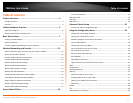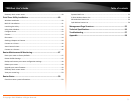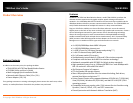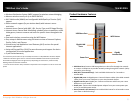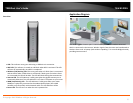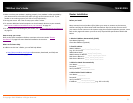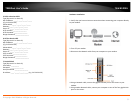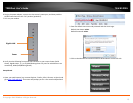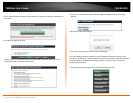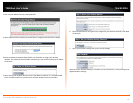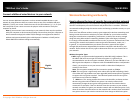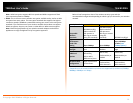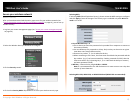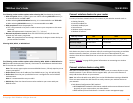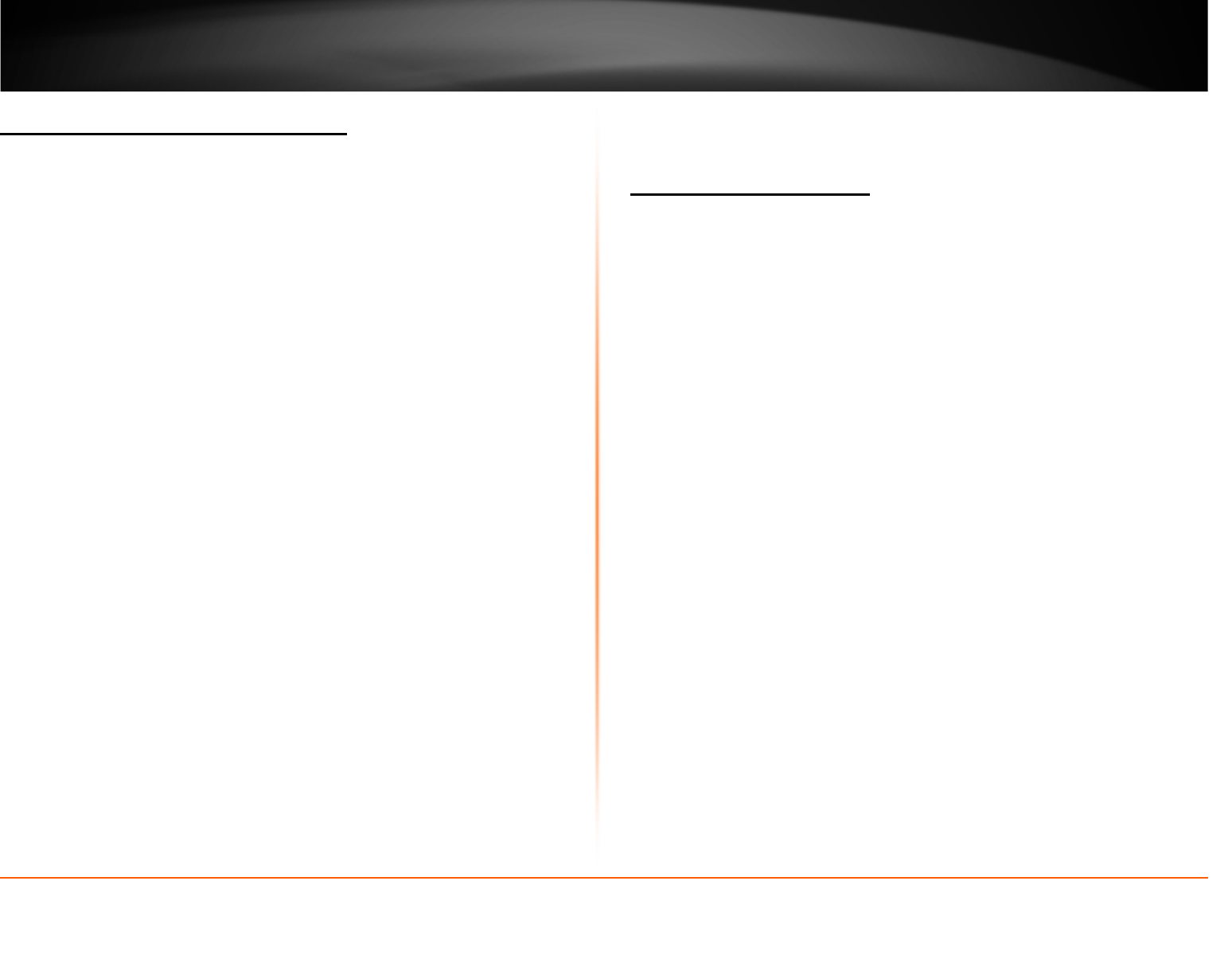
© Copyright 2013 TRENDnet. All Rights Reserved.
TRENDnet User’s Guide
TEW-812DRU
7
Wireless Performance Considerations
There are a number of factors that can impact the range of wireless devices.
1. Adjust your wireless devices so that the signal is traveling in a straight path, rather
than at an angle. The more material the signal has to pass through the more signal
you will lose.
2. Keep the number of obstructions to a minimum. Each obstruction can reduce the
range of a wireless device. Position the wireless devices in a manner that will
minimize the amount of obstructions between them.
3. Building materials can have a large impact on your wireless signal. In an indoor
environment, try to position the wireless devices so that the signal passes through
less dense material such as dry wall. Dense materials like metal, solid wood, glass
or even furniture may block or degrade the signal.
4. Antenna orientation can also have a large impact on your wireless signal. Use the
wireless adapter’s site survey tool to determine the best antenna orientation for
your wireless devices.
5. Interference from devices that produce RF (radio frequency) noise can also impact
your signal. Position your wireless devices away from anything that generates RF
noise, such as microwaves, radios and baby monitors.
6. Any device operating on the 2.4GHz frequency will cause interference. Devices such
as 2.4GHz cordless phones or other wireless remotes operating on the 2.4GHz
frequency can potentially drop the wireless signal. Although the phone may not be
in use, the base can still transmit wireless signal. Move the phone’s base station as
far away as possible from your wireless devices.
If you are still experiencing low or no signal consider repositioning the wireless devices
or installing additional access points. The use of higher gain antennas may also provide
the necessary coverage depending on the environment.
Basic Router Setup
Creating a Home Network
What is a network?
A network is a group of computers or devices that can communicate with each other. A
home network of more than one computer or device also typically includes Internet
access, which requires a router.
A typical home network may include multiple computers, a media player/server, a
printer, a modem, and a router. A large home network may also have a switch,
additional routers, access points, and many Internet-capable media devices such as TVs,
game consoles, and Internet cameras.
• Modem – Connects a computer or router to the Internet or ISP (Internet Service
Provider).
• Router – Connects multiple devices to the Internet.
• Switch –Connect several wired network devices to your home network. Your
router has a built-in network switch (the LAN port 1-4). If you have more wired
network devices than available Ethernet ports on your router, you will need an
additional switch to add more wired connections.
How to set up a home network
1. For a network that includes Internet access, you’ll need:
• Computers/devices with an Ethernet port (also called network port) or wireless
networking capabilities.
• A modem and Internet service to your home, provided by your ISP (modem
typically supplied by your ISP).
• A router to connect multiple devices to the Internet.