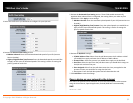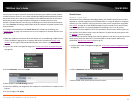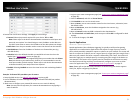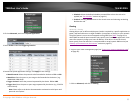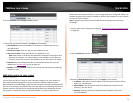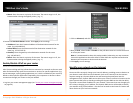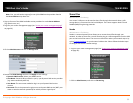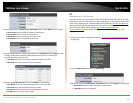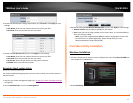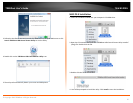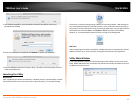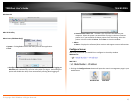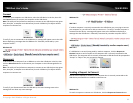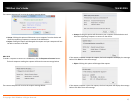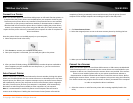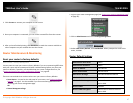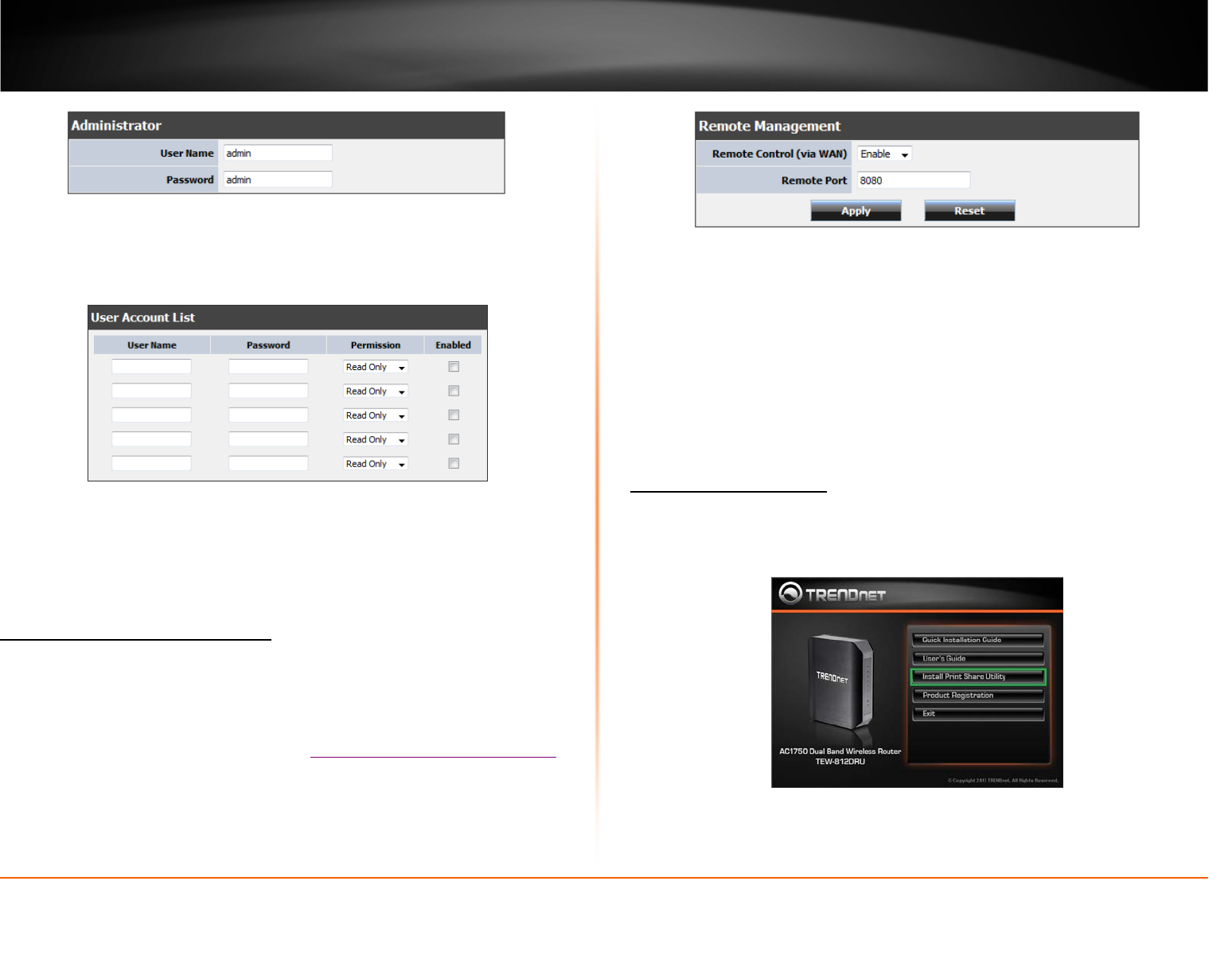
© Copyright 2013 TRENDnet. All Rights Reserved.
TRENDnet User’s Guide
TEW-812DRU
40
4. Review the administrator settings required for your FTP server. Click Apply to save
settings
• User Name: Enter the user name to be used to access your files.
• Password: Enter the password for the user name.
5. Review the User Account List section. Click Apply to save settings
• User Name: Enter the user name to be used to access your files.
• Password: Enter the password for the user name.
• Permission: Select the permission you will grant to the user
• Enabled: Click to activate user account.
Remotely check router status
Advanced > Advanced Network
For remote troubleshooting purposes, you may want to check your routers status in a
remote location.
1. Log into your router management page (see “
Access your router management page”
on page 26).
2. Click on Administrator, and click on Management.
3. Review the setting on the Remote Management section. Click Apply to save settings
• Remote Control: Select enable or disable for the feature.
• Port: Enter the port to assign remote access to the router. It is recommended to
leave this setting as 8080.
Note: If you have configured port 8080 for another configuration section such
as virtual server or special application, please change the port to use.
(Recommended port range 1024-65534)
Print Share Utility Installation
Windows Installation
1. For each computer that requires access to USB printer, insert the Utility CD-ROM into
your computer's CD-ROM Drive.
2. Click Install Utility